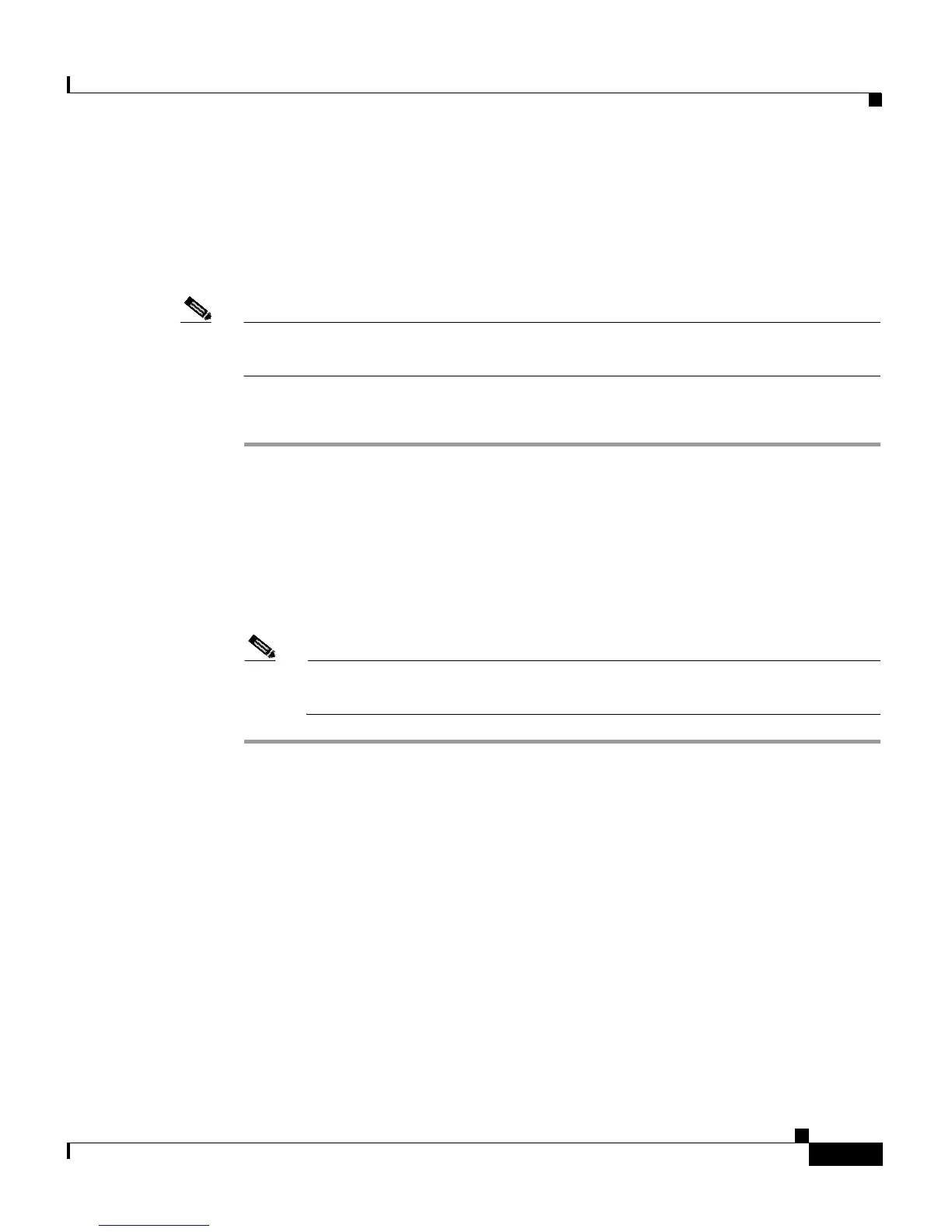6-15
Cisco Aironet 1200 Series Access Point Software Configuration Guide
OL-2159-01
Chapter 6 Managing Firmware and Configurations
Downloading, Uploading, and Resetting the Configuration
• Reset All System Factory Defaults—this button returns all access point
settings to their factory defaults except:
–
The users in the User Manager list
–
The SNMP Administrator Community name
Note To completely reset all access point settings to defaults, follow the steps in the
“Resetting to the Default Configuration” section on page 9-43.
Follow these steps to reset the configuration to default settings:
Step 1 Follow the link path to reach the System Configuration Setup page. Figure 6-9
shows the System Configuration Setup page. The link path is listed under Figure
5-9.
Step 2 Click Reset System Factory Defaults Except IP Identity to reset the access
point configuration to the default settings without resetting the access point’s IP
identity. Click Reset All System Factory Defaults to reset the configuration to
the default settings including the IP identity.
Note If you reset the access point’s IP identity, you might lose your browser
connection to the access point.
Restarting the Access Point
Use the System Configuration Setup page to restart the access point.
• Click “Warm” Restart System Now to perform a warm restart of the access
point. A warm restart reboots the access point.
• Click “Cold” Restart System Now to perform a cold restart of the access
point. A cold restart is the equivalent of removing and then reapplying power
for the access point.
