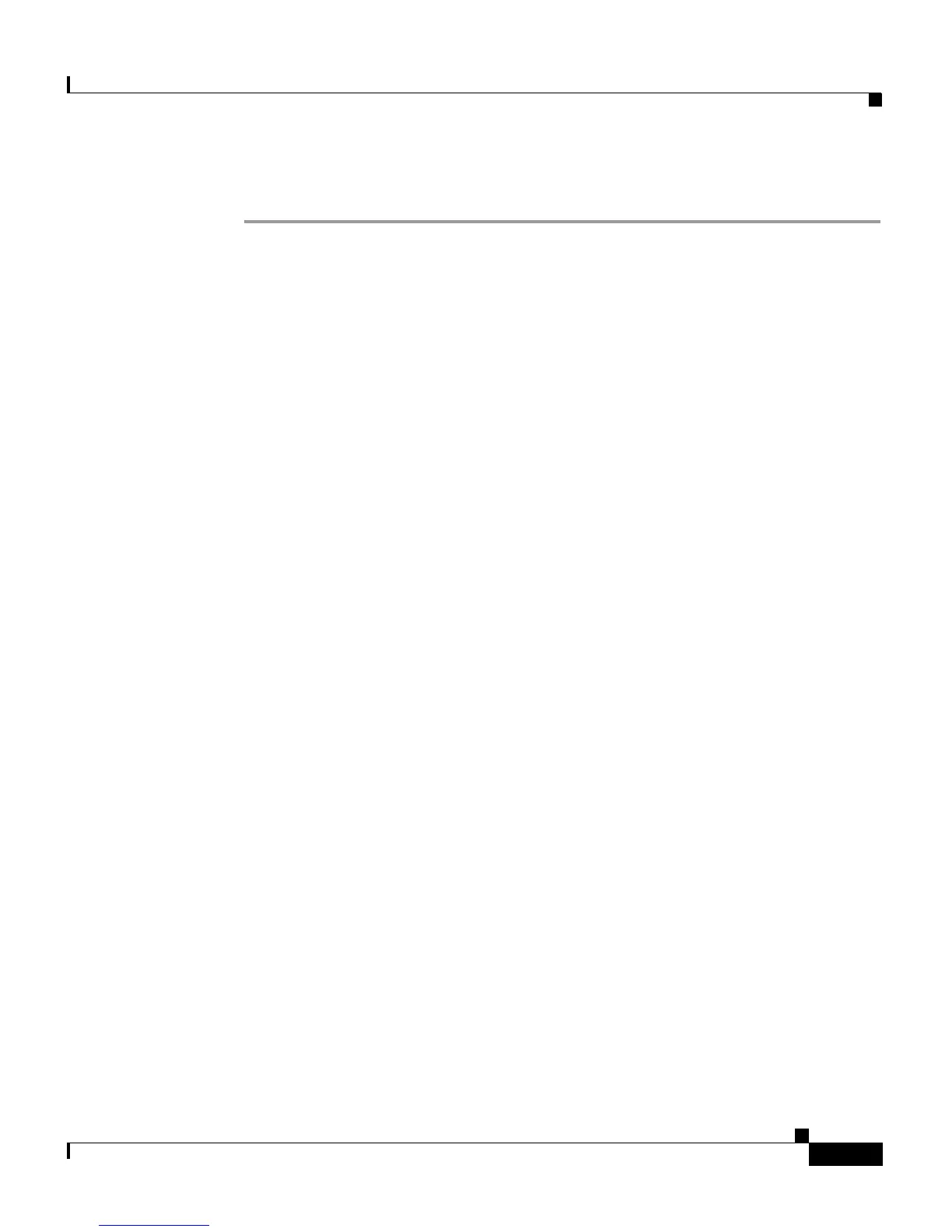8-7
Cisco Aironet 1200 Series Access Point Software Configuration Guide
OL-2159-01
Chapter 8 Special Configurations
Using Hot Standby Mode
Follow these steps to enable Hot Standby mode:
Step 1 On the standby access point, duplicate the settings that are entered on the
monitored access point. Critical settings include:
• SSID (found on the Express Setup page)
• Default IP Subnet Mask (also on the Express Setup page)
• Default Gateway (also on the Express Setup page)
• Data rates (found on the AP Radio Hardware page)
• WEP settings (found on the AP Radio Data Encryption page)
• Authentication Types (found on the AP Radio Data Encryption page)
Step 2 On the standby access point, browse to the AP Radio Identification page:
a. On the Summary Status page, click Setup.
b. On the Setup page, click Identification in the AP Radio row under Network
Ports.
Step 3 Select no for the Adopt Primary Port Identity option and click Apply. The access
point reboots.
Step 4 After the access point reboots, browse to the Hot Standby page.
Step 5 Enter the monitored access point’s SSID in the Service Set ID entry field.
Step 6 Enter the monitored access point’s MAC address in the MAC Address For the
Monitored AP entry field.
Step 7 Enter the number of seconds between each query the standby access point sends
to the monitored access point.
Step 8 Enter the number of seconds the standby access point should wait for a response
from the monitored access point before it assumes that the monitored access point
has malfunctioned.
Step 9 Click Start Hot Standby Mode. The standby access point becomes a client
device associated to the monitored access point.
Step 10 Click the browser’s refresh button to verify that the Current State line on the Hot
Standby Setup page states that Hot Standby is initialized.
