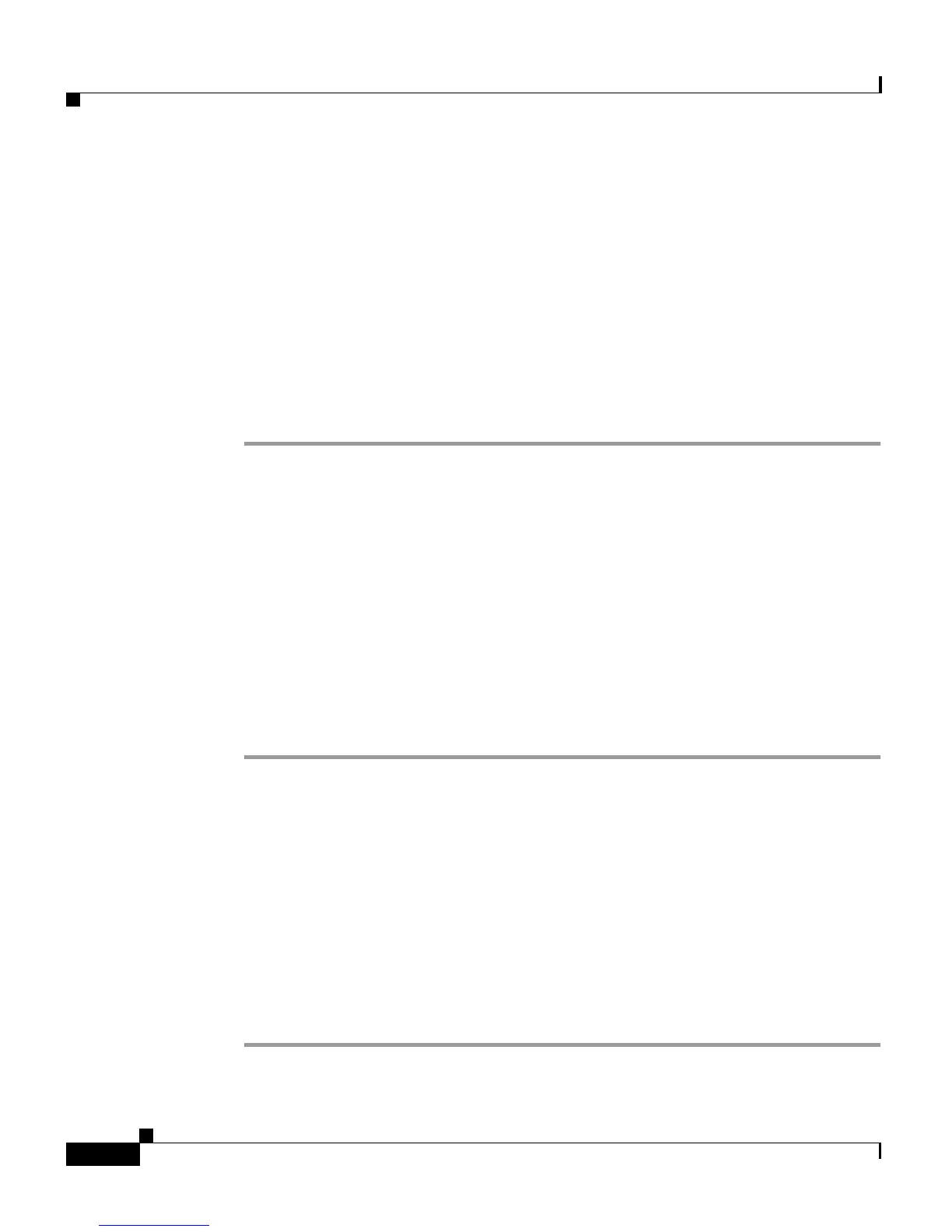Chapter 6 Managing Firmware and Configurations
Downloading, Uploading, and Resetting the Configuration
6-12
Cisco Aironet 1200 Series Access Point Software Configuration Guide
OL-2159-01
• To save the current non-default configuration including the access point’s IP
address, click Download Non-Default System Configuration.
• To save the current default and non-default configuration including the access
point’s IP address, click Download All System Configuration.
If your web browser is Netscape Communicator, use your right mouse button to
click the download configuration links and select Save link as in the pop-up
menu. If you click the links with your left mouse button, Netscape Communicator
displays the text file but does not open the Save as window.
Step 3 When the Save as window appears, select the drive and directory where you want
to save the file, and provide a filename for the configuration file. Click Save.
Uploading a Configuration
You can upload a configuration file to the access point from your hard drive or a
mapped network drive, or you can upload a configuration from a file server.
Uploading from a Local Drive
Follow these steps to upload a configuration file from your hard drive or a mapped
network drive:
Step 1 Follow the link path in the browser interface to reach the System Configuration
Setup page.
Step 2 If you know the exact path and filename of the configuration file, type it in the
Additional System Configuration File entry field.
If you aren’t sure of the exact path to the configuration file, click Browse... next
to the entry field. When the File Upload window appears, go to the directory that
contains the configuration file and select the file. Click Open.
Step 3 When the filename appears in the Additional System Configuration File entry
field, click Browser Update Now.
The configuration file is loaded and applied in the access point.
