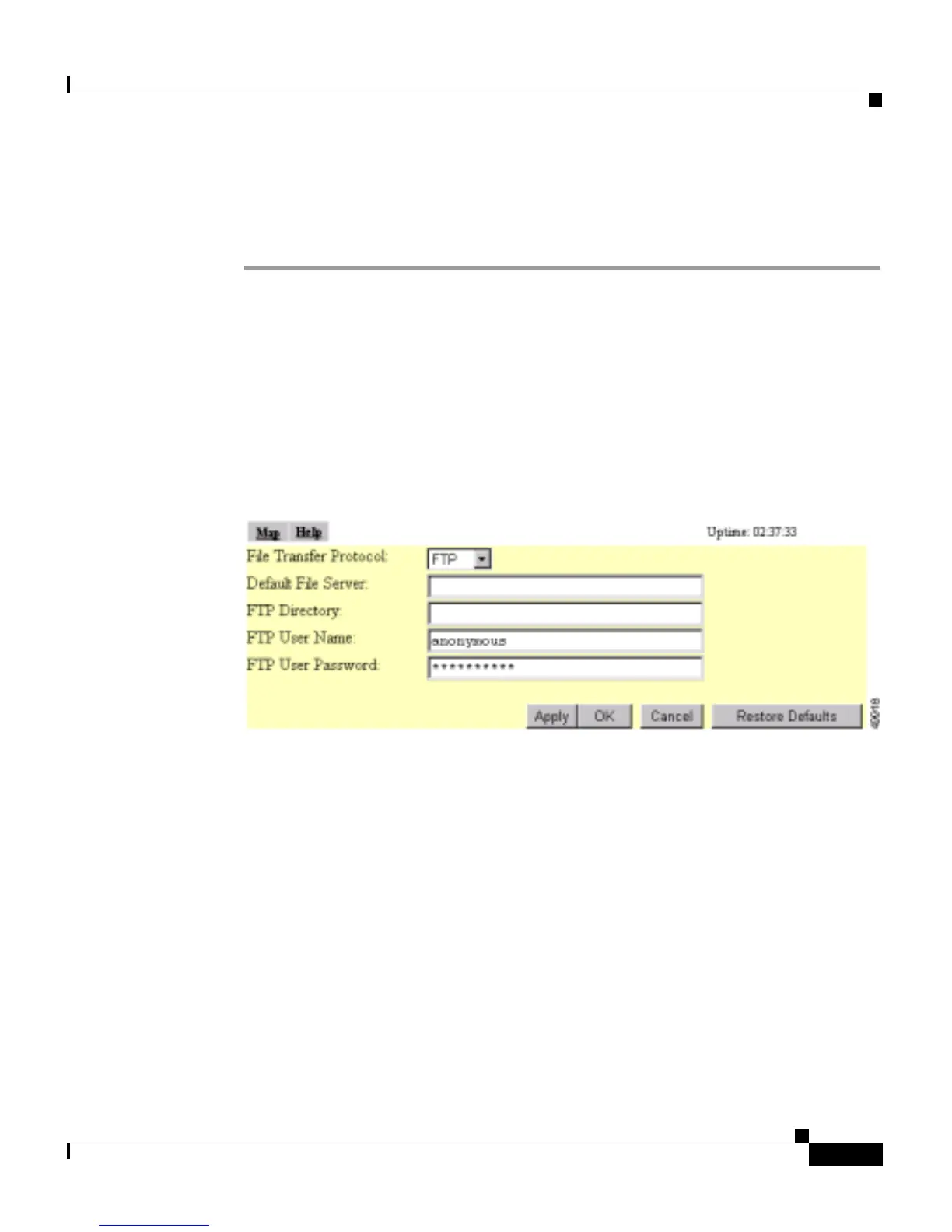6-13
Cisco Aironet 1200 Series Access Point Software Configuration Guide
OL-2159-01
Chapter 6 Managing Firmware and Configurations
Downloading, Uploading, and Resetting the Configuration
Uploading from a File Server
Follow these steps to upload a configuration file from a file server:
Step 1 Before you load a configuration file from a server, you need to enter FTP settings
for the server. If you have already entered the FTP settings, skip to Step 3.
Follow this link path in the browser interface to reach the FTP Setup page:
a. On the Summary Status page, click Setup
b. On the Setup page, click FTP
The FTP Setup page appears. Figure 6-10 shows the FTP Setup page.
Figure 6-10 FTP Setup Page
Step 2 Enter the FTP settings on the FTP Setup page.
a. Select FTP or TFTP from the File Transfer Protocol pull-down menu. FTP
(File Transfer Protocol) is the standard protocol that supports transfers of data
between local and remote computers. TFTP (Trivial File Transfer Protocol)
is a relatively slow, low-security protocol that requires no user name or
password.
b. In the Default File Server entry field, enter the IP address of the server where
the access point should look for FTP files.
c. In the FTP Directory entry field, enter the directory on the server where FTP
files are located.
d. In the FTP User Name entry field, enter the user name assigned to the FTP
server. If you selected TFTP, you can leave this field blank.
