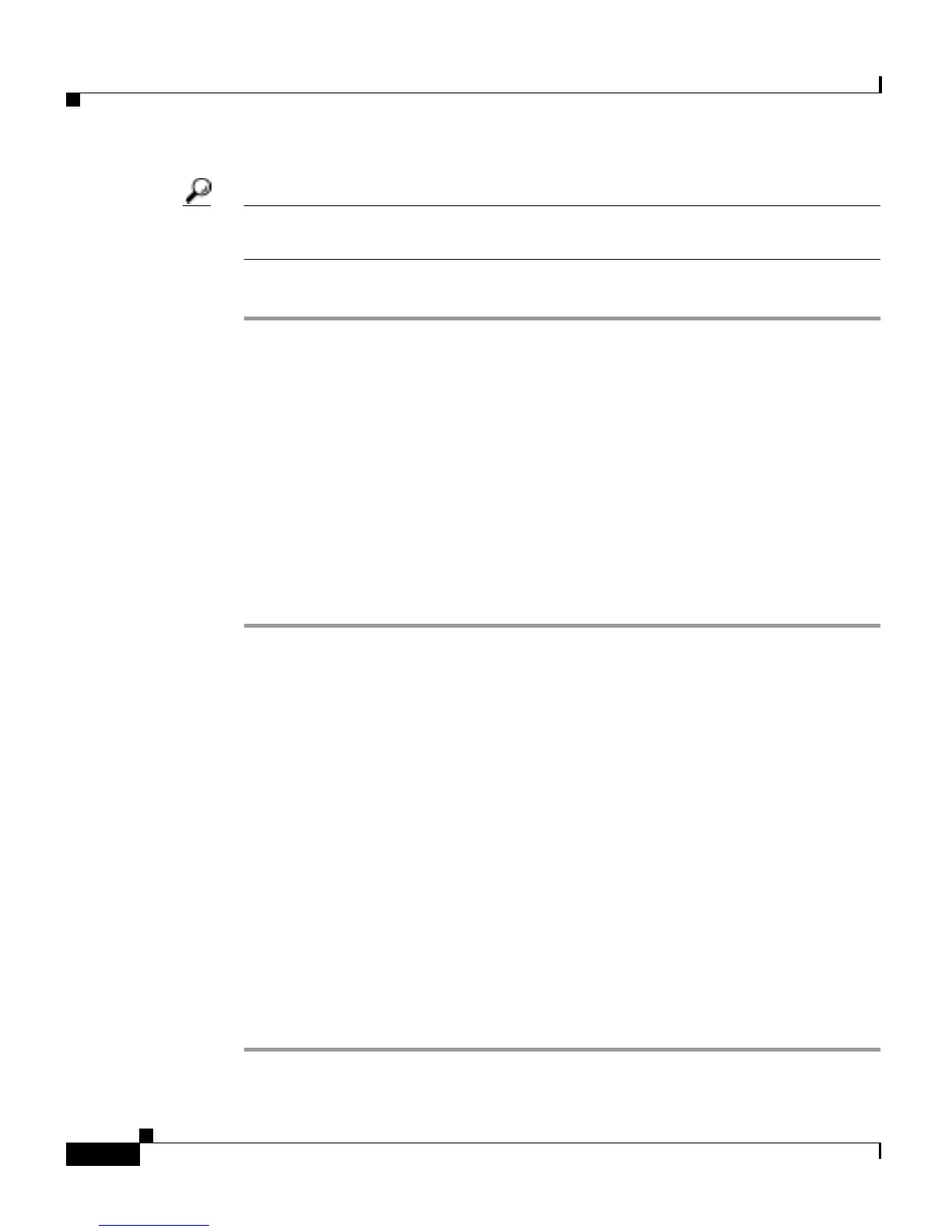Chapter 4 Security Setup
Setting Up Open or Shared Key Authentication
4-18
Cisco Aironet 1200 Series Access Point Software Configuration Guide
OL-2159-01
Tip Use a short rotation interval if the traffic on your wireless network contains
numerous broadcast or multicast packets.
Step 4 Click OK. Broadcast key rotation is enabled.
Setting Up Open or Shared Key Authentication
Cisco recommends Open authentication as preferable to Shared Key
authentication. The challenge queries and responses used in Shared Key leave the
access point particularly vulnerable to intruders.
Use the AP Radio Data Encryption page to select Open or Shared Key
authentication. Figure 4-6 shows the AP Radio Data Encryption page.
Follow these steps to select Open or Shared Key authentication:
Step 1 Follow the instructions in the “Setting Up WEP” section on page 4-9 to set up and
enable WEP.
You must enable WEP to use shared key authentication, but you do not have to
enable WEP to use open authentication. However, Cisco strongly recommends
that you enable WEP on all wireless networks.
Step 2 Select Open (default) or Shared Key to set the authentications the access point
recognizes. You can select all three authentication types.
Step 3 If you want to force all client devices to perform EAP authentication before
joining the network, select the Require EAP check box under Open or Shared.
Selecting the Require EAP check box also allows client devices using various
types of EAP authentication, including EAP-TLS and EAP-MD5, to authenticate
through the access point. To allow LEAP-enabled Cisco Aironet client devices to
authenticate through the access point, you should also select Network-EAP. See
the “Setting Up EAP Authentication” section on page 4-19 for details on the
Require EAP and Network-EAP settings.
Step 4 Click OK. You return automatically to the Security Setup page.
