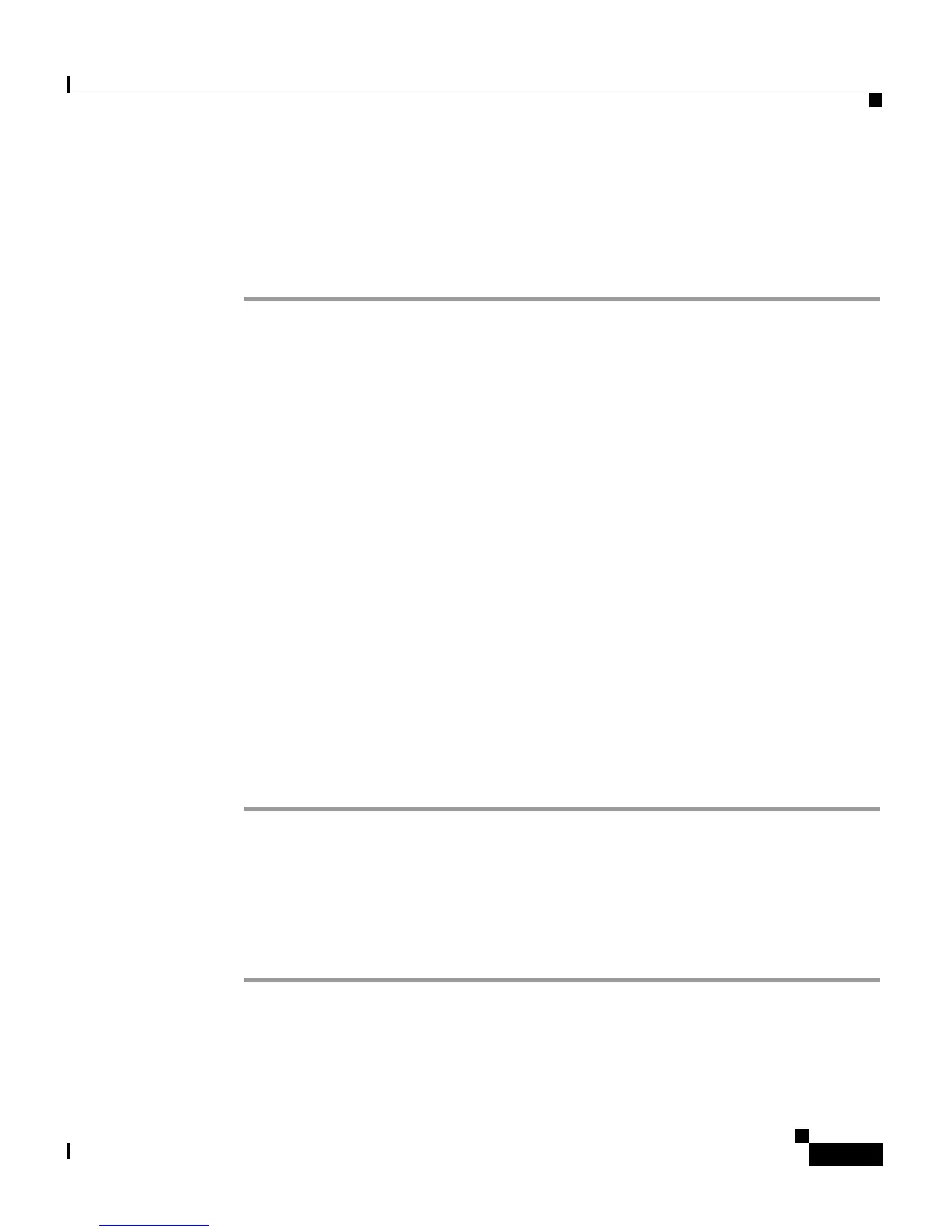9-33
Cisco Aironet 1200 Series Access Point Software Configuration Guide
OL-2159-01
Chapter 9 Diagnostics and Troubleshooting
Tracing Packets
a packet trace log file. Use the instructions in the “Tracing Packets for Specific
Devices” section on page 9-33 and the “Tracing Packets for Ethernet and Radio
Ports” section on page 9-34 to select devices and ports to be traced.
Follow these steps to reserve access point memory for a packet trace log file:
Step 1 Use the Event Handling Setup page to enter instructions for the size of the packets
you want to monitor and the amount of memory the access point should set aside
for packet data. Follow this link path to the Event Handling Setup page:
a. On the Summary Status page, click Setup.
b. On the Setup page, click Event Handling under Event Log.
Step 2 Enter the number of bytes the access point should store for each packet in the
Maximum number of bytes stored per Alert packet entry field. If you want to see
the entire contents of each packet, enter 1600; if you want to see only the packet
header, enter 64.
Step 3 Enter the number of bytes of memory the access point should use for packet
tracing in the Maximum memory reserved for Detailed Event Trace Buffer (bytes)
entry field. If you want to create a detailed packet trace, for example, enter
1000000; if you need a simple, less-detailed packet trace, for example, enter
100000.
Step 4 Click OK. The access point reboots.
Now you need to enter settings for the wireless devices or network interfaces for
which you want to trace packets. Follow the steps in the “Tracing Packets for
Specific Devices” section on page 9-33 or the “Tracing Packets for Ethernet and
Radio Ports” section on page 9-34 to select devices and ports to be monitored.
Tracing Packets for Specific Devices
Follow these steps to select specific devices for which you want to trace packets:
Step 1 Browse to the access point’s Association Table. You can reach the Association
Table by clicking Current Associations on the Summary Status page or by
clicking the gray Associations button at the top of most management system
pages.
