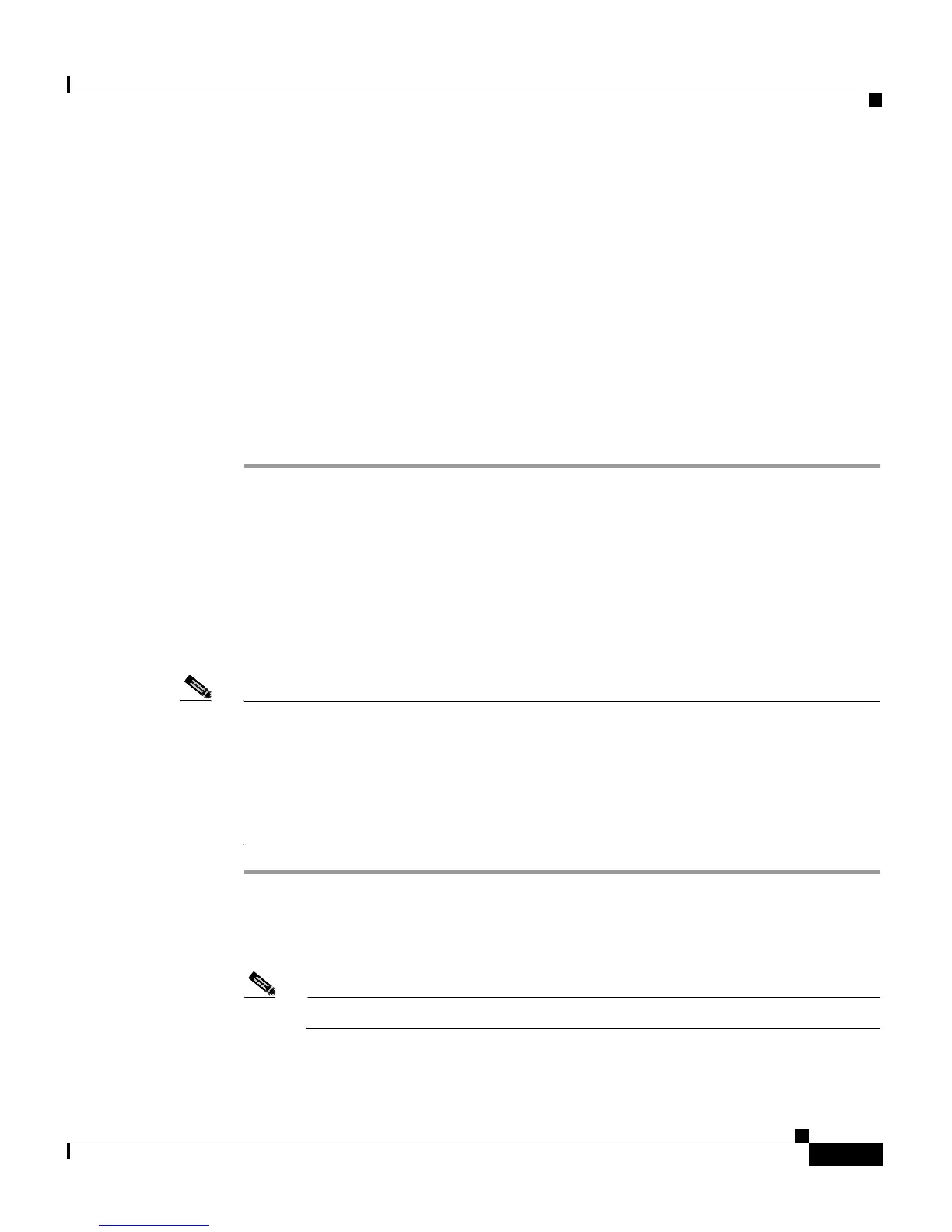9-43
Cisco Aironet 1200 Series Access Point Software Configuration Guide
OL-2159-01
Chapter 9 Diagnostics and Troubleshooting
Resetting to the Default Configuration
• Draft 7—No radio firmware versions compliant with Draft 7 have LEAP
capability, so you should not need to select this setting.
• Draft 8—Select this option if LEAP-enabled client devices that associate
with this access point use radio firmware versions 4.13, 4.16, or 4.23.
• Draft 10—This is the default setting in access point firmware versions 11.06
and later. Select this option if client devices that associate with this access
point use Microsoft Windows XP EAP authentication or if LEAP-enabled
client devices that associate with this bridge use radio firmware version 4.25
or later. Functionality in Draft 10 is equivalent to the functionality in Draft
11, the ratified draft of the 802.1X standard.
Step 3 Click Apply or OK to apply the setting. The access point reboots.
Resetting to the Default Configuration
If you forget the password that allows you to configure the access point, you might
need to completely reset the configuration. Follow the steps below to delete the
current configuration and return all access point settings to the factory defaults.
Note The following steps reset all configuration settings to factory defaults, including
passwords, WEP keys, the IP address, and the SSID. If you do not need to reset
the entire configuration, use the Configuration Reset buttons on the System
Configuration Setup page in the web-browser interface. Consult the “Resetting
the Configuration” section on page 6-14 for more information on the reset buttons
in the web-browser interface.
Step 1 Connect a nine-pin, female DB-9 to RJ-45 serial cable to the RJ-45 serial port on
the access point and to the COM port on a computer.
Step 2 Open a terminal-emulation program on your computer.
Note These instructions describe HyperTeminal; other programs are similar.
