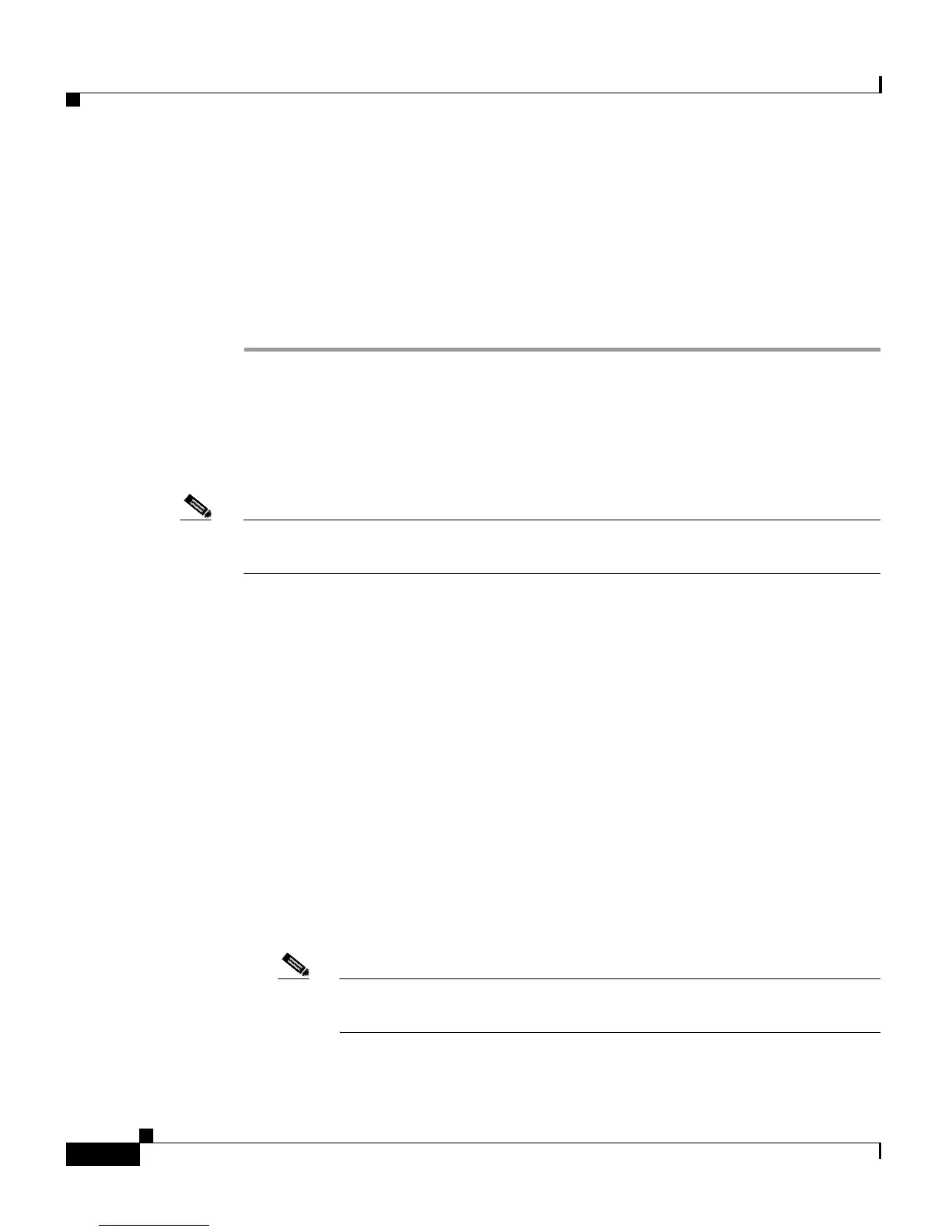Chapter 4 Security Setup
Setting Up EAP Authentication
4-20
Cisco Aironet 1200 Series Access Point Software Configuration Guide
OL-2159-01
Follow this link path to reach the Authenticator Configuration page:
1. On the Summary Status page, click Setup.
2. On the Setup page, click Security.
3. On the Security Setup page, click Authentication Server.
Follow these steps to enable EAP on the access point:
Step 1 Follow the link path to the Authenticator Configuration page.
You can configure up to four servers for authentication services, so you can set up
backup authenticators. If you set up more than one server for the same service, the
server first in the list is the primary server for that service, and the others are used
in list order when the previous server times out.
Note You can use the same server for both EAP authentication and MAC-address
authentication.
Step 2 Use the 802.1X Protocol Version (for EAP authentication) pull-down menu to
select the draft of the 802.1X protocol the access point’s radio will use. EAP
operates only when the radio firmware on client devices complies with the same
802.1X Protocol draft as the management firmware on the access point. If the
radio firmware on the client devices that will associate with the access point is
4.16, for example, you should select Draft 8. Menu options include:
• Draft 7—No radio firmware versions compliant with Draft 7 have LEAP
capability, so do not select this setting.
• Draft 8—Select this option if LEAP-enabled client devices that associate
with this access point use radio firmware versions 4.13, 4.16, or 4.23.
• Draft 10—Select this option if client devices that associate with this access
point use Microsoft Windows XP authentication or if LEAP-enabled client
devices that associate with this access point use radio firmware version 4.25
or later.
Note Functionality in Draft 10 is equivalent to the functionality in Draft 11,
the ratified draft of the 802.1X standard.
Table 4-3 lists the radio firmware versions and the drafts with which they comply.
