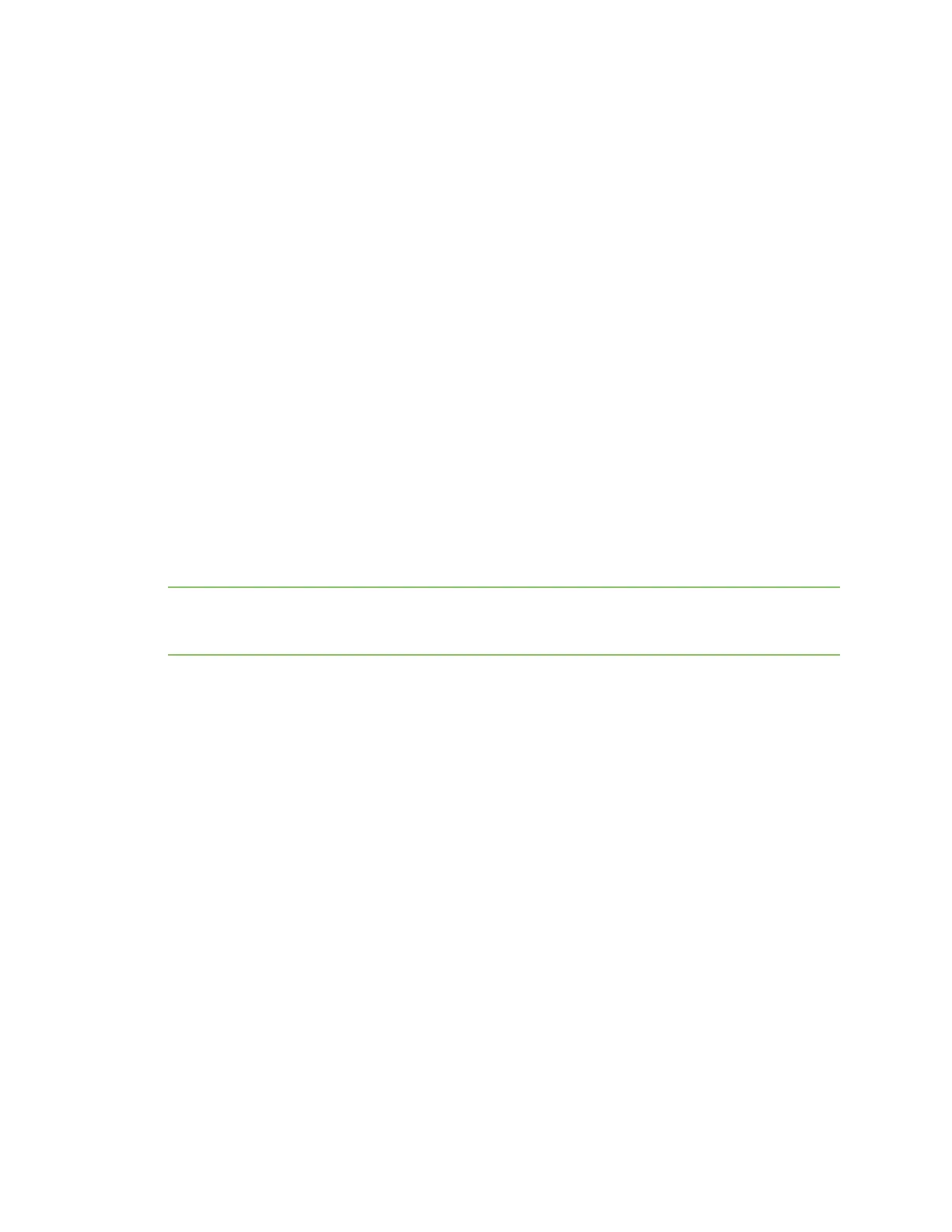Get started with the XBee Smart Modem Development Kit Interface with the XBIB-C-GPS module
Digi XBee3 Cellular LTE-M/NB-IoT Global Smart Modem User Guide
28
I
2
C communication
There are two I2C lines connected to the host board through the 40-pin header, SCL and SDA. I2C
communication is performed over an I2C-compliant Display Data Channel. The XBIB-C-GPS module
operates in slave mode. The maximum frequency of the SCL line is 400 kHz. To access data through
the I2C lines, the data must be queried by the connected XBee Smart Modem.
For more information about I2C Operation see the I2C section of the Digi Micro Python Programming
Guide.
For more information on the operation of the XBIB-C-GPS board see the CAM-M8 datasheet. Other
CAM-M8 documentation is located here.
UART communication
There are two UART pins connected from the XBIB-C-GPS to the host board by the 40-pin header: RX
and TX. By default, the UART on the XBIB-C-GPS board is active and sends GPS readings to the
connected device’s secondary UART pins. Readings are transmitted once every second. The baud rate
of the UART is 9600 baud.
For more information about using Micro Python to communicate to the XBIB-C-GPS module, see Class
UART.
Run the MicroPython GPSdemo
The Digi MicroPython github repository contains a GPS demo program that parses some of the GPS
NMEA sentences from the UART, prints them and also reports them to Digi Remote Manager.
Note If you are unfamiliar with MicroPython on XBee you should first run some of the tutorials earlier
in this manual to familiarize yourself with the environment. See Get started with MicroPython. For
more detailed information, refer to the Digi MicroPython Programming Guide.
Step 1: Create a Remote Manager developer account
You must have a Remote Manager developer account to be able to use this program. Make sure you
know the user name and password for this account.
If you don't currently have a Remote Manager developer account, you can create a free developer
account.
Step 2: Download or clone the XBee MicroPython repository
1. Navigate to: https://github.com/digidotcom/xbee-micropython/
2. Click Clone or download.
3. You must either clone or download a zip file of the repository. You can use either method.
n Clone: If you are familiar with GIT, follow the standard GITprocess to clone the
repository.
n Download
a. Click Download zip to download a zip file of the repository to the download
folder of your choosing.
b. Extract the repository to a location of your choosing on your hard drive.