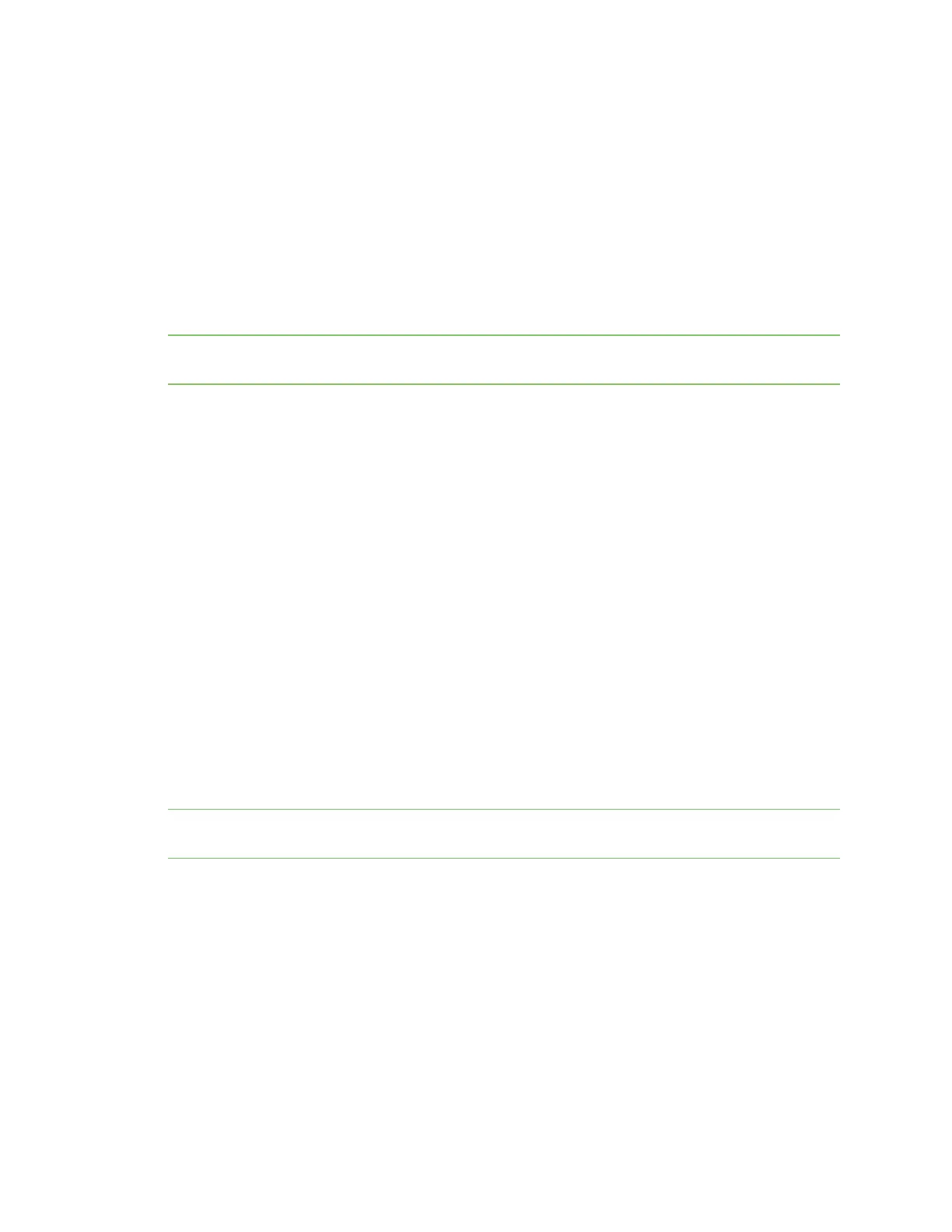Get started with Digi Remote Manager Remote Manager reference
Digi XBee3 Cellular LTE-M/NB-IoT Global Smart Modem User Guide
96
1. Log into Remote Manager.
2. Click Device Management > Devices.
3. Select the device that you want to configure.
4. Click More >SM/UDP > Configure. The SM/UDP dialog appears.
5. Verify that the Battery Operated Mode is not selected.
This mode is not supported with Remote Manager and if enabled, the connectivity between
XBee and Remote Manager may not work as expected.
6. Select SM/UDP Service Enabled to enable SM/UDP.
7. Click Save.
Note Do not enable battery-operated mode. This mode is not supported with Remote Manager and if
enabled, the connectivity between XBee and Remote Manager may not work as expected.
Disconnect
The TCP connection remains open and periodic polling occurs until you manually disconnect the
TCPconnection. After you have disconnected the TCP connection, Remote Manager is no longer
updated.
You can disconnect the TCP connection using either of the following methods:
n From the Devices page in Remote Manager: See Disconnect a device in the Digi Remote
Manager® User Guide.
n Using web services in Remote Manager: See Request connect SM/UDP support in the Digi
Remote Manager® Programming Guide.
Configure XBee settings within Remote Manager
You can configure the device settings to use features with Remote Manager. For more information,
see Example: Read settings and state using Remote Manager.
Configure device settings in Remote Manager
You can configure each XBee device from Remote Manager. The devices must be in the Remote
Manager inventory device list and be active.
Note Digi Remote Manager requires TCPand will not work with NB-IoT, unless the carrier supports
TCP.
1. Set up a persistent connection to connect the device to Remote Manager using one of the
following methods:
n Remote Manager: A persistent connection can be set up in Remote Manager. This
option should be used when you have many deployed devices and no local access. See
Restore persistent connection to a remote XBee.
n XCTU: This option allows immediate access, and should be used when you have local
access, such as when using a development kit or in a lab environment.
2. Log into Remote Manager.
3. Click Device Management > Devices.
4. Select the device that you want to configure.