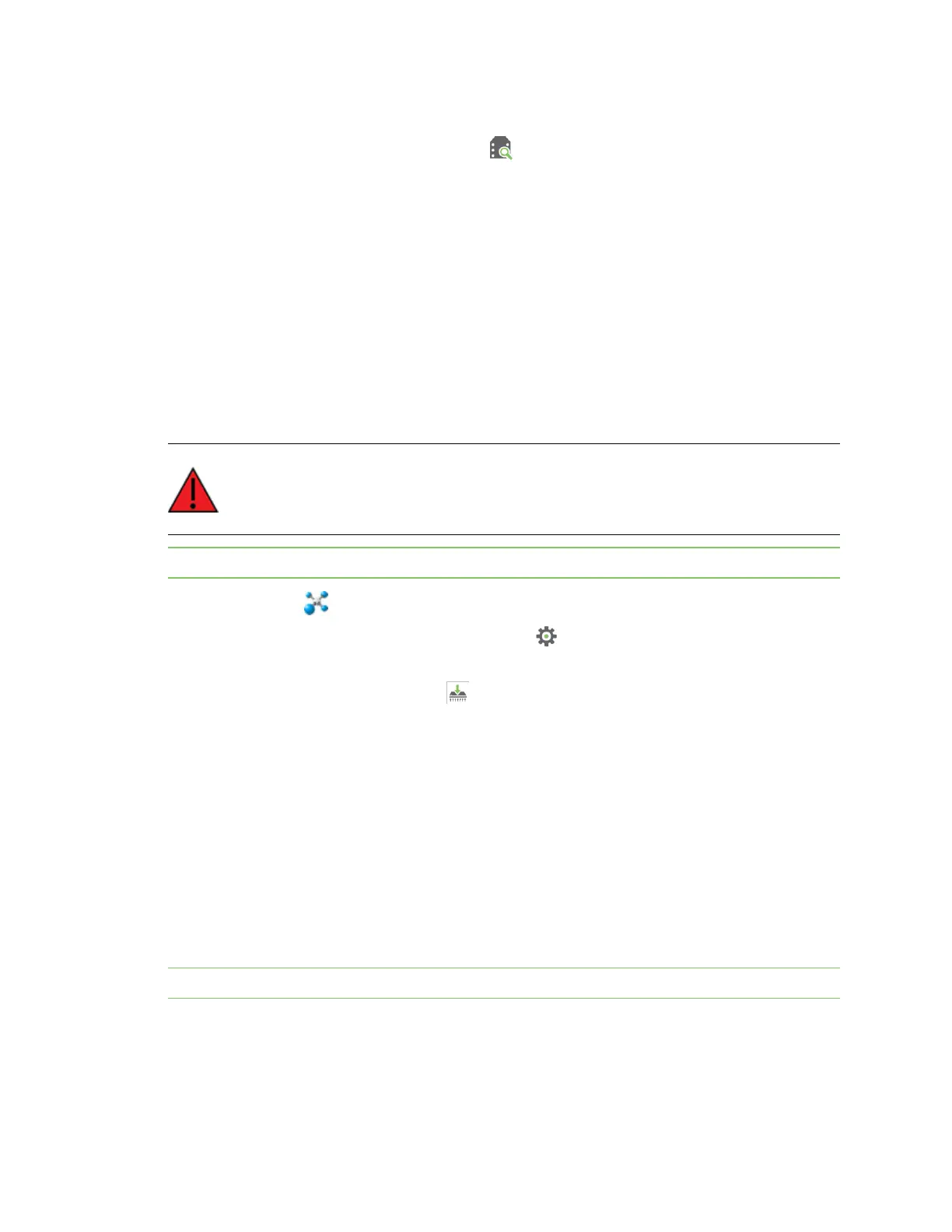Get started with the XBee Smart Modem Development Kit Configure and update your XBee
Digi XBee3 Cellular LTE-M/NB-IoT Global Smart Modem User Guide
31
2. Click Help > Check for XCTUUpdates to ensure you are using the latest version of XCTU.
3.
Click the Discover radio modules button in the upper left side of the XCTU screen.
4. In the Discover radio devices dialog, select the serial ports where you want to look for XBee
modules, and click Next.
5. In the Set port parameters window, maintain the default values and click Finish.
6. As XCTU locates radio modules, they appear in the Discovering radio modules dialog box.
7. Select the device(s) you want to add and click Add selected devices.
If your module could not be found, XCTU displays the Could not find any radio module dialog
providing possible reasons why the module could not be added.
Update to the latest firmware from XCTU
Firmware is the program code stored in the device's persistent memory that provides the control
program for the device. Use XCTU to update the firmware.
WARNING! Version 1140F reorganizes the product's flash memory and upgrades the
product to version 11410. You cannot downgrade to a version earlier than 11410 after
installing 1140F/11410. You also need to use XCTU version 6.4.2 or later.
Note If you have already updated the firmware in a previous step, this process is not necessary.
1.
Launch XCTU .
2.
Click the Configuration working modes button .
3. Select a local XBee module from the Radio Modules list.
4.
Click the Update firmware button to ensure you have the most current firmware.
The Update firmware dialog displays the available and compatible firmware for the selected
XBee module.
5. Make sure you check the Force the module to maintain its current configuration box and
then click Update.
6. Select the product family of the XBee module, the function set, and the latest firmware version.
7. Click Update. A dialog displays update progress. Click Show details for details of the firmware
update process.
See How to update the firmware of your modules in the XCTU User Guide for more information.
Configure your module for cellular connectivity
Note LTE-M is configured by default. You can skip this section if you are using LTE-M.
If you are using an NB-IoT kit, you must configure the device to use NB-IoT.