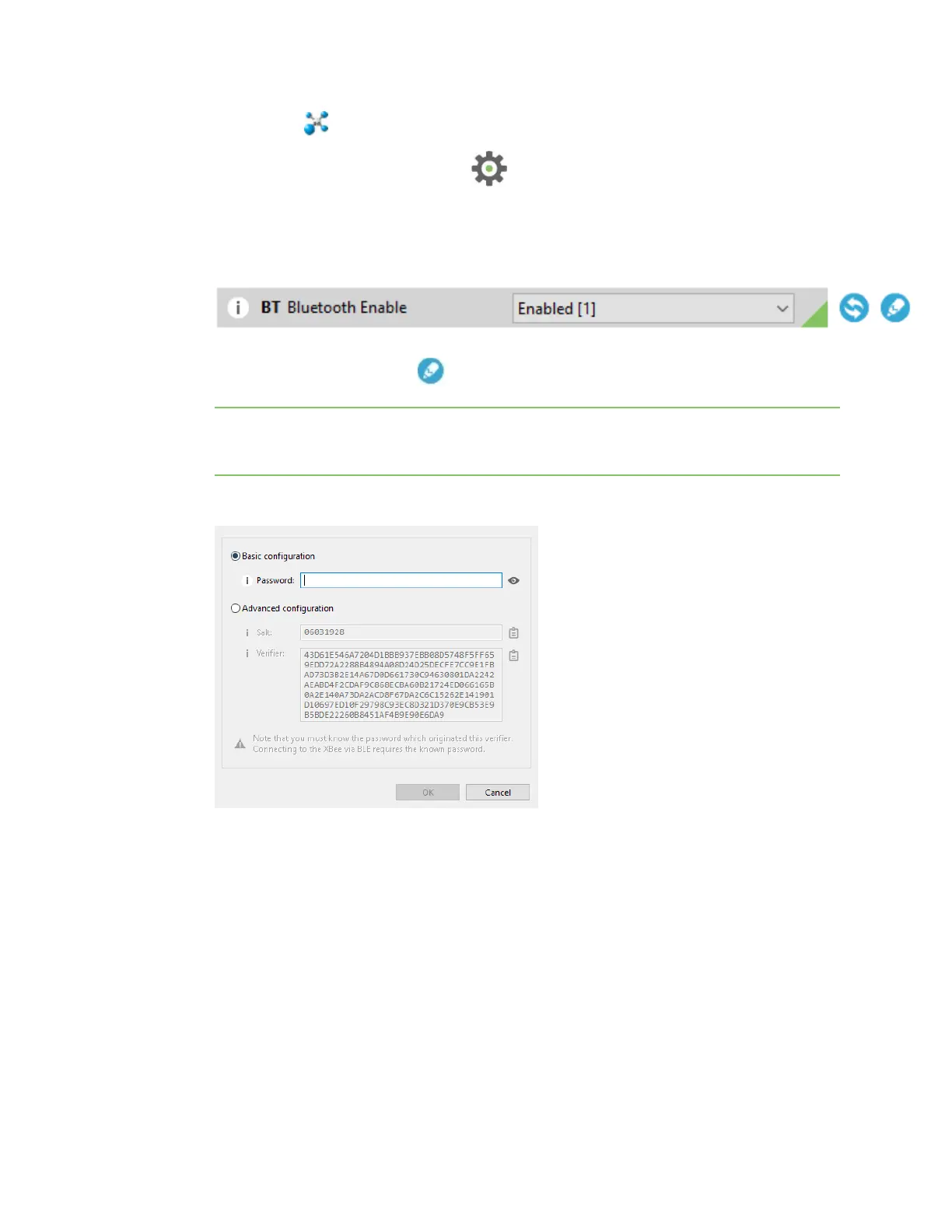Get started with BLE Get the Digi XBeeMobile phone application
Digi XBee3 Cellular LTE-M/NB-IoT Global Smart Modem User Guide
73
1.
Launch XCTU .
2.
Switch to Configuration working mode .
3. Select a BLE compatible radio module from the device list.
4. In the Bluetooth Options section, select Enabled[1] from the BT Bluetooth Enable command
drop-down.
5.
Click the Write setting button . The Bluetooth authentication not set dialog appears.
Note If BLE has been previously configured, the Bluetooth authentication not set dialog does
not appear. If this happens, click Configure in the Bluetooth Options section to display the
Configure Bluetooth Authentication dialog.
6. Click Configure in the dialog. The Configure Bluetooth Authentication dialog appears.
7. In the Password field, type the password for the device. As you type, the Salt and Verifier fields
are automatically calculated and populated in the dialog as shown above. Make a note of the
password, as this password is used when you connect to this XBee device via BLE using the Digi
XBee Mobile app.
8. Click OK to save the configuration.
Get the Digi XBeeMobile phone application
To see the nearby devices that have BLEenabled, you must get the free Digi XBee Mobile application
from the iOS App Store or Google Play and downloaded to your phone.