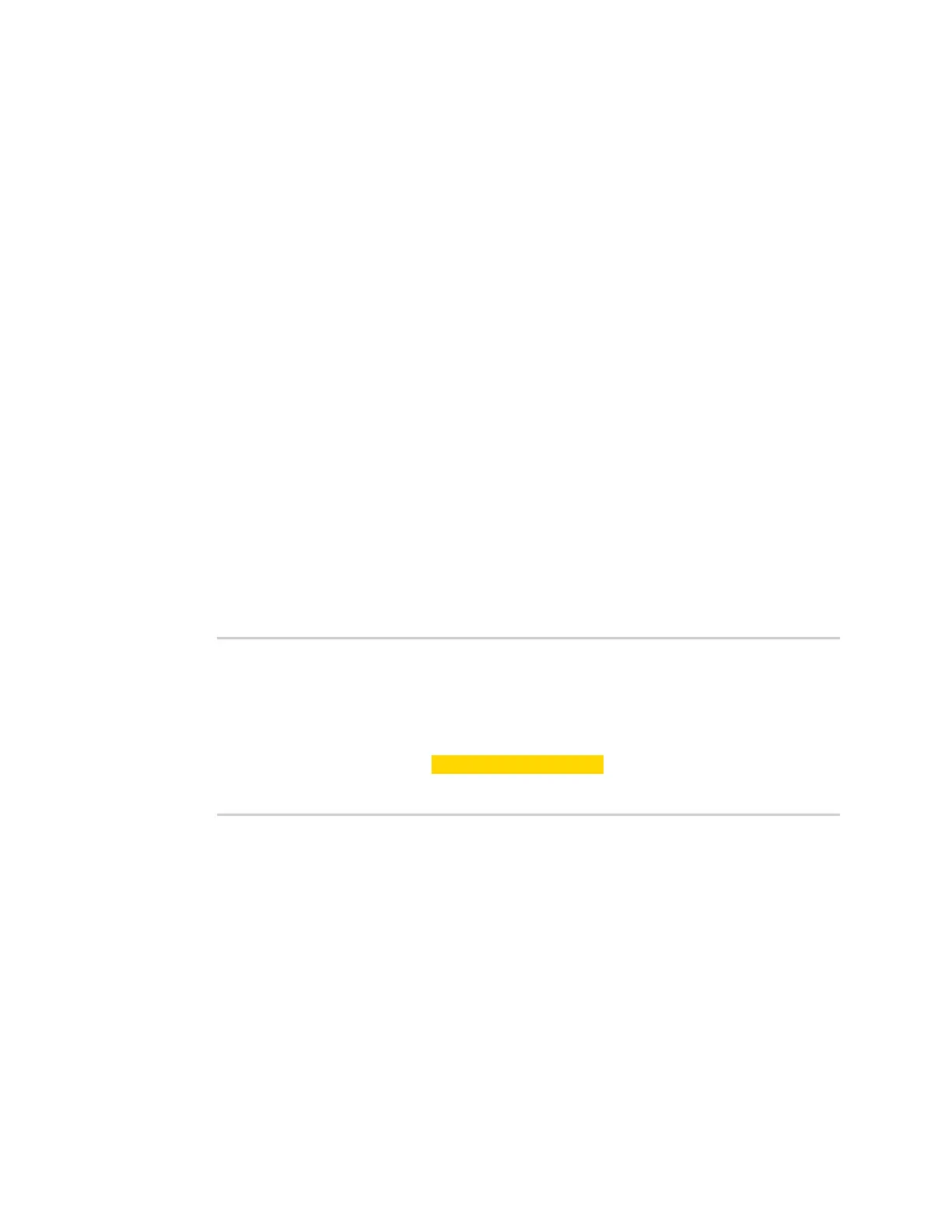Get started with Digi Remote Manager Configure Remote Manager features by scheduling tasks
Digi XBee3 Cellular LTE-M/NB-IoT Global Smart Modem User Guide
87
Step 3: Upload the XML to Remote Manager
In this step you will upload the file you just created (updatemicropython.xml) to Remote Manager.
1. Log into Remote Manager.
2. Click Data Services > Data Files.
3. Upload the XML file you just created: updatemicropython.xml
a. Find the "~/my_tasks" folder in the folder list.
b. Click Upload Files. The Upload Files dialog displays.
c. Browse for the updatemicropython.xml file.
d. Click OK.
Step 4: Schedule an operation to upload the files
1. Log into Remote Manager.
2. Click Documentation > API Explorer.
3. Click SCI Targets. The Select devices to be used in examples dialog appears.
a. From the Add Targets list box, search for the IMEI (device ID) of the device that you
want to update.
b. Click Add. The device is added to the device list.
c. Click OK.
4. Click the Examples drop-down list button.
5. Click Scheduled Operation > Create immediate running schedule.
6. Update the XML to refer to the updatemicropython.xml file you created previously.
<!-- Runs immediately -->
<Schedule on="IMMEDIATE">
<targets>
<device id="00010000-00000000-03588320-70372440"/>
</targets>
<task path="~/my_tasks/updatemicropython.xml"/>
</Schedule>
7. Click Send to schedule the task.
8. Click Device Management > Operations to view information about the operation. See
Operations in the Digi Remote Manager® User Guide for more information about this page.
Restore persistent connection to a remote XBee
The default connectivity to Remote Manager in the most recent firmware polls once a day using
SM/UDP, which means that your XBee will always appear in a disconnected state and will use
significantly less data.
If needed, you can restore the default connectivity to use the former behavior, where the device is
continually connected using TCP. To do this, you will need to set bit 0 of the MO setting. The suggested
value is 7 to connect securely over TLS, or you can use 1 for no security, which is the legacy value.
You can make the change using one of the following methods: