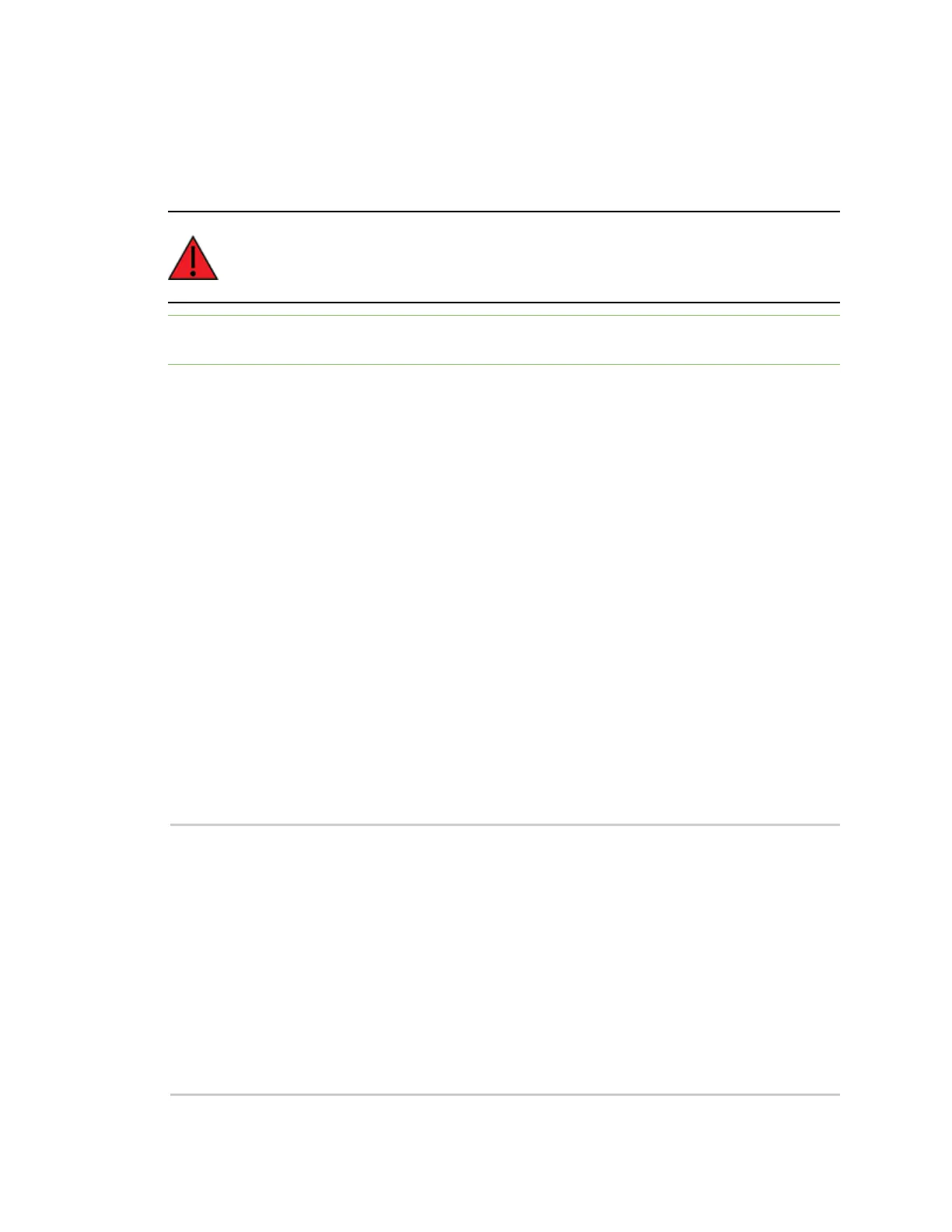Get started with Digi Remote Manager Manage data in Remote Manager
Digi XBee3 Cellular LTE-M/NB-IoT Global Smart Modem User Guide
91
Update the firmware using web services in Remote Manager
Remote Manager supports both synchronous and asynchronous firmware update using web services.
The following examples show how to perform an asynchronous firmware update. See the Remote
Manager documentation for more details on firmware updates.
WARNING! The firmware version 1140F reorganizes the product's flash memory and
upgrades the product to version 11410. You cannot downgrade to a version earlier than
11410 after installing 1140F/11410.
Note Digi Remote Manager requires TCPand will not work with NB-IoT, unless the carrier supports
TCP.
1. Download the updated firmware file for your device from Digi's support site.
a. Go to the Digi XBee3 Cellular LTE-M support page.
b. Scroll down to the Firmware Updates section.
c. Locate and click Digi XBee3 Cellular LTE-M/NB-IoT Gating Firmware to download
the zip file.
d. Unzip the file. The file contains either a .ebin or a .gbl file.
2. Unzip the file and locate the .ebin file inside the unzipped directory.
3. Send an HTTP SCI request to Remote Manager with the contents of the downloaded .ebin or
.gbl file converted to base64 data; see the following examples:
Examples for .ebin:
n Example: update the XBee .ebin firmware synchronously with Python 3.0
n Example: use the device's .ebin firmware image to update the XBee firmware
synchronously
Examples for .gbl:
n Example: update the XBee .gbl firmware synchronously with Python 3.0
n Example: use the device's .gbl firmware image to update the XBee firmware
synchronously
Example: update the XBee .ebin firmware synchronously with Python 3.0
import base64
import requests
# Location of firmware image
firmware_path = 'XBXC.ebin'
# Remote Manager device ID of the device being updated
device_id = '00010000-00000000-03526130-70153378'
# Remote Manager username and password
username = "my_Remote_manager_username"
password = "my_remote_manager_password"
url = 'https://remotemanager.digi.com/ws/sci'
# Get firmware image
