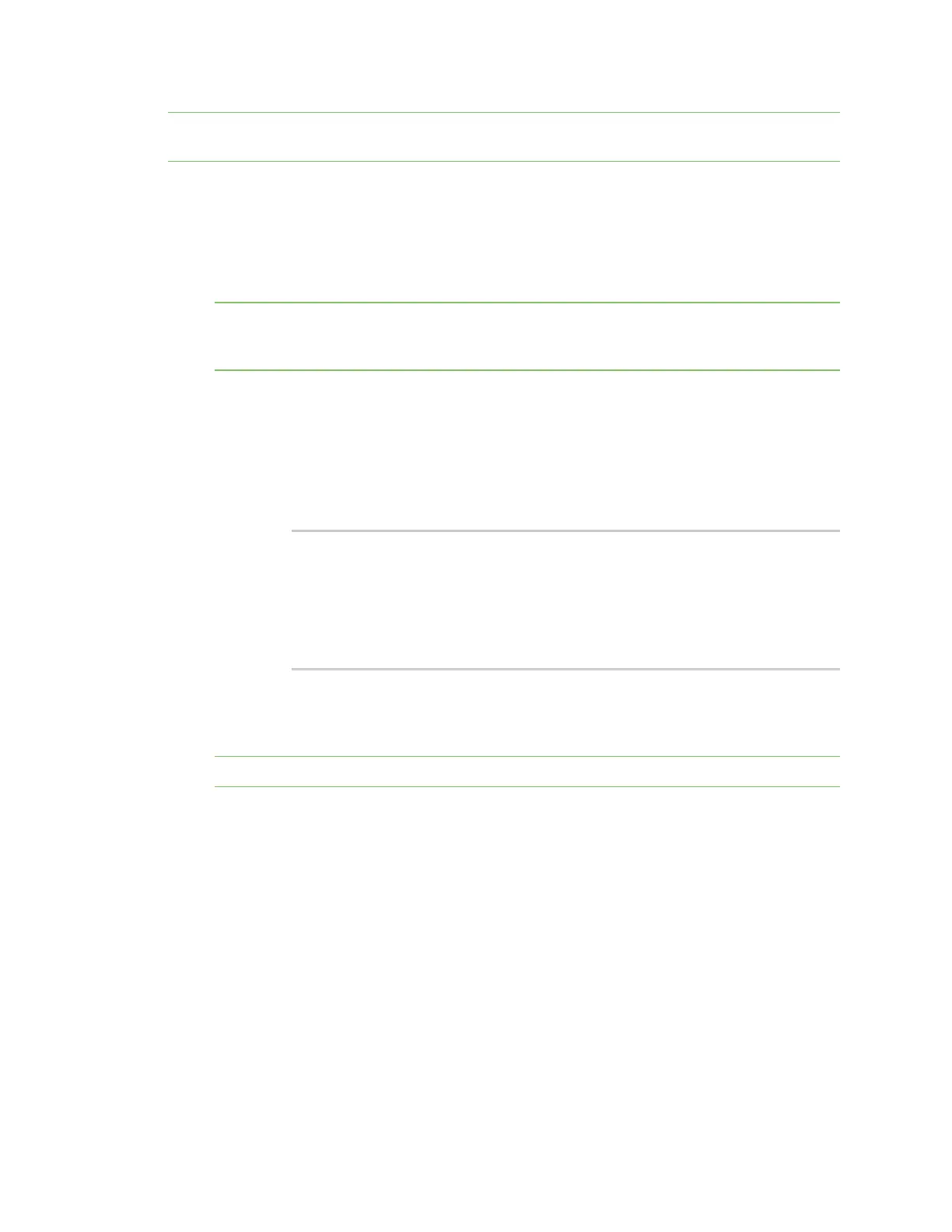Get started with Digi Remote Manager Configure Remote Manager features by scheduling tasks
Digi XBee3 Cellular LTE-M/NB-IoT Global Smart Modem User Guide
82
Note Digi Remote Manager requires TCPand will not work with NB-IoT, unless the carrier supports
TCP.
In this configuration example, you are changing the device to poll four times a day instead of just once.
In this case, you should change the DF parameter to 360 minutes.
1. Log into Remote Manager.
2. Click Device Management > Schedules.
3. Click New Schedule. The New Schedule page displays.
Note The Steps to schedule a task wizard may display. Click the x in the upper left corner to
close the wizard. See Schedule walk-through feature in the Digi Remote Manager® User Guide for
more information.
4. In the Description field, enter a name for the schedule, such as "Configure Reporting
Frequency."
5. Add the following tasks:
a. Click SM/UDP > SM/UPD Request Connect. A task is added to the dialog.
b. Click Device > RCI Command. A task is added to the dialog.
Change the RCI command to the following:
<rci_request>
<set_setting>
<remote_manager>
<DF>360</DF>
</remote_manager>
</set_setting>
</rci_request>
c. Click Device > Disconnect. A task is added to the dialog.
6. Click Schedule in the lower right corner of the dialog to schedule the tasks to run. The
schedule screen displays.
Note You can also click Save as to save this schedule for future use.
7. Select the device(s) on which you want to run this schedule. You can add more than one device.
8. Click Run Now.
9. Click Device Management > Operations to view information about the operation. See
Operations in the Digi Remote Manager® User Guide for more information about this page.
Example: Update XBee firmware using Remote Manager
You can use a scheduled task to update the XBee Cellular firmware. Since the device is configured by
default to poll Remote Manager once a day, you need to be able to set up a scheduled task to update
the device's firmware to take advantage of new features and fixes. To update the firmware to a new
version you will need to obtain the .gbl file for the new firmware from our support site. This file is one
of the files in the .zip (for example, XBXC-31011.zip) archive that you can download for the product.