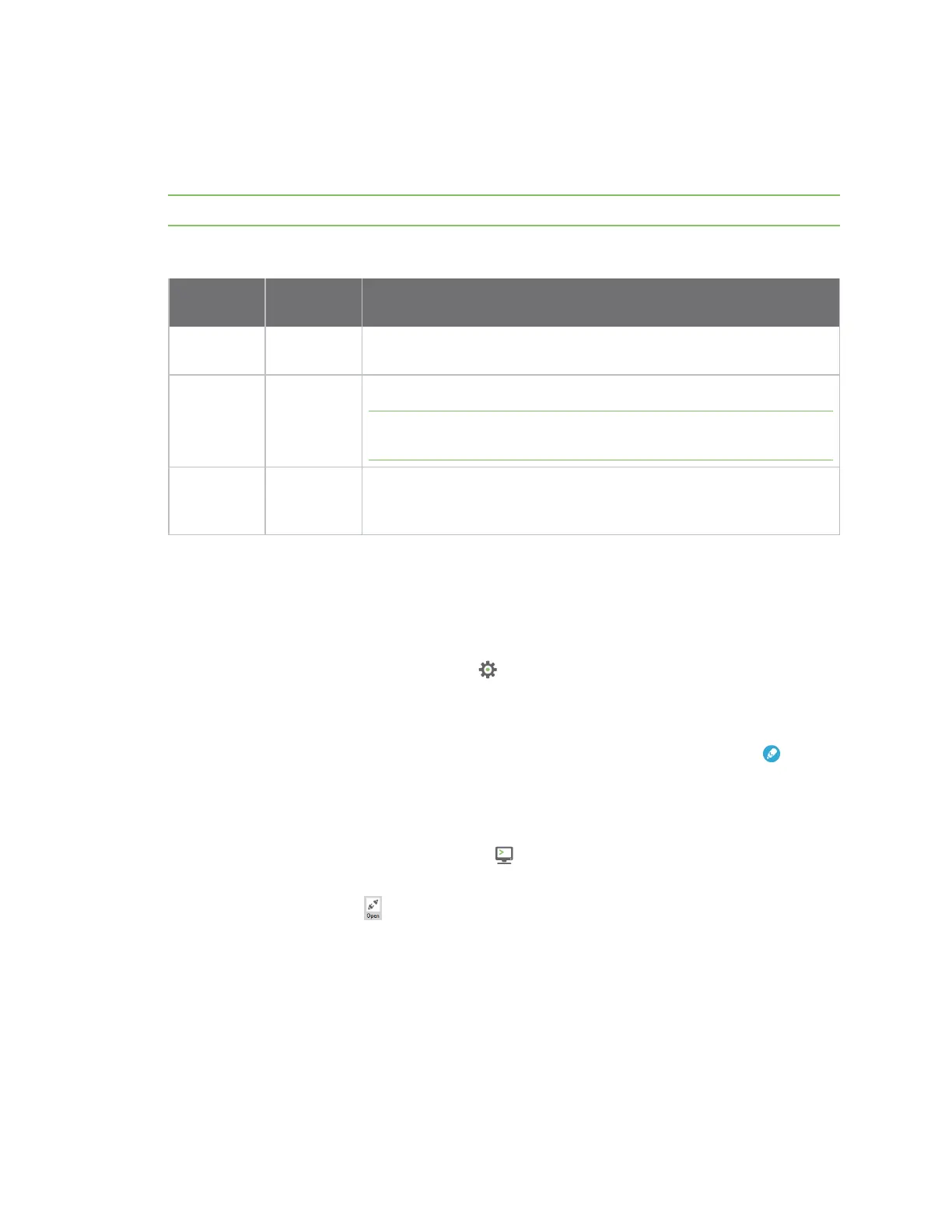XBee connection examples Connect to the ELIZA server
Digi XBee3 Cellular LTE-M/NB-IoT Global Smart Modem User Guide
44
Connect to the ELIZA server
You can use the XBee Smart Modem to chat with the ELIZA Therapist Bot. ELIZAis an artificial
intelligence (AI) bot that emulates a therapist and can perform simple conversations.
Note For help with debugging, see Debugging.
The following table explains the AT commands that you use in this example.
At
command Value Description
IP (IP
Protocol)
1 Set the expected transmission mode to TCP communications.
DL
(Destination
Address)
52.43.121.77 The target IP address of the ELIZA server.
Note Some carriers may require whitelisted IP addresses. If this IP is
not whitelisted by your carrier you will not be able to run this example.
DE
(Destination
Port)
0x2328 The target port number of the ELIZA server.
To communicate with the ELIZA Therapist Bot:
1. Ensure that the device is set up correctly with the SIM card installed and the antennas
connected as described in Connect the hardware.
2. Open XCTU and Add a device.
3.
Click the Configuration working mode button.
4. Select a device from the Radio Modules list. XCTU displays the current firmware settings for
that device.
5.
To switch to TCP communication, in the IP field, select 1 and click the Write button .
6. To enter the destination address of the ELIZATherapist Bot, in the DL field, type 52.43.121.77
and click the Write button.
7. To enter the destination IP port number, in the DE field, type 2328 and click the Write button.
8.
Click the Consoles working mode button on the toolbar to open a serial console to the
device. For instructions on using the Console, see the AT console topic in the XCTU User Guide.
9.
Click the Open button to open a serial connection to the device.
10. Click in the left pane of the Console log, then type in the Console to talk to the ELIZA Therapist
Bot. The following screenshot provides an example of this chat with the user's text in blue.