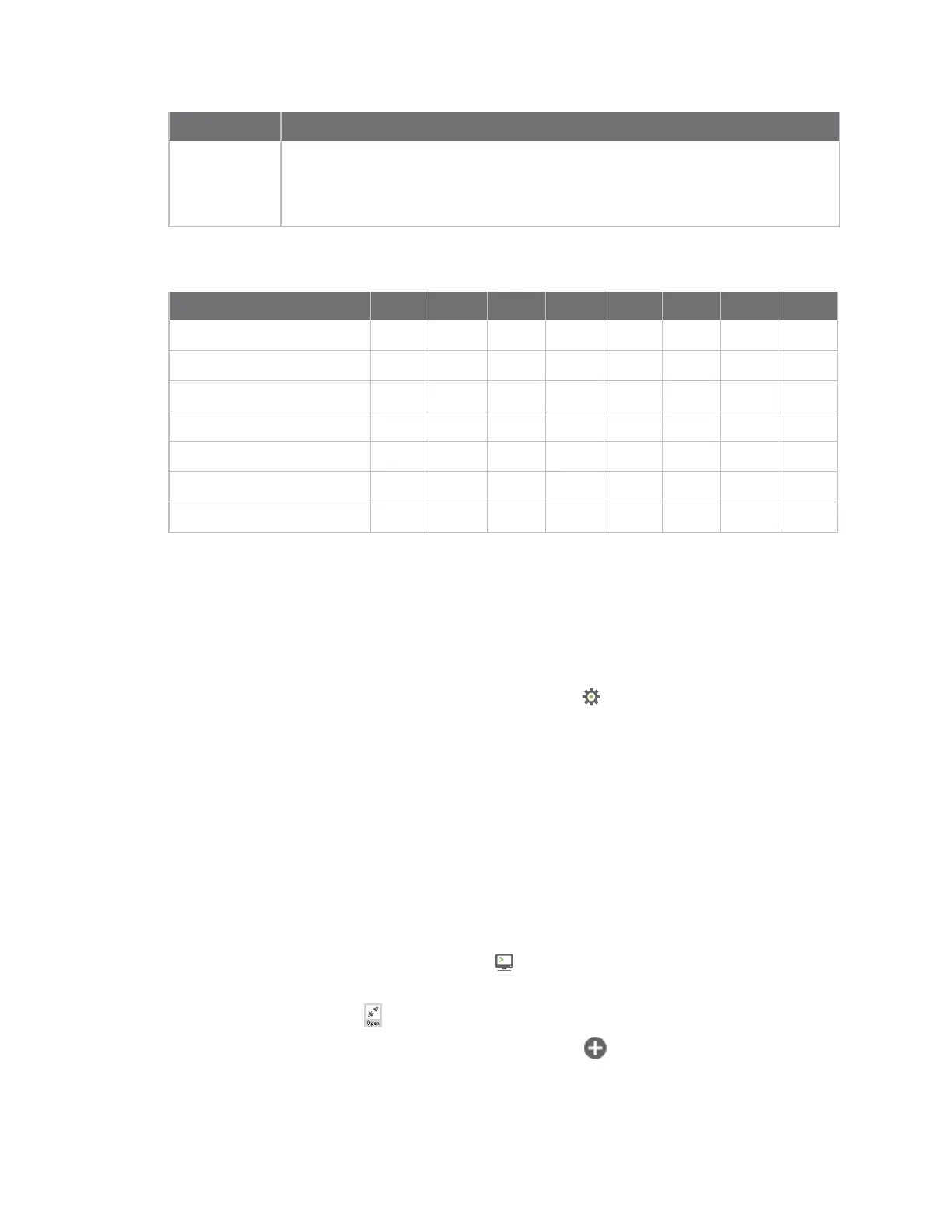XBee connection examples Get started with MQTT
Digi XBee3 Cellular LTE-M/NB-IoT Global Smart Modem User Guide
57
Fieldname Description
Client ID The length of the ID (in bytes) precedes the ID itself. Each client connecting to a
broker must have a unique client ID. In the example, the ID is DIGI. When using the
Paho MQTT Python libraries, a random alphanumeric ID is generated if you do not
specify an ID.
The following table provides the CONNECT flag bits from byte 8, the CONNECT flags byte.
CONNECT Flag Bit(s) Bit 7 Bit 6 Bit 5 Bit 4 Bit 3 Bit 2 Bit 1 Bit 0
User name flag 0
Password flag 0
Will retain 0
Will QoS 0 0
Will flag 0
Clean session 1
Reserved 0
Send a connect packet
Now that you know what a connect packet looks like, you can send a connect packet to a broker and
view the response. Open XCTU and click the Configuration working mode button.
1. Ensure that the device is set up correctly with the SIM card installed and the antennas
connected as described in Connect the hardware.
2.
Open XCTU and click the Configuration working mode button.
3. Add the XBee Smart Modem to XCTU. See Add a device.
4. Select a device from the Radio Modules list. XCTU displays the current firmware settings for
that device.
5. In the APfield, set Transparent Mode to [0] if it is not already and click the Write button.
6. In the DL field, type the IP address or the fully qualified domain name of the broker you wish to
use. This example uses test.mosquitto.org.
7. In the DE field, type 75B and set the port that the broker uses. This example uses 75B, because
the default MQTT port is 1883 (0x75B).
8. Once you have entered the required values, click the Write button to write the changes to the
XBee Smart Modem.
9.
Click the Consoles working mode button on the toolbar to open a serial console to the
device. For instructions on using the Console, see the AT console topic in the XCTU User Guide.
10.
Click the Open button to open a serial connection to the device.
11.
From the AT console, click the Add new packet button in the Send packets dialog. The
Add new packet dialog appears.