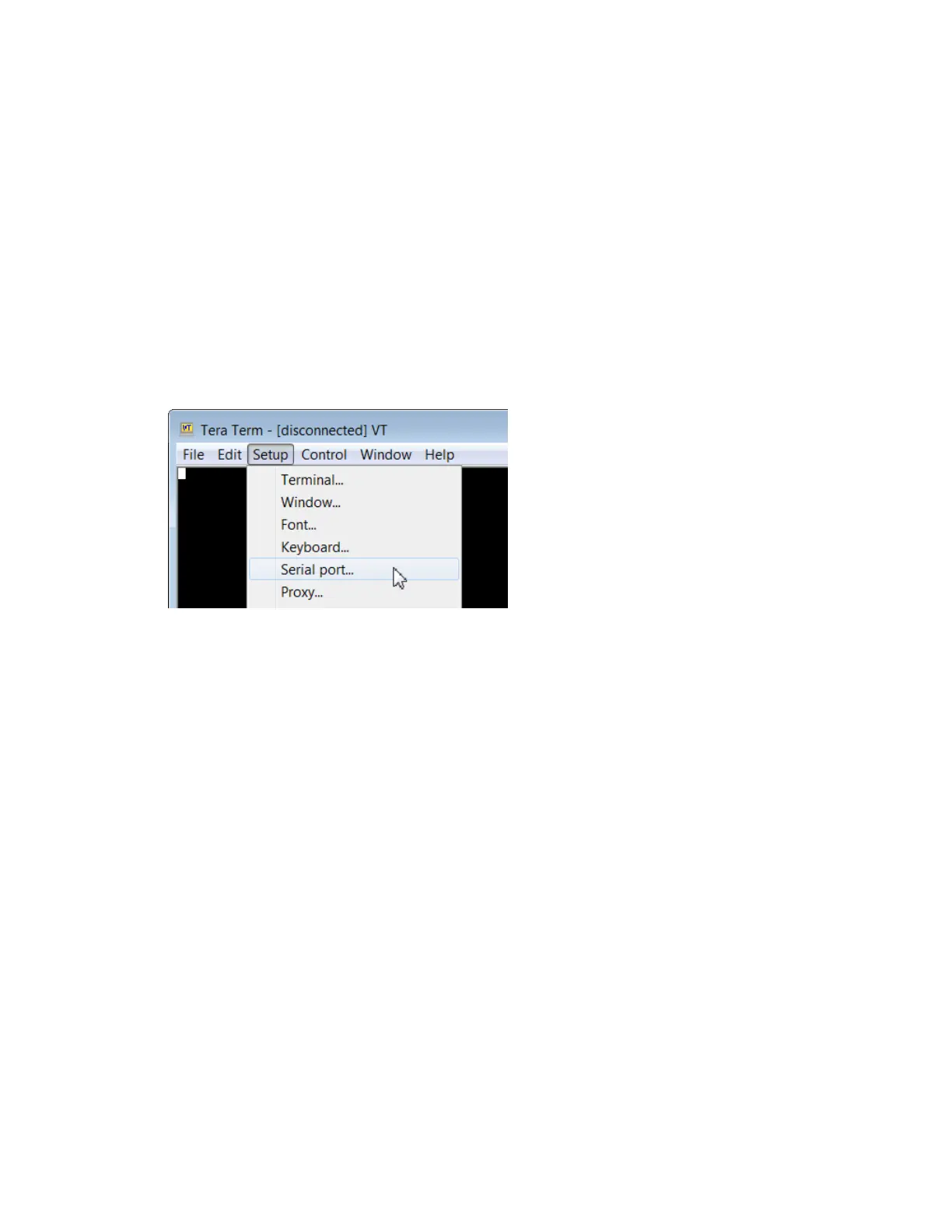Get started with MicroPython Other terminal programs
Digi XBee3 Cellular LTE-M/NB-IoT Global Smart Modem User Guide
69
Tera Term for Windows
With the XBee Smart Modem in MicroPython mode (AP = 4), you can access the MicroPython prompt
using a terminal.
1. Open Tera Term. The Tera Term: New connection window appears.
2. Click the Serial radio button to select a serial connection.
3. From the Port: drop-down menu, select the COM port that the XBee Smart Modem is
connected to.
4. Click OK. The COMxx - Tera Term VT terminal window appears and Tera Term attempts to
connect to the device at a baud rate of 9600 b/s. The terminal will not allow communication
with the device since the baud rate setting is incorrect. You must change this rate as it was
previously set to 115200 b/s.
5. Click Setup and Serial Port. The Tera Term: Serial port setup window appears.
6. In the Tera Term: Serial port setup window, set the parameters to the following values:
n Port: Shows the port that the XBee Smart Modem is connected on.
n Baud rate:115200
n Data: 8 bit
n Parity: none
n Stop: 1 bit
n Flow control: hardware
n Transmit delay: N/A
7. Click OK to apply the changes to the serial port settings. The settings should go into effect
right away.
8. To verify that local echo is not enabled and that extra line-feeds are not enabled:
a. In Tera Term, click Setup and select Terminal.
b. In the New-line area of the Tera Term: Serial port setup window, click the
Receive drop-down menu and select CR if it does not already show that value.
c. Make sure the Local echo box is not checked.
9. Click OK.
10. Press Ctrl+B to get the MicroPython version banner and prompt.
