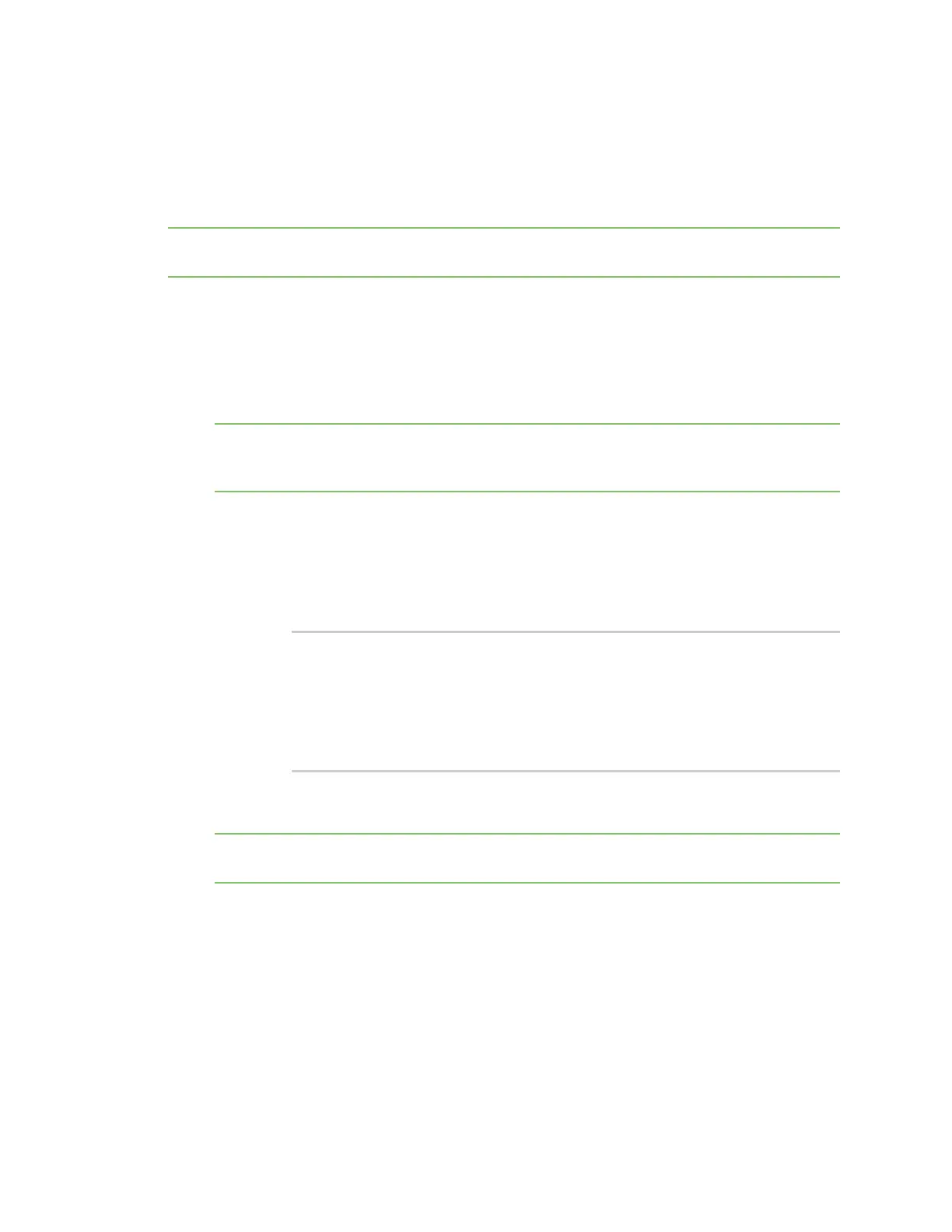Get started with Digi Remote Manager Manage data in Remote Manager
Digi XBee3 Cellular LTE-M/NB-IoT Global Smart Modem User Guide
88
n Local access: If you have local access to the device you can use XCTU to change the MO setting
back to the former default value.
n Remote access: If you only have remote access to your XBee you can change the device to
maintain a persistent connection to Remote Manager. To do this you can set up a scheduled
operation in Remote Manger for your device, as shown below.
Note You must upgrade your device to the latest firmware for this feature to be available. See Update
the firmware from Remote Manager or Update the firmware using web services in Remote Manager.
To set up a scheduled operation to maintain a persistent connection:
1. Make sure that you have enabled SM/UDP. See Enable SM/UDP.
2. Log into Remote Manager.
3. Click Device Management > Schedules.
4. Click New Schedule. The New Schedule page displays.
Note The Steps to schedule a task wizard may display. Click the x in the upper left corner to
close the wizard. See Schedule walk-through feature in the Digi Remote Manager® User Guide for
more information.
5. In the Description field, enter a name for the schedule, such as "Restore Persistent."
6. Add the following tasks:
a. Click SM/UDP > SM/UPD Request Connect. A task is added to the dialog.
b. Click Device > RCI Command. A task is added to the dialog.
Change the RCI command to the following:
<rci_request>
<set_setting/>
<remote_manager>
<MO>7</MO>
</remote_manager>
</set_setting>
</rci_request>
7. Click Schedule in the lower right corner of the dialog to schedule the tasks to run. The
schedule screen displays.
Note You can also click Save as to save this schedule for future use. The XML for your task is
saved in the ~\my_tasks directory on Data Services > Data Files in Remote Manager.
8. Select the device(s) on which you want to run this schedule. You can add more than one device.
9. Click Run Now. Within the next 24 hours, which is the default polling period for querying
Remote Manager, your device will connect and will remain connected, as specified by the
change to the MO setting.
10. Click Device Management > Operations to view information about the operation. See
Operations in the Digi Remote Manager® User Guide for more information about this page.
Manage data in Remote Manager
You can view and manage XBee data in Remote Manager.