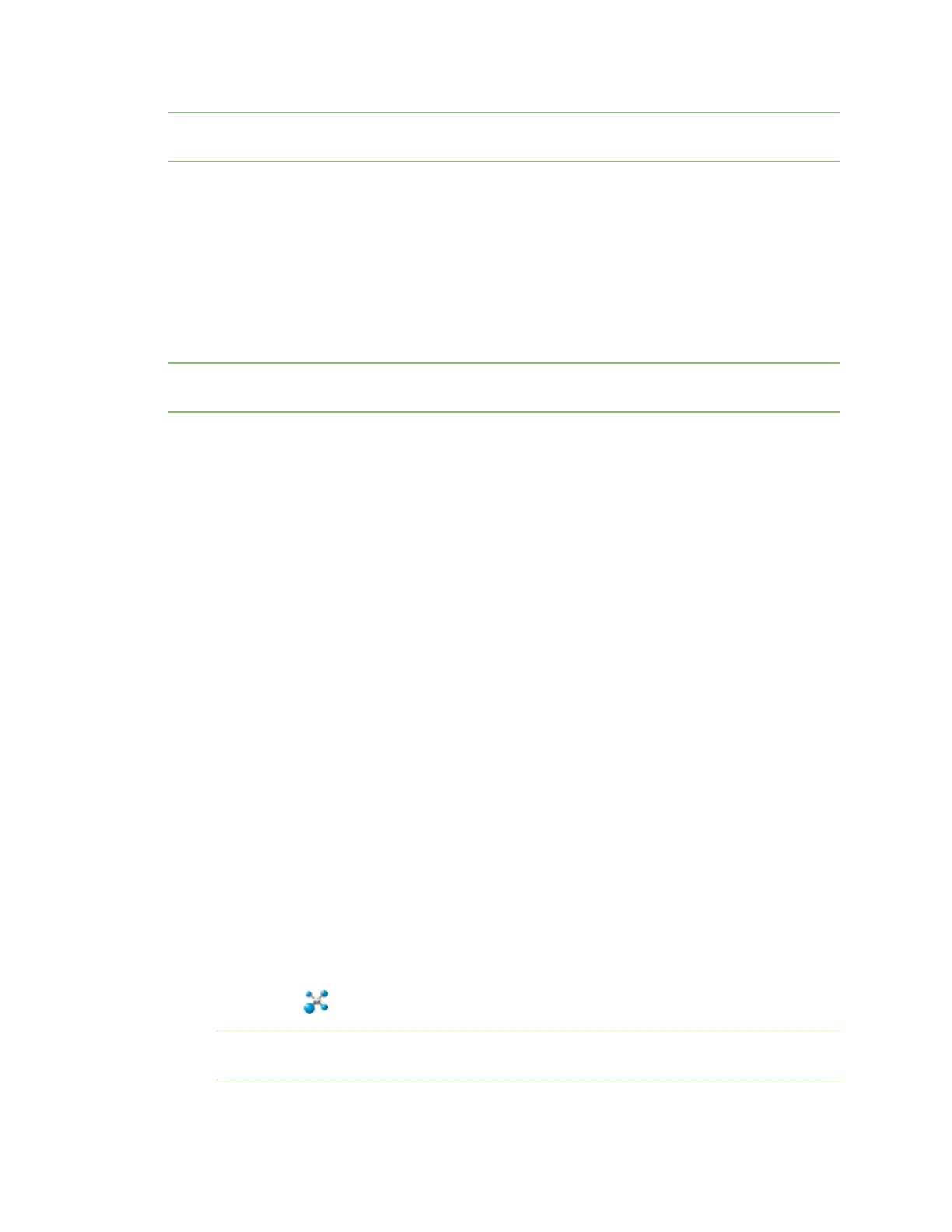Get started with the XBee Smart Modem Development Kit Configure and update your XBee
Digi XBee3 Cellular LTE-M/NB-IoT Global Smart Modem User Guide
30
Note The NB-IoT kit does not include free cellular service. Note that carriers put limits on your data
service. Exceeding the allotted usage may result in automatic suspension or termination of service.
Configure and update your XBee
You should update your XBee to the latest firmware available for the device.
XBee Configuration and Test Utility (XCTU) is a multi-platform program developed by Digi that enables
users to interact with Digi radio frequency (RF) devices through a graphical interface. The application
includes built-in tools that make it easy to set up, configure, and test Digi RF devices.
XCTU does not work directly over an SPI interface.
For instructions on downloading and using XCTU, see the XCTU User Guide.
Note If you are on a macOS computer and encounter problems installing XCTU, see Correct a macOS
Java error.
Update the device firmware
You can use XCTU to update the firmware.
1. To use XCTU, you may need to install FTDI Virtual COMport (VCP)drivers onto your computer.
Click here to download the drivers for your operating system.
2. Upgrade XCTU to version 6.4.2 or later. This step is required.
3. You must add a device to XCTU before you can update the device's firmware from XCTU.
4. Update to the latest firmware from XCTU.
Configure your module for cellular connectivity
You should configure your module for cellular connectivity and set the APN.
Check for cellular registration and connection
You should verify proper cellular network registration and address assignment.
Update the u-blox module
You can check the version of your cellular module using ATMV.
n Update an XBee module from A2.00 to A2.01 using APImode
n Update an XBee module from A2.00 to A2.01 using FOTA
Add a device
These instructions show you how to add the XBee Smart Modem to XCTU.
If XCTU does not find your serial port, see Cannot find the serial port for the device and Enable Virtual
COM port (VCP) on the driver.
1.
Launch XCTU .
Note XCTU's Update the radio module firmware dialog box may open and will not allow you
to continue until you click Update or Cancel on the dialog.