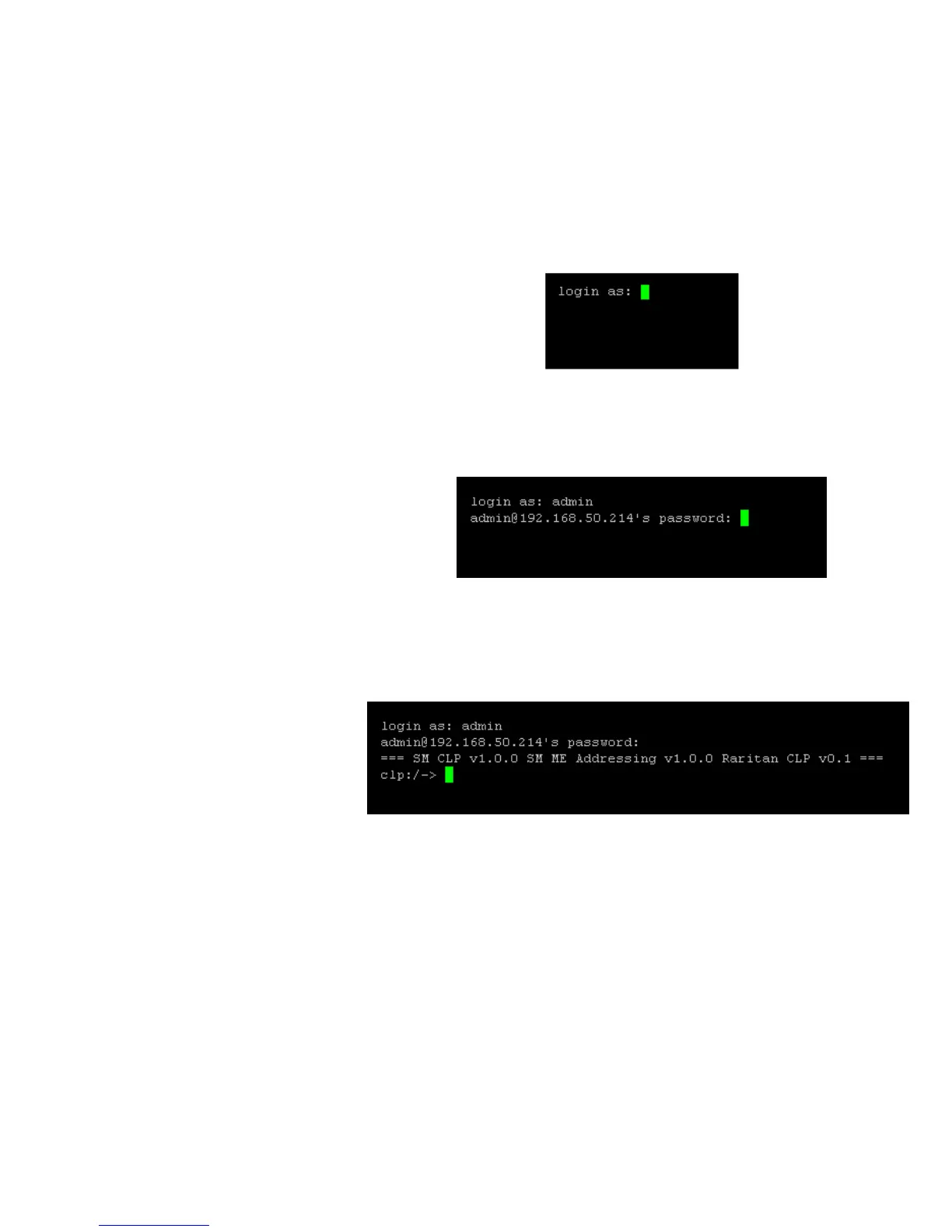USING THE CLP INTERFACE
EATON Managed ePDUt User’s Guide S 164201xxx Rev 1 DRAFT 10−OCT−2008
91
Using SSH or Telnet
To log in using SSH or Telnet:
1. Launch an SSH or Telnet client such as PuTTy and open a console window. A
Login prompt appears (see Figure 92).
Figure 92. Login Prompt
2. Type a login name and press Enter. You are prompted to enter a password
(see Figure 93).
Figure 93. Password Prompt
3. Type a password and press Enter. The password is case−sensitive, so make sure
you capitalize the correct letters. Once the password is accepted, the clp:/−>
system prompt appears. See Figure 94.
Figure 94. System Prompt
You are now logged into the CLP interface and can begin using the interface to
administer the ePDU.
