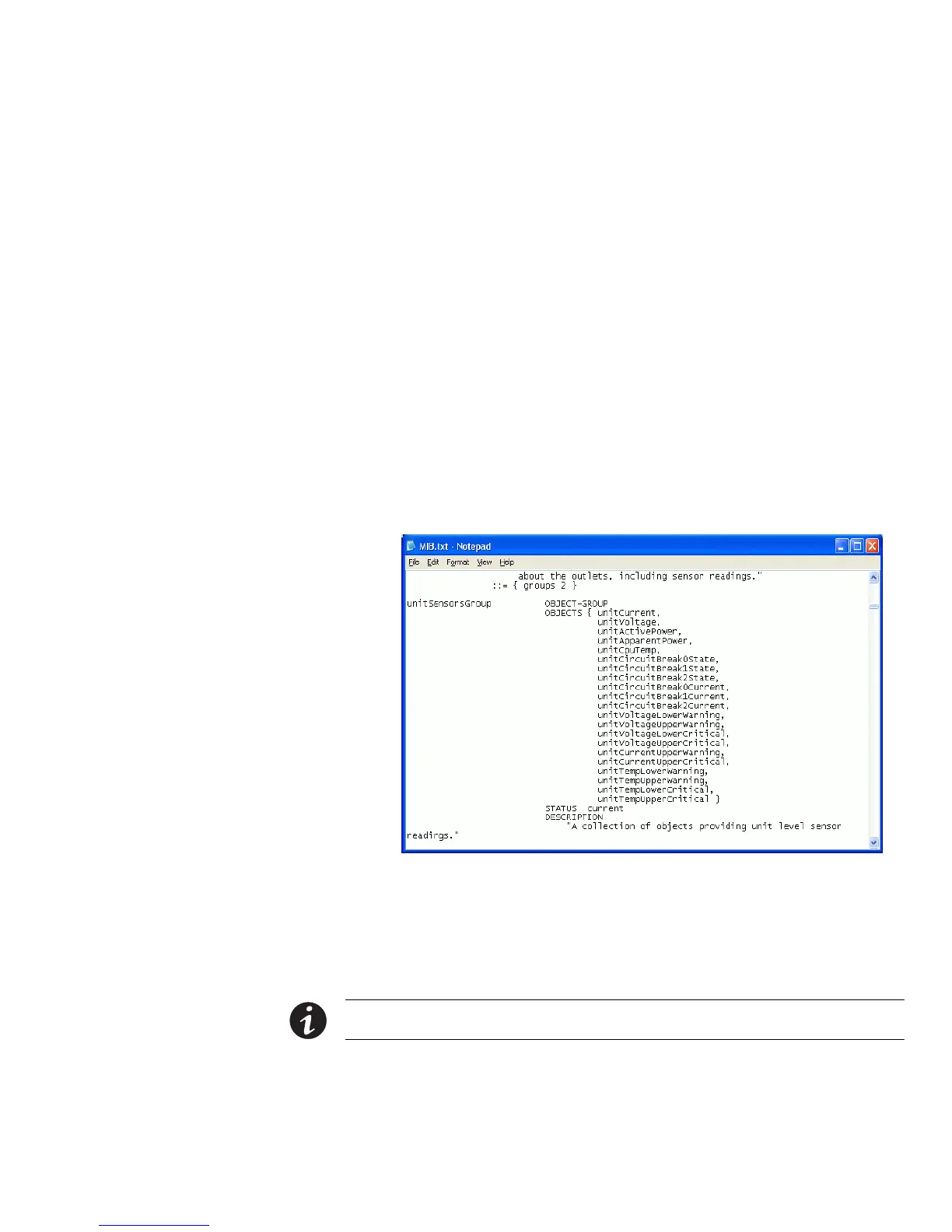APPENDIX C: USING SNMP
EATON Managed ePDUt User’s Guide S 164201xxx Rev 1 DRAFT 10−OCT−2008
115
SNMP Gets and Sets
In addition to sending traps, the ePDU is able to receive SNMP get and set requests
from third−party SNMP managers. Get requests can be used to retrieve information
about the ePDU (such as the system location, or the current on a specific outlet). Set
requests can be used to configure a subset of this information (such as the SNMP
system name).
Valid objects for these requests are limited to those found in the SNMP MIBII System
Group and the custom ePDU MIB.
ePDU MIB
This MIB is available from the SNMP Settings page, the Event Logging page, or by
pointing your browser to http://<ipaddress>/ MIB.txt, where <ip−address> is the IP
address of your ePDU.
Opening the MIB reveals the custom objects that describe the ePDU system at the
unit level as well as at the individual outlet level. As standard, these objects are first
presented at the beginning of the file, listed under their parent group. The objects
then display again individually, defined and described in detail.
Figure 102. MIB File
For example, the unitSensorsGroup section contains objects for sensor readings of the
ePDU as a whole. One object listed under this group, unitCurrent, is described later in
the MIB as The value for the unit’s current sensor in millamps"the measure of the
current drawn by the ePDU. The outletCurrent, part of the outletsGroup group,
describes the current passing through a specific outlet.
NOTE When performing an SNMP get, all current values are measured in milliamps (ma). However, when
performing an SNMP set, all are measured in amps (A).
Several of these objects can be configured from the SNMP manager using SNMP set
commands. Objects that can be written to have a MAXACCESS level of read\write"
in the MIB. These objects include threshold objects that trigger the ePDU to provide a
warning (and send an SNMP trap) when certain parameters are exceeded. See
Setting Up Outlets and Power Thresholds" section on page 53 in Chapter 6, Using
the Web interface" for a description of how thresholds work.