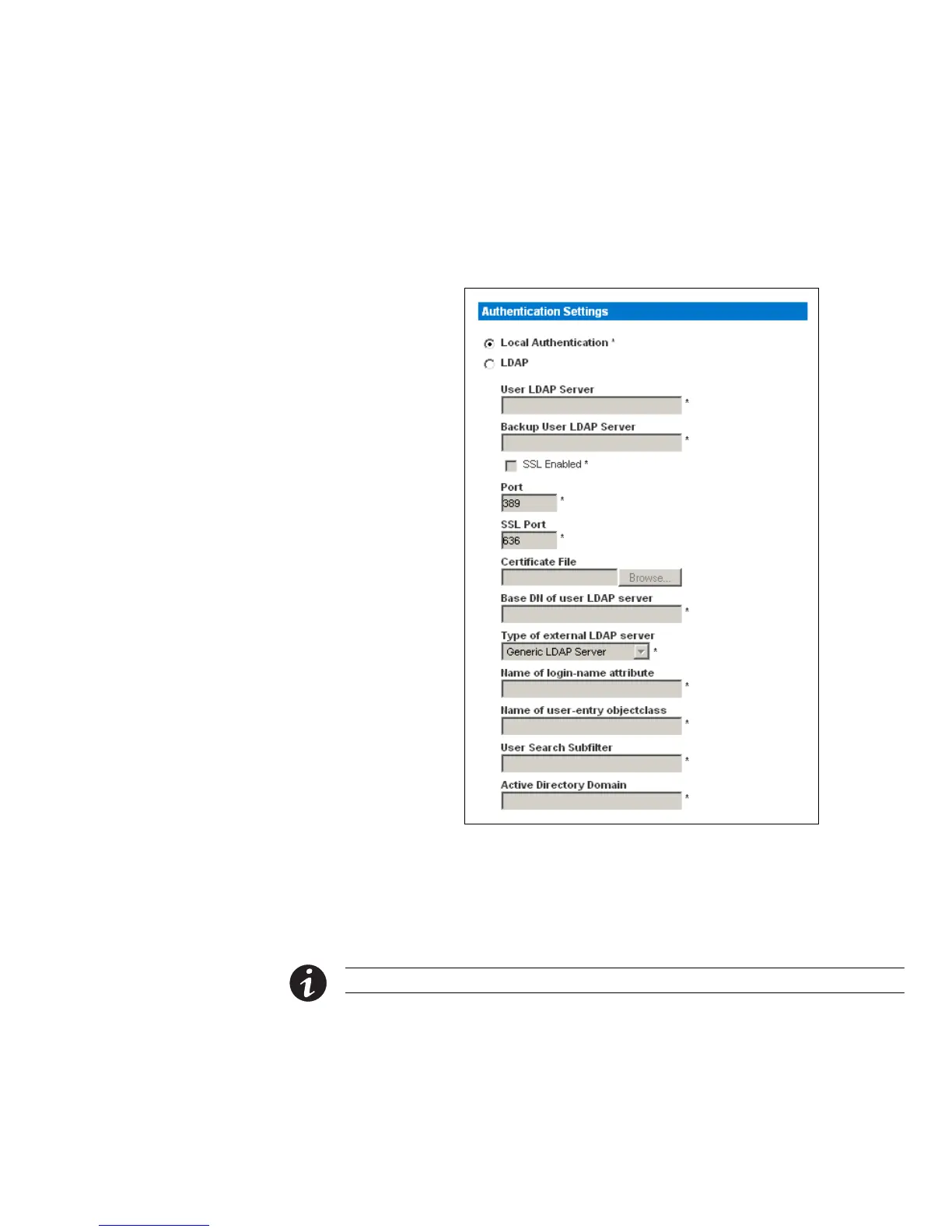USING THE WEB INTERFACE
EATON Managed ePDUt User’s Guide S 164201xxx Rev 1 DRAFT 10−OCT−2008
51
Setting Up LDAP Authentication
To set up LDAP authentication:
1. Select Device Settings, and then select Authentication. The Authentication Settings
page displays. The LDAP parameters display on the left side of the page.
See Figure 48.
Figure 48. Authentication Settings Page with LDAP Parameters
2. Select LDAP.
3. Type the IP address of the LDAP server in the User LDAP Server field.
4. To encrypt traffic to and from the LDAP server, select the SSL Enabled check box.
NOTE The SSL port is enabled if only if the SSL Enabled check box is selected.
5. By default, the ePDU uses the standard ports 389 for LDAP and 636 for secure
LDAP (SSL). If you prefer to use non−standard ports, change the ports.
6. Type the base distinguish name (DN) in the Base DN of User LDAP Server field. The
DN base is the top level of the LDAP directory tree. It indicates where in the
LDAP directory you want to begin searching for user credentials.
