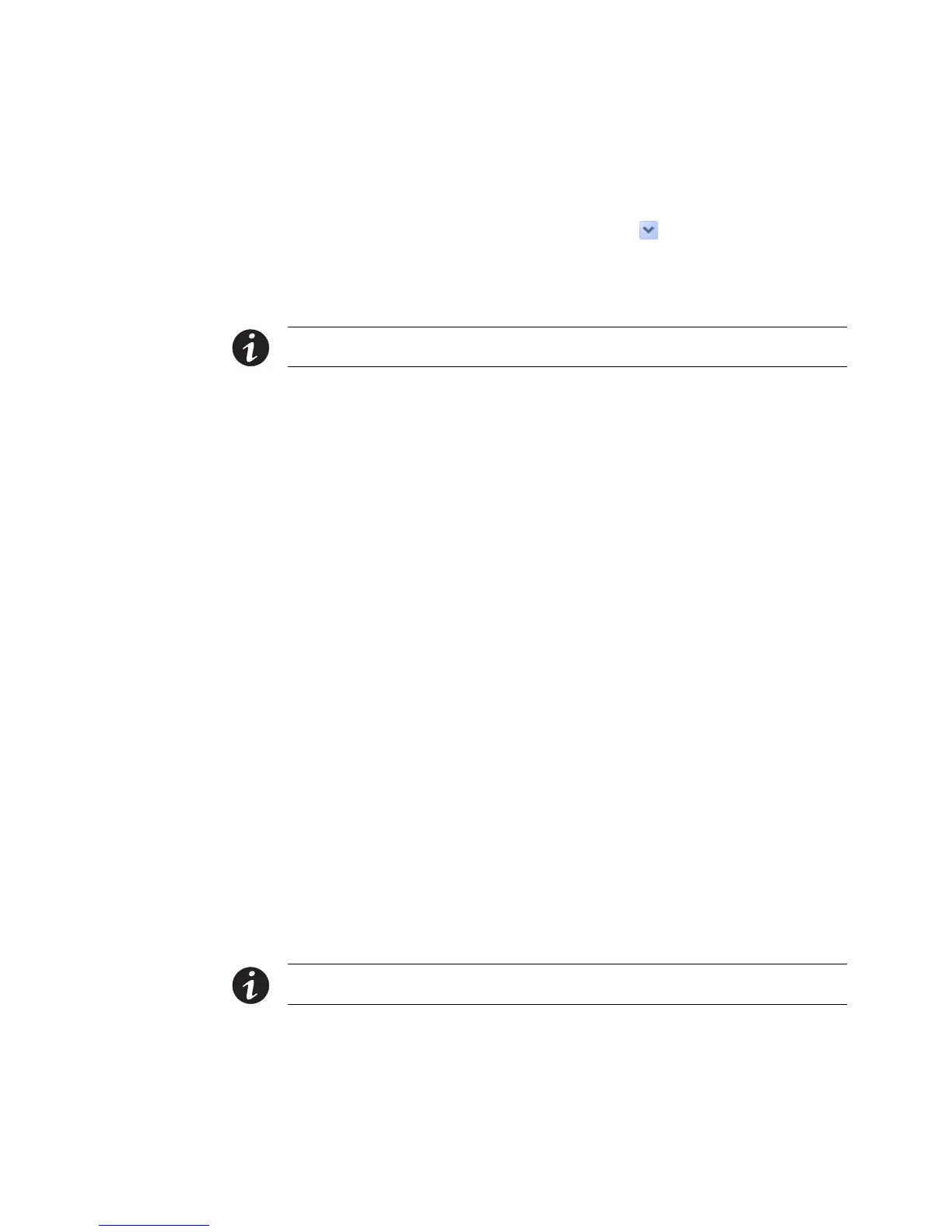USING THE WEB INTERFACE
EATON Managed ePDUt User’s Guide S 164201xxx Rev 1 DRAFT 10−OCT−2008
38
2. Select the user group from the Group list. The permissions that apply to this
group are displayed. If this is the first time you are setting the permissions for
this group, all permissions are set to No.
3. Set the permissions as necessary. Click this icon
in a field and select either
Yes or No.
4. When you are finished, click Apply. The permissions are applied to the user
group.
NOTE The User (not in a group) list on this page is used to set individual user permissions. If you are
setting group permissions, you may ignore this field.
Copying a User Group
You can create a new user group with the exact same permissions as an existing user
group by using the copy function. You can then modify the group so that its
permissions differ as necessary from the original. This is a quick and easy way to
create user groups.
To copy a user group:
1. Select User Management, and then select Users & Groups. The User/Group
Management page displays.
2. Select the existing user group from the Existing Groups list.
3. Type the name of the new user group in the New Group Name field.
4. Click Copy. A new user group is created with the same permissions as the
existing group. The new user group can be viewed by clicking the Existing Groups
list.
Modifying a User Group
The only attribute of a user group that can be modified is the group name. To do this:
1. Select User Management, and then select Users & Groups. The User/Group
Management page displays.
2. Select the user group you want to modify from the Existing Groups list. The name
displays in the New Group Name field.
3. Make any necessary changes to the name.
4. Click Modify. The user group is modified.
NOTE To modify a user group’s system or outlet permissions, repeat the procedure for setting the system
or outlet permissions described above and make any necessary changes.
