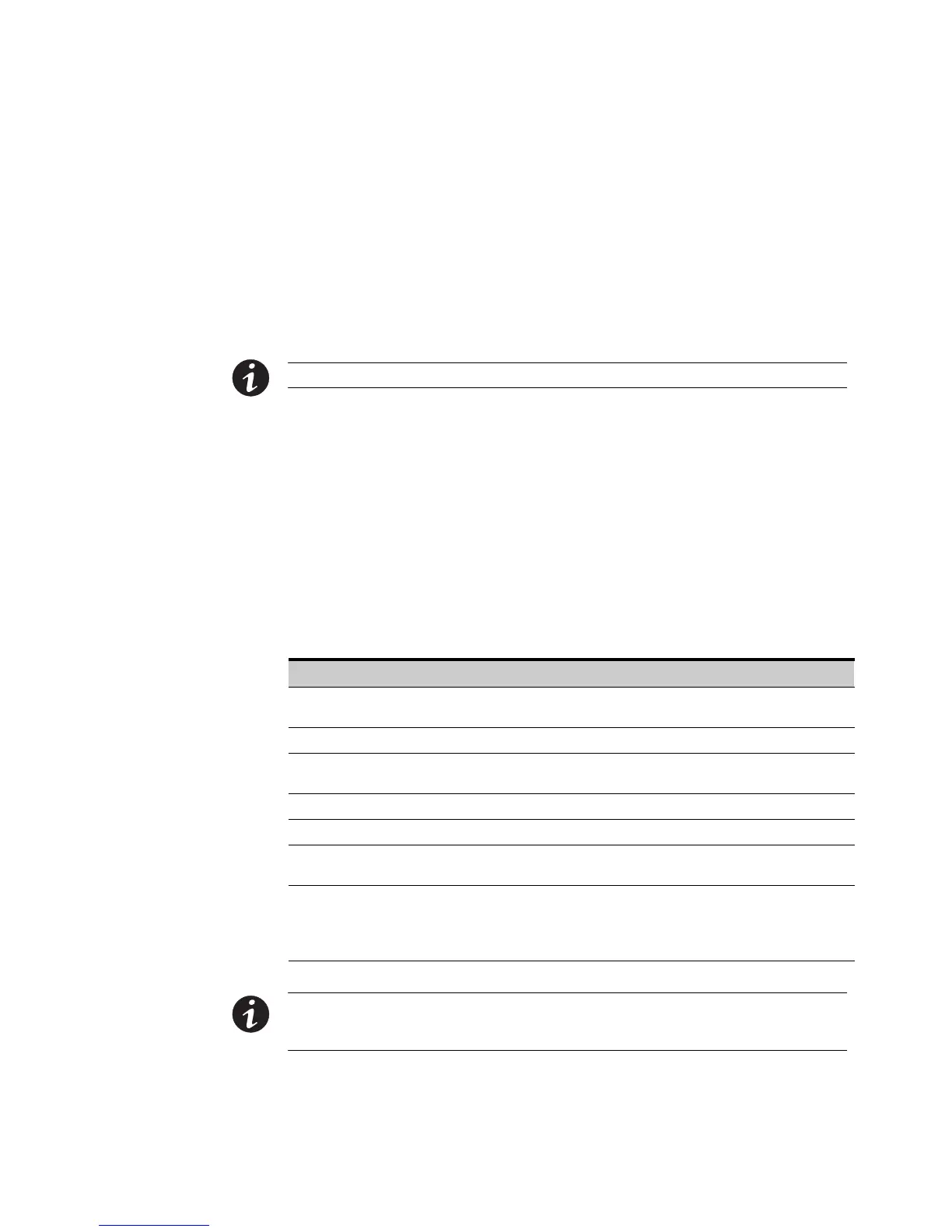USING THE EPDU
EATON Managed ePDUt User’s Guide S 164201xxx Rev 1 DRAFT 10−OCT−2008
20
Back Panel
The back panel of the 1U and 2U ePDUs consist of, from left to right, a power cord,
power outlets to connect devices to the ePDU, and a display panel. Zero−U models do
not have a back panel.
Power Cord
The power cord that connects the ePDU to a power source is located on the far left of
the back panel, or on the end of the ePDU if the ePDU is a 0U model. All devices are
non−rewireable by the user.
NOTE Each ePDU should be plugged into an appropriately rated outlet for its type.
There is no power switch on the ePDU. On models rated at over 20A, there are
branch circuit breakers that are fully shrouded to prevent accidental operation. To
power cycle the ePDU, remove the power cord from the power source and then
re−connect it.
Outlets
The number of outlets on the back panel depends upon the ePDU model. To the
upper left of each outlet is a small LED. The ePDUs are shipped from the factory with
all outlets powered ON.
Table 2 explains how to interpret the different LED states.
Table 2. LED Status
LED State Outlet Status What it Means
Not lit ePDU OFF The outlet is not connected to power or the control circuitry’s
power supply is broken.
Red ON and LIVE The outlet is ON (relay closed) and LIVE (voltage present).
Red flashing ON and LIVE The outlet is ON and LIVE, but there is overload and the
current has crossed the non−critical threshold.
Green OFF and LIVE The outlet is OFF (relay open) and the ePDU is LIVE.
Green flashing OFF and NOT LIVE The outlet is OFF and the supply is not present.
Yellow flashing ON and NOT LIVE The outlet is ON but NOT LIVE (circuit breaker open or other
high voltage rail error).
Cycling through
Red, Green and
Yellow
Indicates one of two possibilities:
S The ePDU has just been plugged in and its management
software is loading.
S A firmware upgrade is being performed on the ePDU
NOTE When a ePDUis powered on, the power−on self−test and software loading takes a few moments. As
the ePDU boots up, the outlet LEDs cycle through red, green and yellow. When the software has completed
loading, the outlet LEDs displays a steady color and the meter illuminates.
