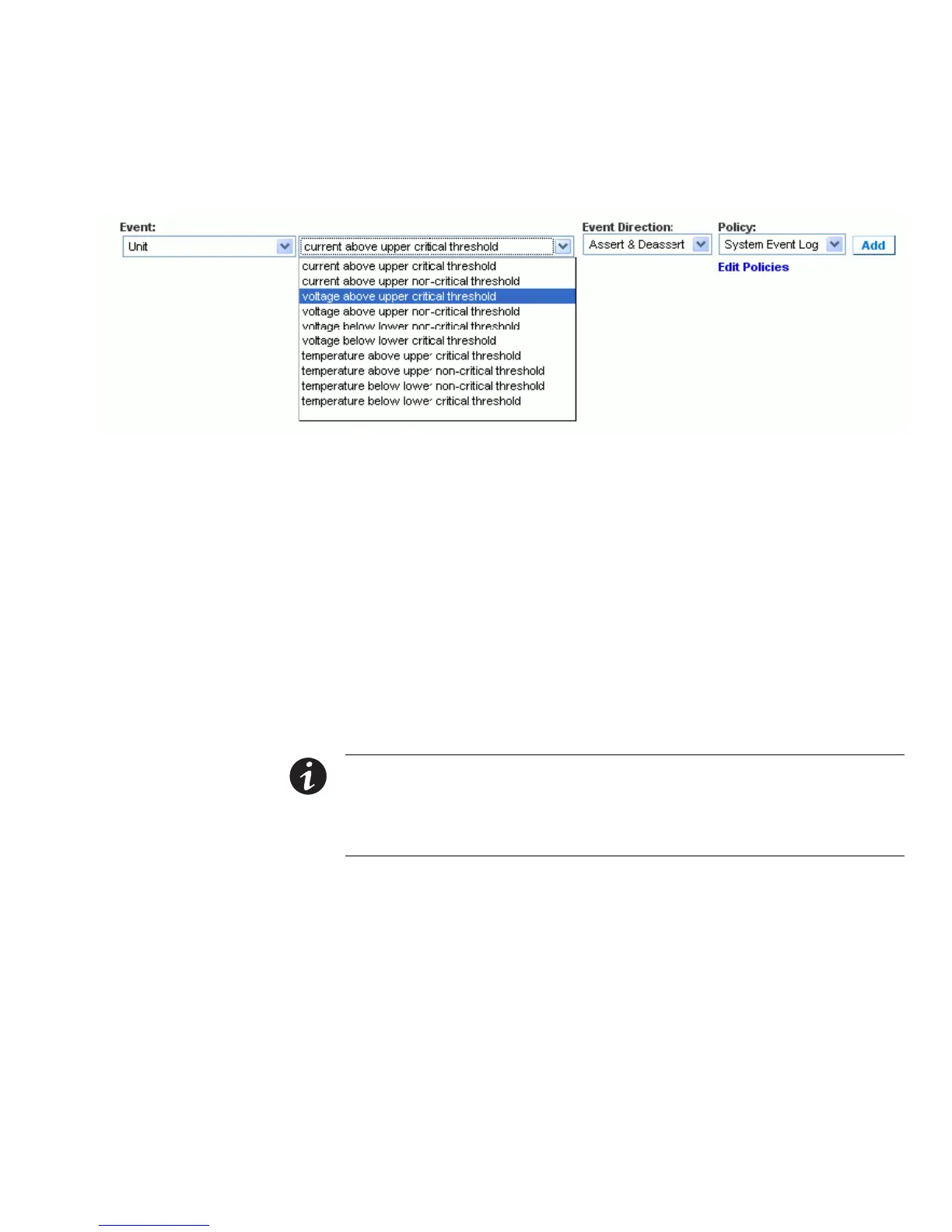USING THE WEB INTERFACE
EATON Managed ePDUt User’s Guide S 164201xxx Rev 1 DRAFT 10−OCT−2008
63
3. Select the threshold from the second list under Event (see Figure 58). The list of
thresholds vary depending on what was selected in the first list.
Figure 58. Thresholds
4. Select an direction from the Event Direction list.
S If set to Assert, this alert will only trigger when a measured value moves past
a critical threshold (either above an upper critical threshold, or below a lower
critical one).
S If set to Deassert, this alert will only trigger when a measured value returns to
normal from a critical state (either below an upper noncritical threshold, or
above a lower non]critical one).
S If set to Assert & Deassert, this alert will trigger when a measured value
crosses any threshold state.
5. Select a policy from the Policy list.
6. Click Add. The alert is added to the system.
NOTE No policies display in this drop−down list until you create them. See Creating Alert Policies" below
for instructions.
NOTE If an Environmental Temperature or Humidity sensor is selected, an event will be created for each
logical Temperature or Humidity sensor. These event alerts can be deleted so that only the ones you want are
present.
Creating Alert Policies
Alert policies allow you to associate events with destinations. Policies determine
whether specific events trigger an entry in the event log, an email message to an
administrator, an SNMP trap, a selected outlet to be switched on/off/cycled, or any
combination of the four.
