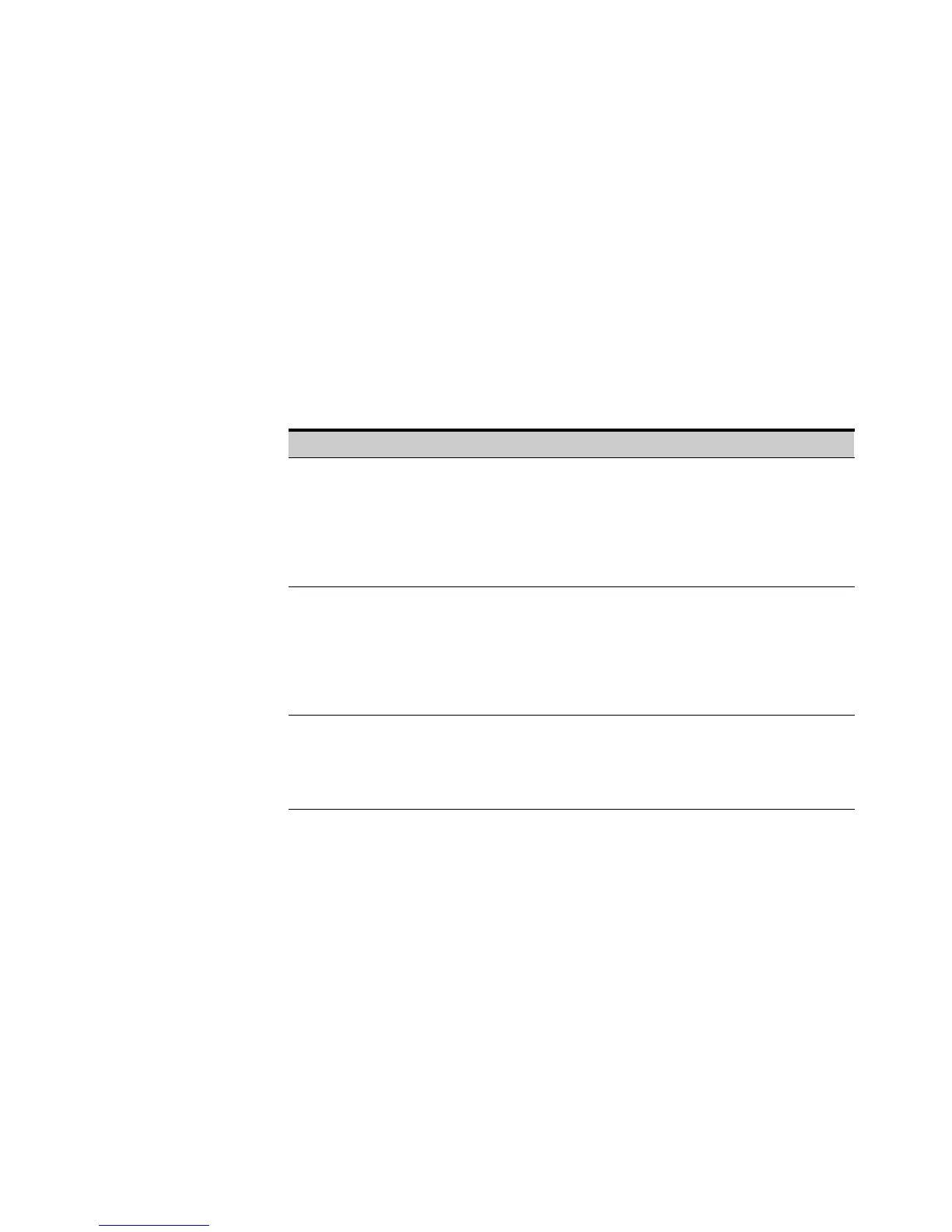USING THE WEB INTERFACE
EATON Managed ePDUt User’s Guide S 164201xxx Rev 1 DRAFT 10−OCT−2008
44
Creating Group−Based Access Control Rules
Group−based access control rules accept or drop traffic intended for the ePDU, based
on the user’s group membership. Like firewall rules, the order of the rule is important,
since the rules are executed in numerical order.
To create group−based access control rules:
1. Select Device Settings, and then select Security. The Security Settings page
displays. The panel labeled Group based System Access Control controls this
feature.
2. Make sure the Enable Group based System Access Control check box is selected.
3. Follow the steps listed in Table 4 to create or delete specific rules.
Table 4. Create or Delete Rules
Action Steps
Add a rule to the end of the
rules list
S Type a starting IP address in the Starting IP field.
S Type an ending IP address in the Ending IP field.
S Select a user group from the drop−down list in the Group field. This rule
applies to members of this group only.
S Select ACCEPT or DROP from the drop−down list in the Policy field.
S Click Append.
Do NOT enter a rule number. This system automatically numbers the rule.
Insert a rule between two
existing rules
S Type the higher of the two rule numbers in the Rule # field. For
example, to insert a rule between rules #5 and #6, type 6.
S Type a starting IP address in the Starting IP field.
S Type an ending IP address in the Ending IP field.
S Select ACCEPT or DROP from the drop−down list in the Action field.
S Click Insert.
The system inserts the rule and automatically renumbers the rules.
Replace an existing rule S Type the number of the rule to be replaced in the Rule # field.
S Type an IP address and subnet mask in the IP/Mask field.
S Select ACCEPT or DROP from the drop−down list in the Action field.
S Click Replace.
This system replaces the existing rule with the one you just created.
4. When you are finished, click Apply. The rules are applied.
Deleting a Group−based Access Control Rule
To delete a group−based access control rule:
1. Select Device Settings, and then select Security. The Security Settings page
displays.
2. Make sure the Enable Group based System Access Control check box is selected.
3. Type the number of the rule to be deleted in the Rule # field.
4. Click Delete. The rule is removed from the Group Based System Access Control
panel.
5. Click Apply. The rule is deleted.
