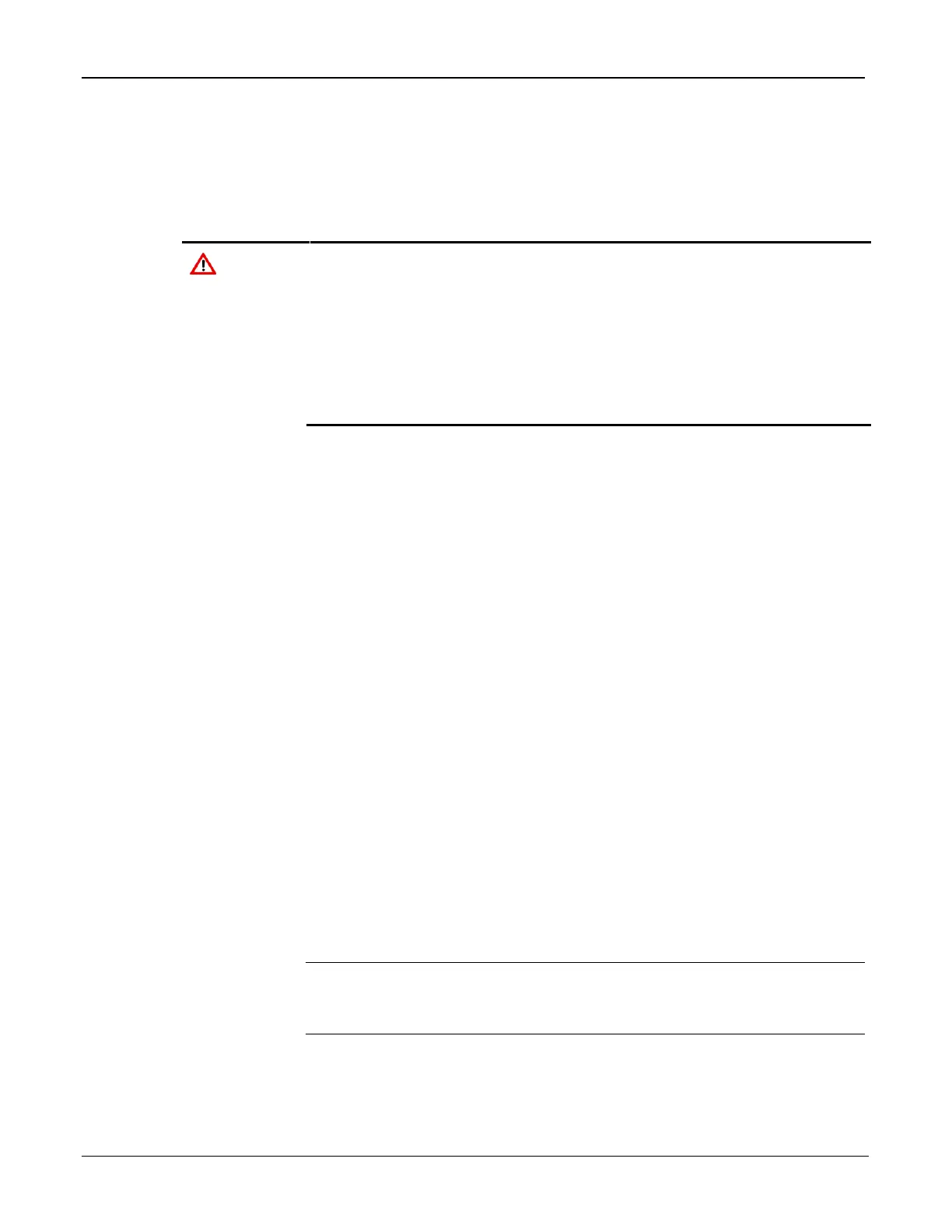FloBoss 107 Instruction Manual
7-6 Troubleshooting Revised June-2017
7.3.4 Preserving Configuration and Log Data
Before you power down the FB107 to repair or upgrade, to remove or add
a component, or to troubleshoot, you should preserve the FB107
configuration and log data held in RAM.
When installing equipment in a hazardous area, ensure that all
components are approved for use in such areas. Check the product
labels. Change components only in an area known to be non-
hazardous. Performing these procedures in a hazardous area could
result in personal injury or property damage.
To avoid circuit damage when working inside the unit, use appropriate
electrostatic discharge precautions, such as wearing a grounded wrist
strap.
1. Connect to ROCLINK 800 and connect to the FB107.
2. Ensure that the configuration is saved in flash memory. Select ROC >
Flags > Save to Flash Memory. This saves all configuration settings,
including the current states of the ROC Flags and calibration values.
3. Select ROC > Collect Data.
4. Type the desired File name for the backup file, or use the default.
5. Click Save.
6. Click OK. This saves event logs, alarm logs, report data, and history,
but not non-EFM history points. You can specify your own file name
and path if desired.
7. Select File > Save Configuration. The Save As dialog box appears.
8. Enter a File name.
9. Click Save. ROCLINK 800 saves the file in the default directory
C:/Program Files/ROCLINK 800/Data unless you changed the
directory.
7.3.5 ROCLINK 800 Configuration Software
If you are experiencing problems with the FB107 that appear to be
software-related, try resetting the FB107.
Note: Download history, events, and alarm logs prior to a restart. Before
you attempt any type of reset, back up your configuration and log
data. Refer to Preserving Configuration and Log Data.
Use a warm start to restart without losing configuration or log data.
To perform a warm start, open ROCLINK 800 software, connect to
the FB107 and select ROC > Flags. Click Warm Start on the Flags
screen.
