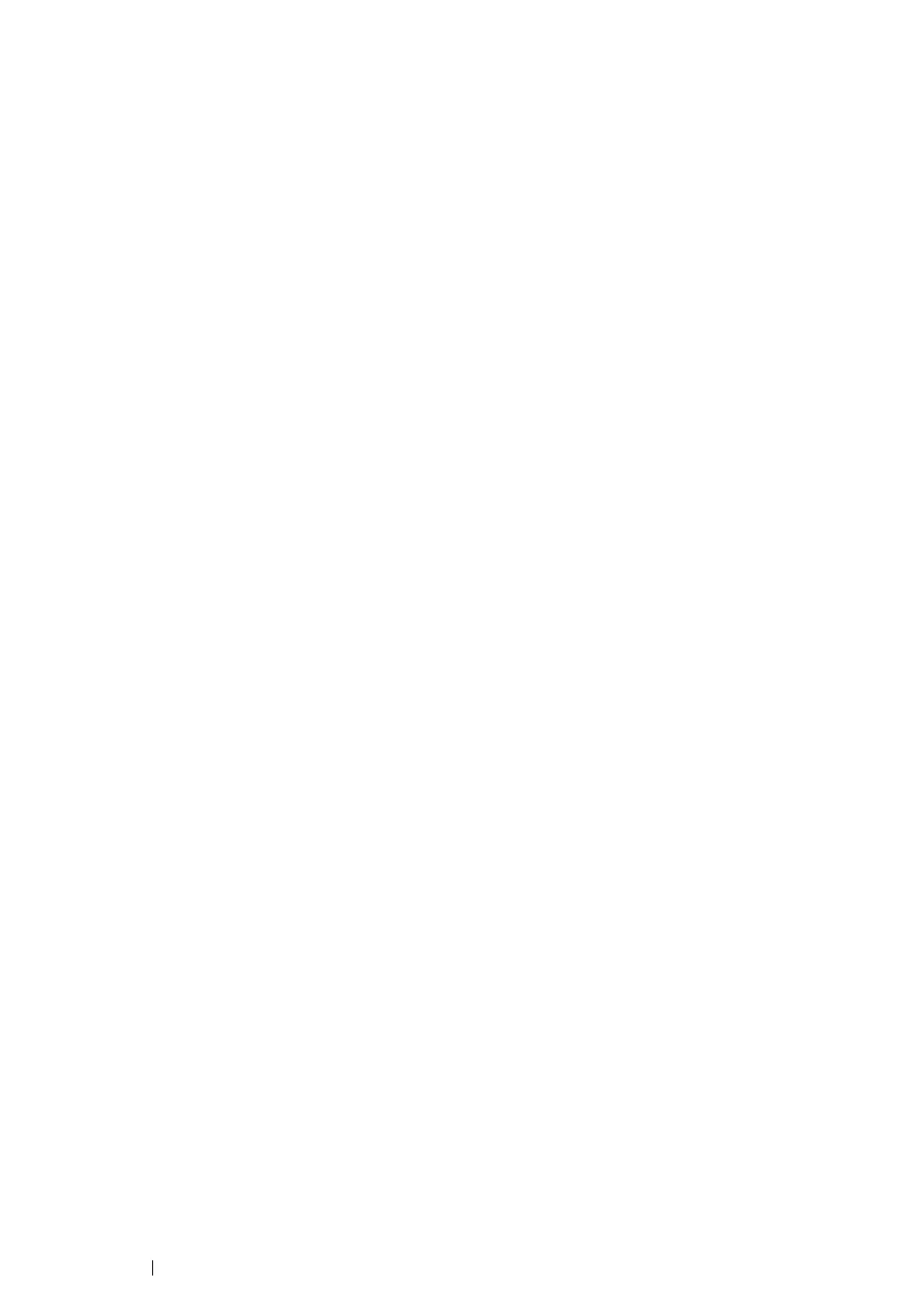122 Printer Connection and Software Installation
Specifying the Queue
To perform printing, you must set up the print queue on your workstation.
NOTE:
• When you have finished specifying the queue, you can then send print jobs from applications. Start a print job
from an application, and specify the queue in the print dialog box. Depending on the application (Mozilla, for
example), however, you may have to use the default queue for printing. In such a case, you must specify a
queue you want to use as the default queue. For details on specifying the default queue, see "Specifying the
Default Queue" on page 125.
• For Red Hat Enterprise Linux 6 Desktop (x86)
1 Open the URL "http://localhost:631" using a web browser.
2 Click Administration.
3 Click Add Printer.
4 Enter root as the user name, and then enter the administrator password.
5 Click OK.
6 Select either of the following according to the type of your printer connection.
For a network printer:
a Select LPD/LPR Host or Printer from the Other Network Printers menu, and then click
Continue.
b Enter the IP address of the printer in Connection.
Format: lpd://xxx.xxx.xxx.xxx (the IP address of the printer)
c Click Continue.
d Enter the name of the printer in Name in the Add Printer dialog box, and then click
Continue.
You can optionally specify the location and description of the printer as additional
information.
If you want to share the printer, select the Share This Printer check box.
For a USB printer connected to a computer running the Red Hat Enterprise Linux 6 Desktop
(x86):
a Select FUJI XEROX DocuPrint M255 X (FUJI XEROX DocuPrint M255 X) from the Local
Printers menu, and then click Continue.
b Enter the name of the printer in Name in the Add Printer dialog box, and then click
Continue.
You can optionally specify the location and description of the printer as additional
information.
If you want to share the printer, select the Share This Printer check box.
7 Select FX from the Make menu, and then click Continue.
