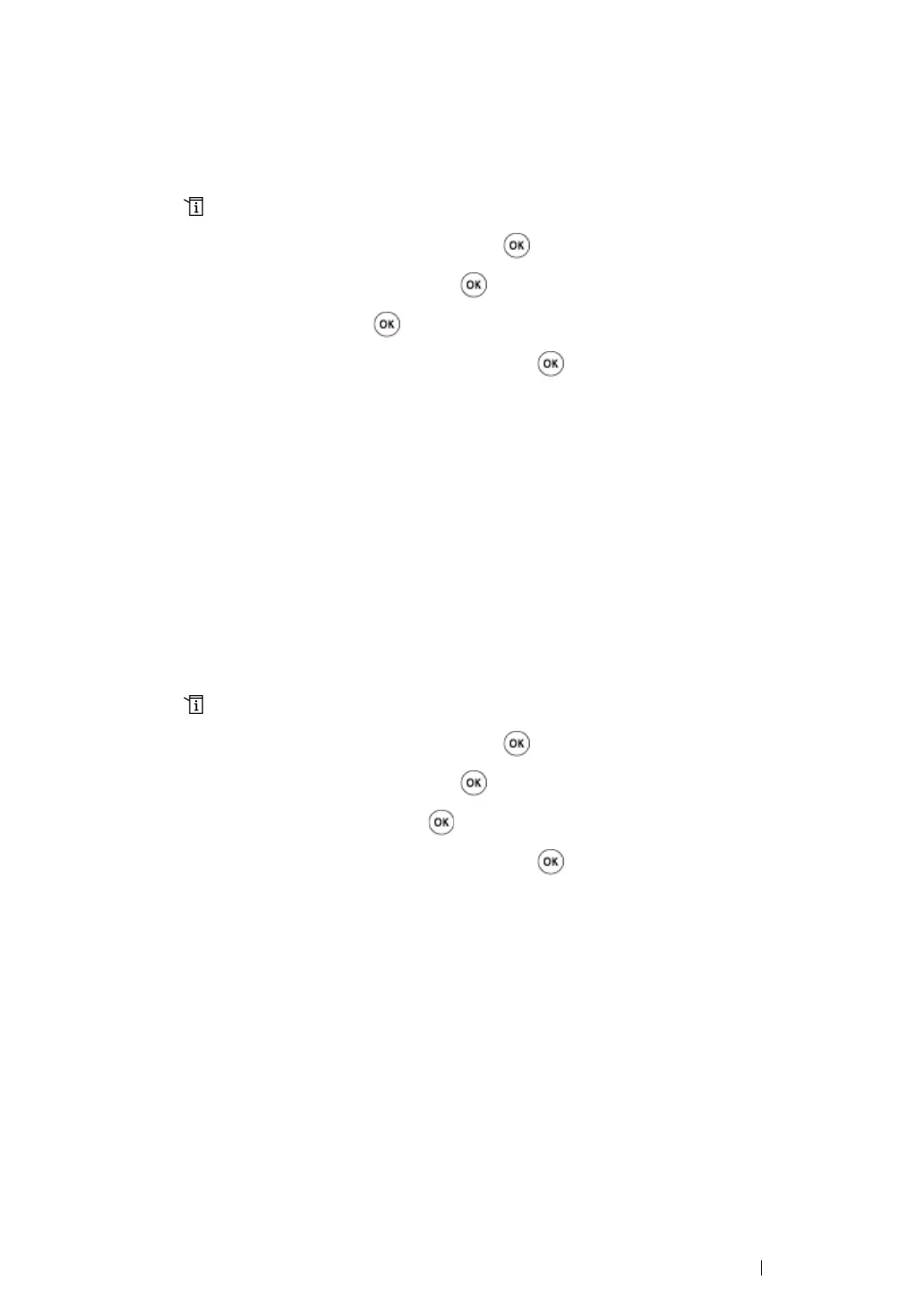Scanning 239
Setting the Color Mode
You can scan an image in color or in black and white. Selecting black and white significantly reduces
the file size of scanned images. An image scanned in color will have a larger file size than the same
image scanned in black and white.
1 Press the (System) button.
2 Select Defaults Settings, and then press the button.
3 Select Scan Defaults, and then press the button.
4 Select Color, and then press the button.
5 Select one of the following options, and then press the button.
• Black & White: Scans in black and white. This option is available only when File Format
is set to PDF.
• Grayscale: Scans in grayscale.
• Color: Scans in color. (factory default setting)
• Color(Photo): Scans in color. This option is suitable for photographic images.
Setting the Scan Resolution
You may want to change the scan resolution depending on the way you plan to use the scanned
image. Scan resolution affects both the size and image quality of the scanned image file. The higher
the scan resolution is, the larger the file size becomes.
To select the scan resolution:
1 Press the (System) button.
2 Select Defaults Settings, and then press the button.
3 Select Scan Defaults, and then press the button.
4 Select Resolution, and then press the button.
5 Select one of the following options, and then press the button:
• 200 × 200dpi: Produces the lowest resolution and smallest file size. (factory default setting)
• 300 × 300dpi: Produces a medium resolution and a medium file size.
• 400 × 400dpi: Produces a high resolution and a large file size.
• 600 × 600dpi: Produces the highest resolution and largest file size.
