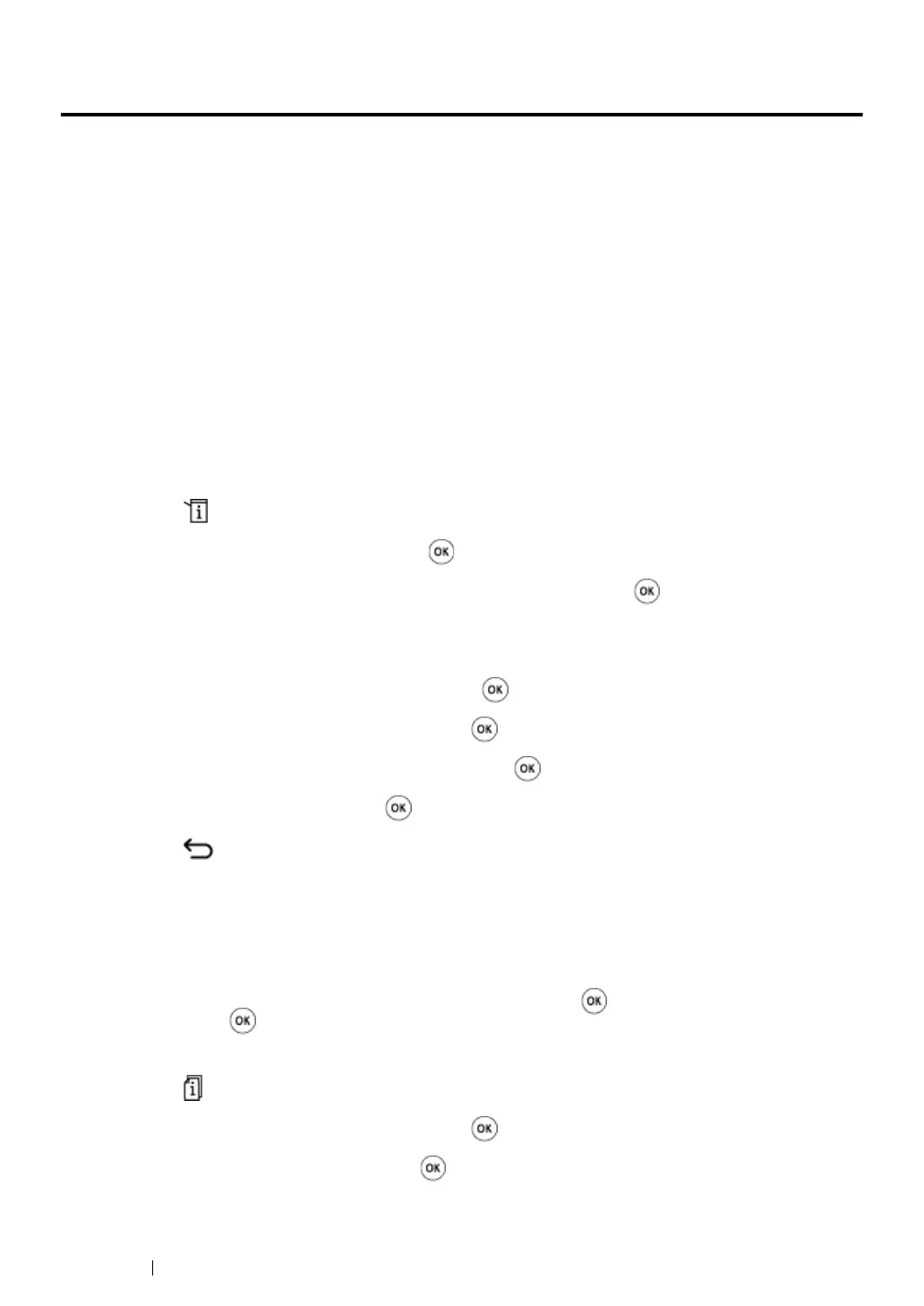270 Faxing
Other Ways to Fax
This section includes:
• "Using the Secure Receiving Mode" on page 270
• "Using an Answering Machine" on page 271
• "Using a Computer Modem" on page 272
Using the Secure Receiving Mode
You may need to prevent your received faxes from unauthorized access. Use the secure receiving
mode to prohibit printing out all of the received faxes when the printer is unattended. In the secure
receiving mode, all incoming faxes will be stored in the memory. You can then turn off the mode to
print all the stored faxes.
NOTE:
• Before operation, ensure that Panel Lock Set is set to Enable.
To turn on the secure receiving mode:
1 Press the (System) button.
2 Select Admin Menu, and then press the button.
3 Enter the password specified for Panel Lock, and then press the button.
NOTE:
• The factory-default panel password is 0000.
4 Select Secure Settings, and then press the button.
5 Select Secure Receive, and then press the button.
6 Select Secure Receive Set, and then press the button.
7 Select Enable, and then press the button.
8 Press the (Back) button several times until the LCD panel shows Select Function.
While in the secure receiving mode, your printer stores received faxes in the memory and
displays Secure Receive in the Job Status screen to indicate it has faxes stored in the
memory.
NOTE:
• If you change the panel password while Secure Receive Set is set to Enable, perform steps 1
through 5 above, select Change Password, and then press the button. Enter a new password, and
then press the button.
To print stored faxes:
1 Press the (Job Status) button.
2 Select Secure Receive, and then press the button.
3 Enter the password, and then press the button.
The faxes stored in memory are printed.
