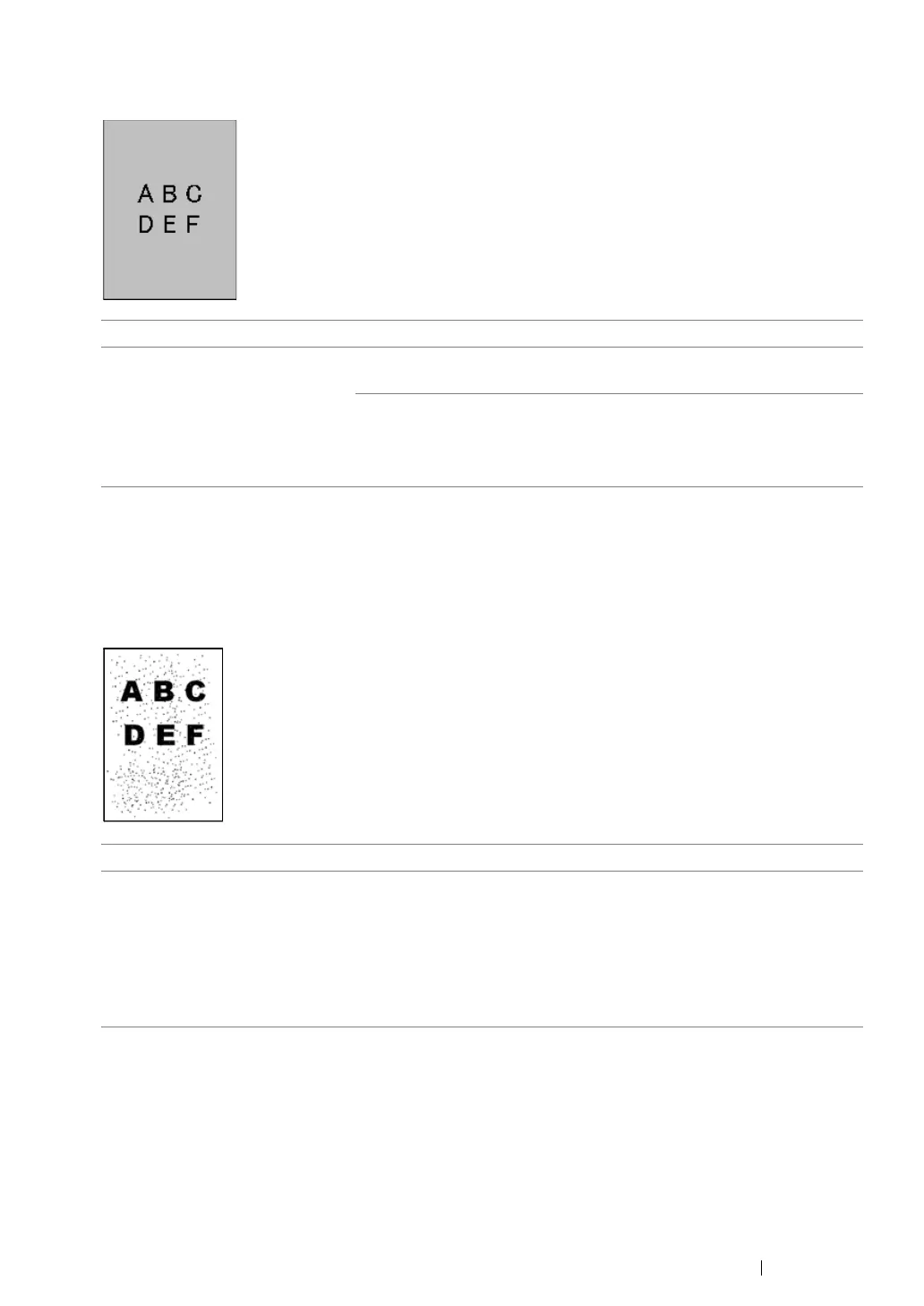Troubleshooting 367
Fog
NOTE:
• If the problem continues even though you have taken suggested actions described above, contact our local
representative office or authorized dealer.
Bead-Carry-Out (BCO)
NOTE:
• If the problem continues even though you have taken suggested actions described above, contact our local
representative office or authorized dealer.
Problem Action
The printed result is foggy. When the whole is printed light, contact our local representative office
or authorized dealer.
When the printed page is partly light, start Clean Developer.
1 Launch the Printer Setting Utility, and click Clean Developer on
the Diagnosis tab.
2 Click the Start button.
Problem Action
Bead-Carry-Out (BCO) is
happening.
If the printer is installed in a high altitude location, set the altitude of
the location.
1 Launch the Printer Setting Utility, and click Adjust Altitude on the
Printer Maintenance tab.
2 Select the value close to the altitude of the location where the
printer is installed.
3 Click the Apply New Settings button.
