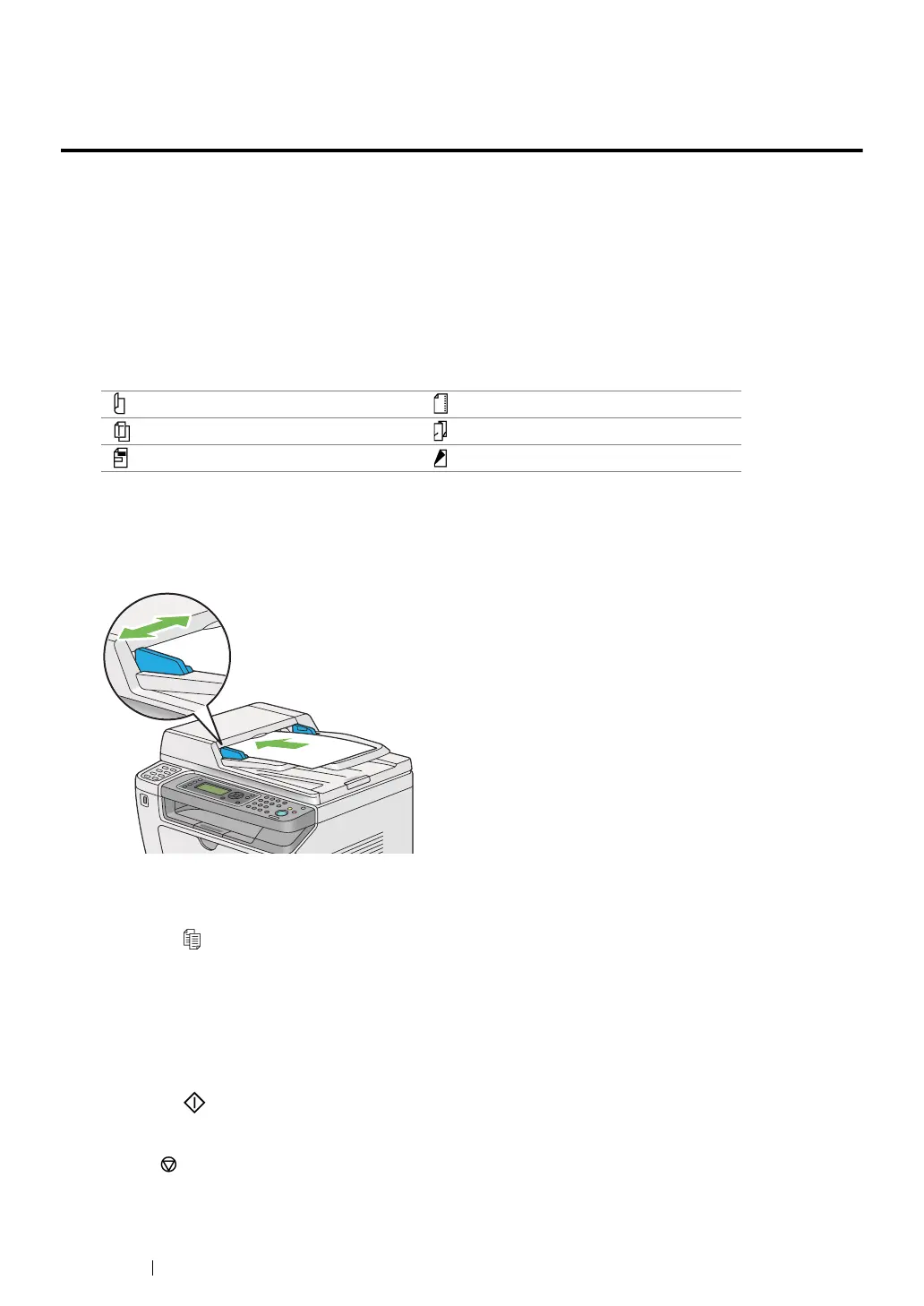186 Copying
Making Copies From the Automatic Document
Feeder (ADF)
IMPORTANT:
• Do not load more than 50 sheets on the ADF or allow more than 50 sheets to be fed to the document output
tray. The document output tray should be emptied before it holds more than 50 sheets or your source
documents may be damaged.
NOTE:
• To ensure the best scan quality, especially for color or gray scale images, use the document glass instead of
the ADF.
• A computer connection is not required for copying.
• You cannot load the following documents on the ADF. Be sure to place them on the document glass.
To make a copy from the ADF:
1 Load up to 50 sheets of 64 gsm documents face up on the ADF with the top edge going in first.
Then adjust the document guides to the correct document size.
NOTE:
• Ensure that you use the document guides before copying a legal-size document.
2 Press the (Copy) button.
3 Customize the copy settings including the number of copies, copy size, and image quality.
See also:
• "Customizing Copy Options" on page 187
To clear the settings, use the CA (Clear All) button.
4 Press the (Start) button to begin copying.
NOTE:
• Press the (Stop) button to cancel a copy job at any time while scanning a document.
Curled documents Pre-punched paper
Lightweight documents Folded, creased or torn documents
Cut and paste documents Carbon paper
