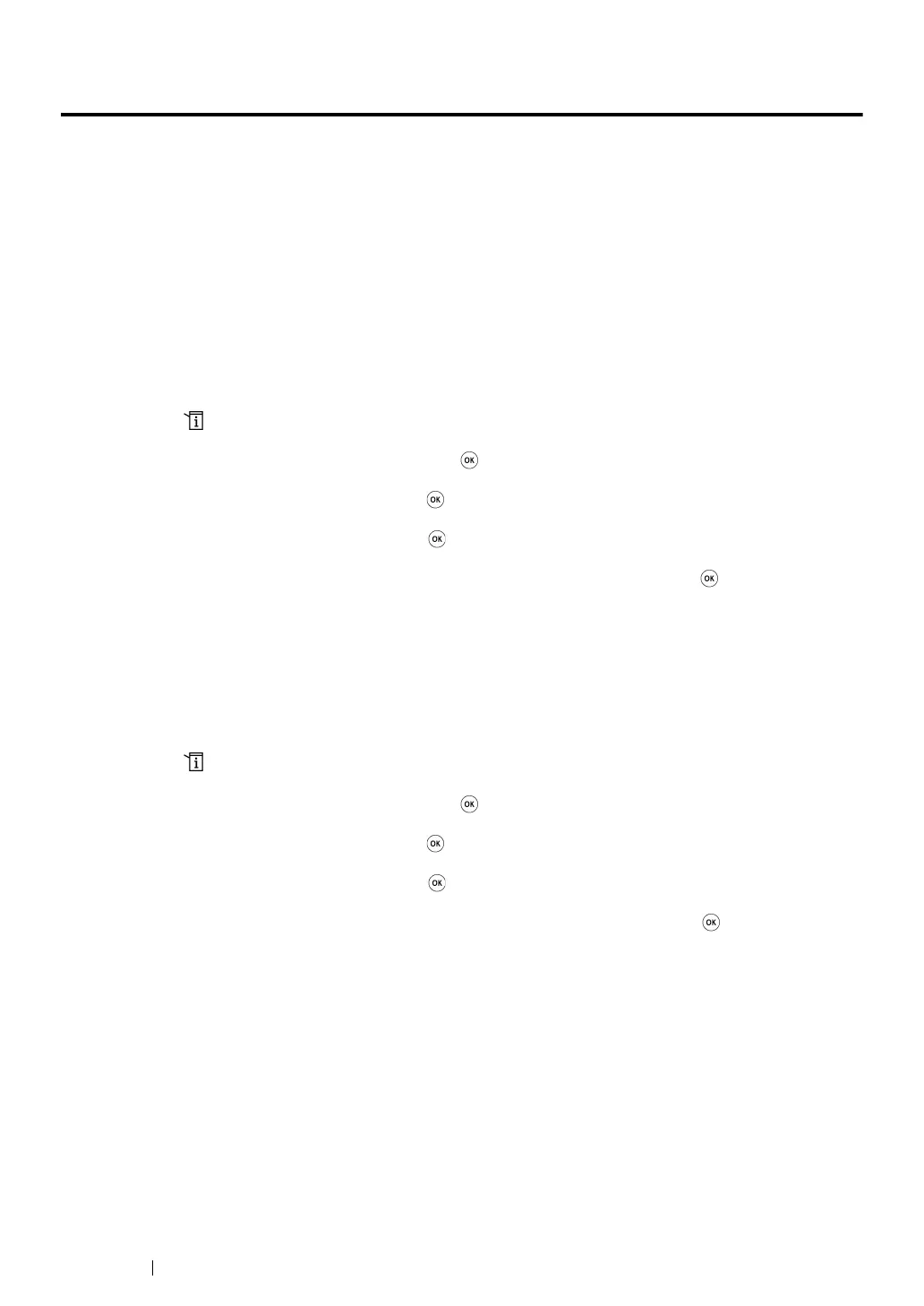158 Printing Basics
Setting Paper Sizes and Types
When loading print media, set the paper size and type on the operator panel before printing.
This section describes how to set the paper size and type on the operator panel.
See also:
• "Understanding the Operator Panel Menus" on page 282
This section includes:
• "Setting Paper Sizes" on page 158
• "Setting Paper Types" on page 158
Setting Paper Sizes
1 Press the (System) button.
2 Select Tray Settings, and then press the button.
3 Select Paper Tray, and then press the button.
4 Select Paper Size, and then press the button.
5 Select the correct paper size for the print media loaded, and then press the button.
Setting Paper Types
IMPORTANT:
• The paper type must match those of the actual print media loaded in the paper tray. Otherwise, print-quality
problems can occur.
1 Press the (System) button.
2 Select Tray Settings, and then press the button.
3 Select Paper Tray, and then press the button.
4 Select Paper Type, and then press the button.
5 Select the correct paper type for the print media loaded, and then press the button.
