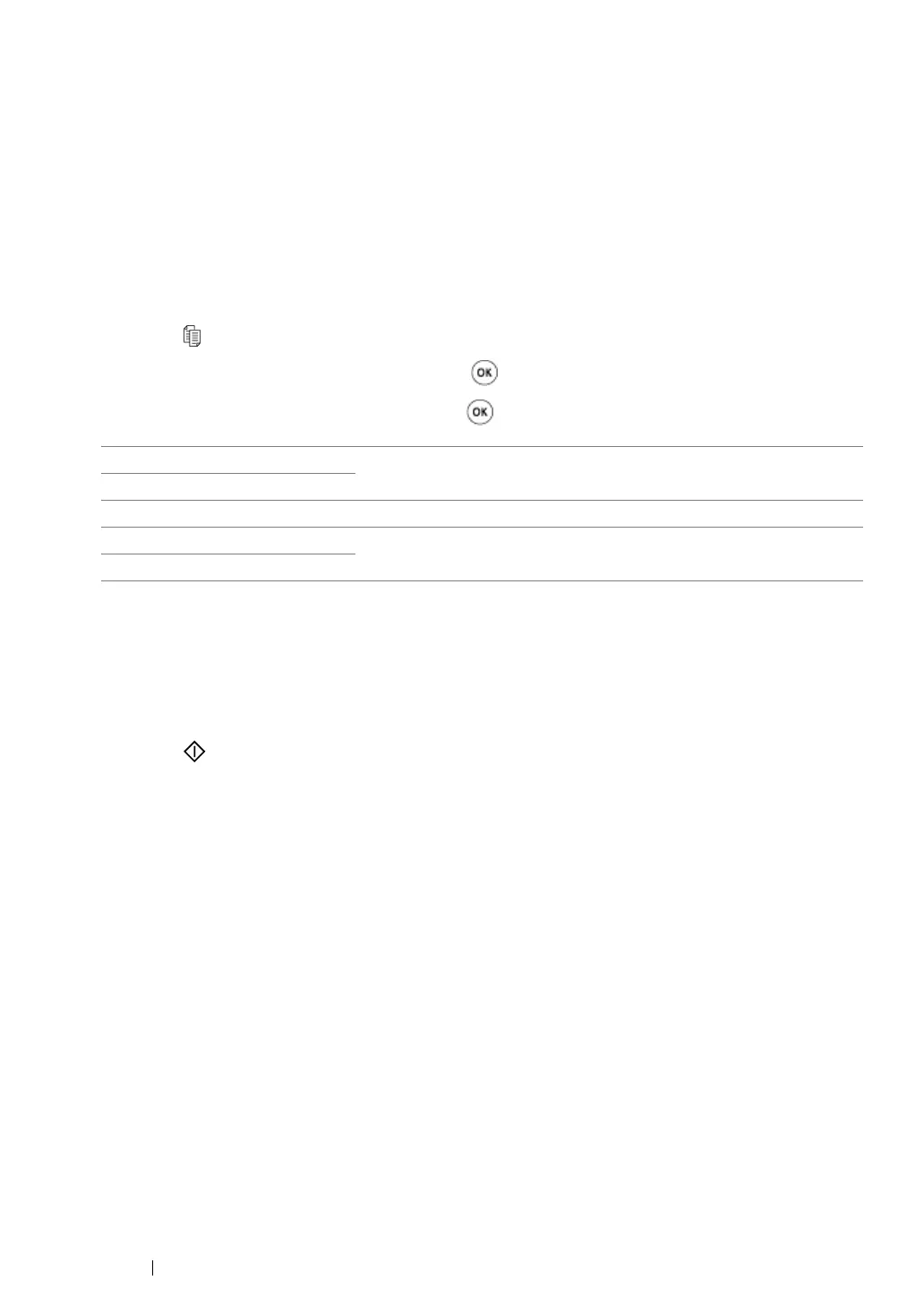196 Copying
Lighten/Darken
You can adjust the copy density level to make the copy lighter or darker than the source document.
1 Load a document(s) face up on the Automatic Document Feeder (ADF) with the top edge going
in first; or place a single document face down on the document glass and close the document
cover.
See also:
• "Making Copies From the Automatic Document Feeder (ADF)" on page 186
• "Making Copies From the Document Glass" on page 184
2 Press the (Copy) button.
3 Select Lighten/Darken, and then press the button.
4 Select the desired setting, and then press the button.
5 If necessary, customize other copy options including the number of copies, copy size, and image
quality.
See also:
• "Customizing Copy Options" on page 187
6 Press the (Start) button to begin copying.
Lighten2 Makes the copy lighter than the source document. Works well with
dark print.
Lighten1
Normal* Works well with standard type or printed documents.
Darken1 Makes the copy darker than the source document. Works well with
light print or faint pencil markings.
Darken2
* Factory default menu setting
