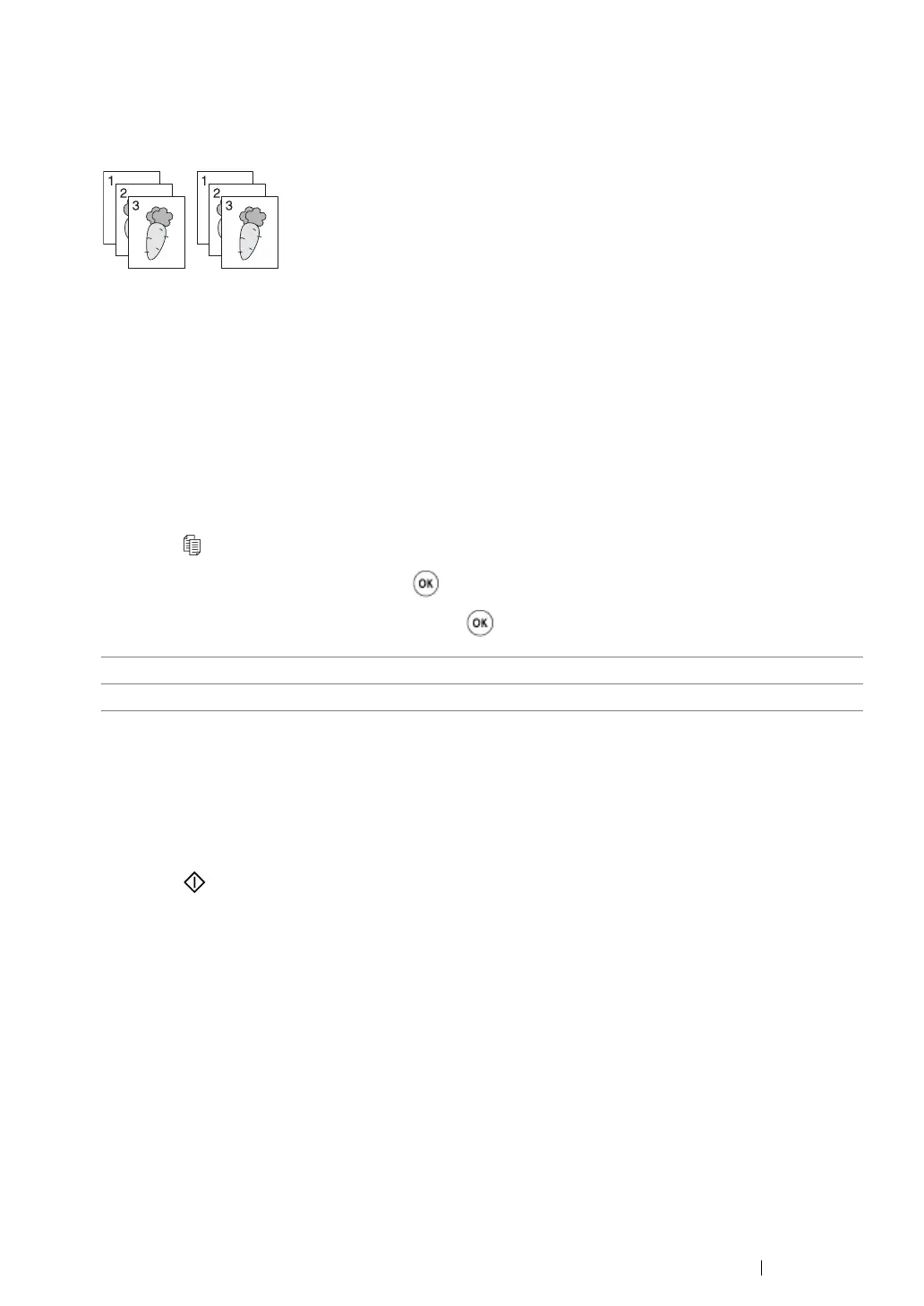Copying 191
Collated
You can sort the copy output. For example, if you make two copies of three page documents, one
complete three page document will print followed by the second complete document.
NOTE:
• Copying documents with a large amount of data may exhaust available memory. If a memory shortage occurs,
cancel the collating by turning Collated to Off on the operator panel.
1 Load a document(s) face up on the Automatic Document Feeder (ADF) with the top edge going
in first; or place a single document face down on the document glass and close the document
cover.
See also:
• "Making Copies From the Automatic Document Feeder (ADF)" on page 186
• "Making Copies From the Document Glass" on page 184
2 Press the (Copy) button.
3 Select Collated, and then press the button.
4 Select the desired setting, and then press the button.
5 If necessary, customize other copy options including the number of copies, copy size, and image
quality.
See also:
• "Customizing Copy Options" on page 187
6 Press the (Start) button to begin copying.
Off* Does not copy documents in the collated order.
On Copies documents in the collated order.
* Factory default menu setting
