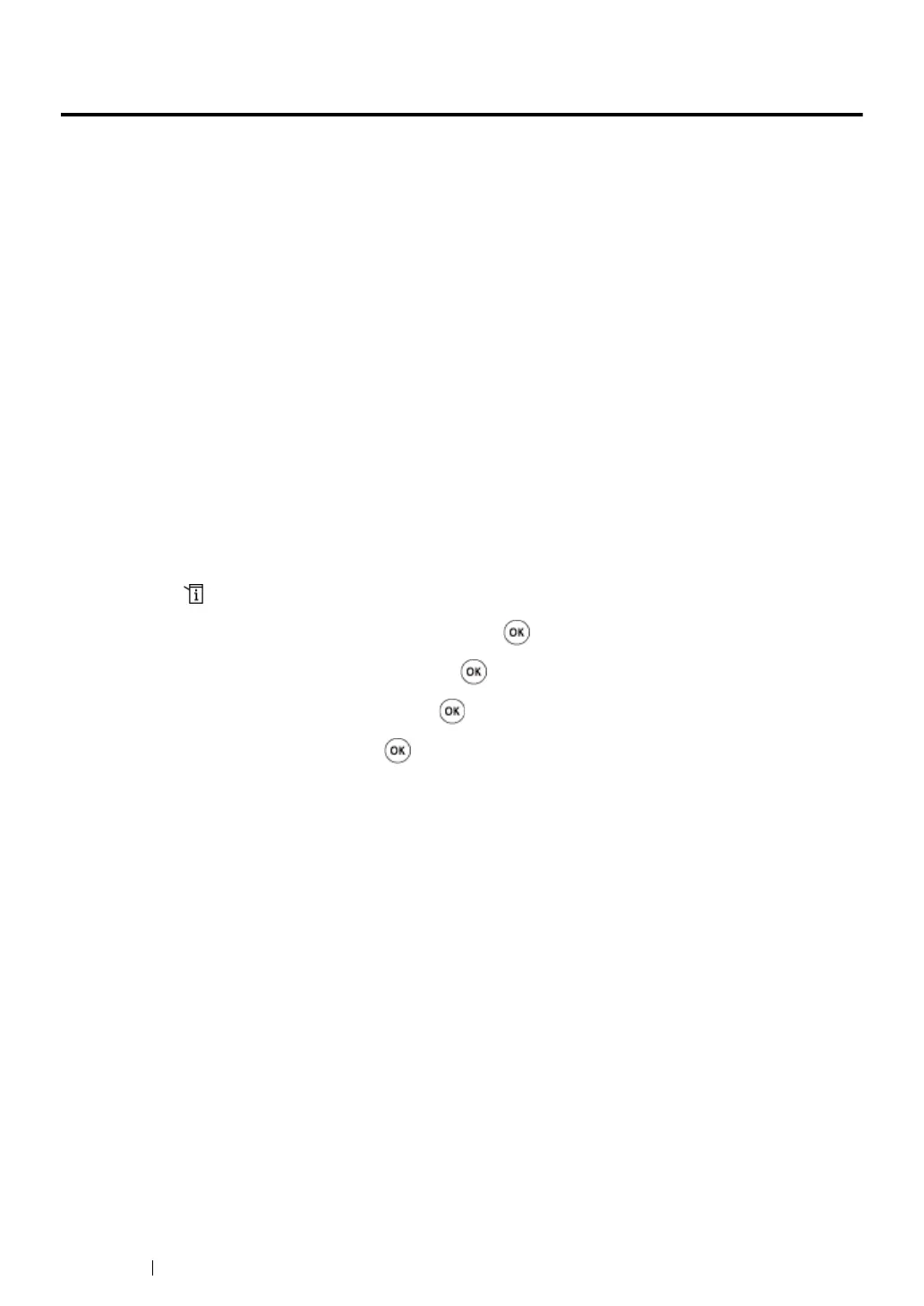238 Scanning
Customizing Scan Options
This section includes:
• "Changing the Default Scan Settings" on page 238
• "Changing the Scan Settings for an Individual Job" on page 241
Changing the Default Scan Settings
This section includes:
• "Setting the Scanned Image File Type" on page 238
• "Setting the Color Mode" on page 239
• "Setting the Scan Resolution" on page 239
• "Setting the Document Size" on page 240
• "Automatically Suppressing Background Variations" on page 240
For a complete list of all of the default settings, see "Defaults Settings" on page 317.
Setting the Scanned Image File Type
To specify the file type of the scanned image:
1 Press the (System) button.
2 Select Defaults Settings, and then press the button.
3 Select Scan Defaults, and then press the button.
4 Select File Format, and then press the button.
5 Select the type, and then press the button.
Available types:
• PDF (factory default setting)
• MultiPageTIFF
• TIFF
• JPEG
