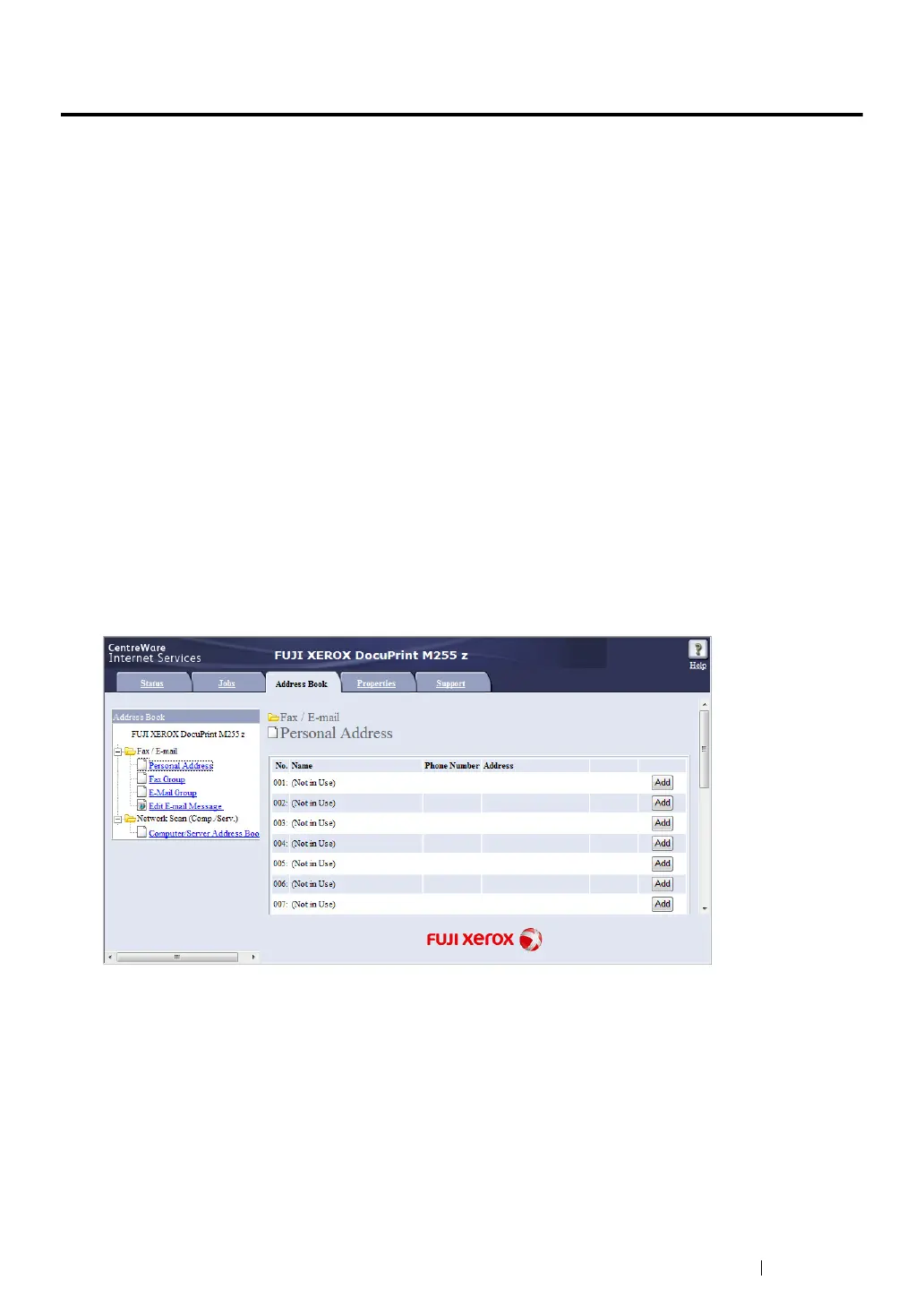Scanning 235
Sending an E-Mail With the Scanned Image
When sending an e-mail with the scanned image from your printer, it would be easier if you had an
address book. You can create this address book with the CentreWare Internet Services. See "Adding
an Entry to the Address Book" on page 235 for more information.
Adding an Entry to the Address Book
The following procedure uses Windows 7 as an example.
1 Launch your web browser.
2 Enter the IP address of the printer in the address bar, and then press the Enter key.
The CentreWare Internet Services appears on your browser.
NOTE:
• For details on how to check the IP address of the printer, see "Verifying the IP Settings" on page 71.
3 Click the Address Book tab.
If a user name and password entry is prompted, enter the correct user name and password.
NOTE:
• The default User ID and password are "11111" and "x-admin" respectively.
4 Under Fax / E-mail, click Personal Address.
