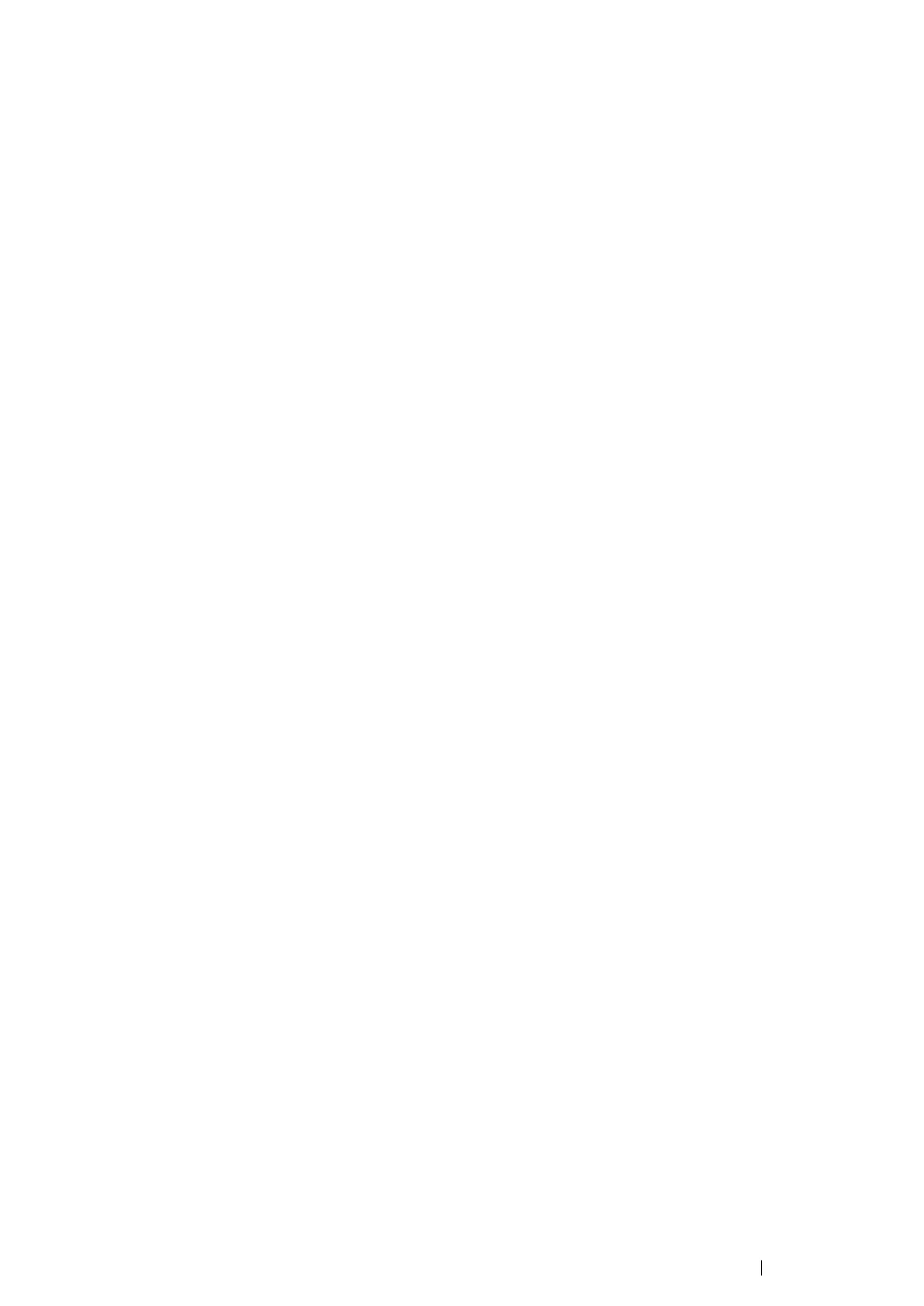Printing Basics 161
Duplex Printing
Duplex (2-sided) printing allows you to print on either side of a sheet of paper. The paper sizes
available for duplex printing are A4, B5, A5, Letter, Executive, Folio, and Legal.
This section includes:
• "Automatic Duplex Printing" on page 161
• "Manual Duplex Printing (PCL Print Driver Only)" on page 162
Automatic Duplex Printing
The following procedure uses the PCL
®
6 driver as an example.
1 Click start → Printers and Faxes (for Windows XP).
Click Start → Printers and Faxes (for Windows Server 2003).
Click Start → Devices and Printers (for Windows 7 and Windows Server 2008 R2).
Click Start → Control Panel → Hardware and Sound → Printers (for Windows Vista).
Click Start → Control Panel → Printers (for Windows Server 2008).
A list of available printers appears.
2 Right-click the icon for your printer and select Printing preferences.
The Paper/Output tab appears.
3 From Duplex, select Flip on Long Edge or Flip on Short Edge.
4 Click OK.
