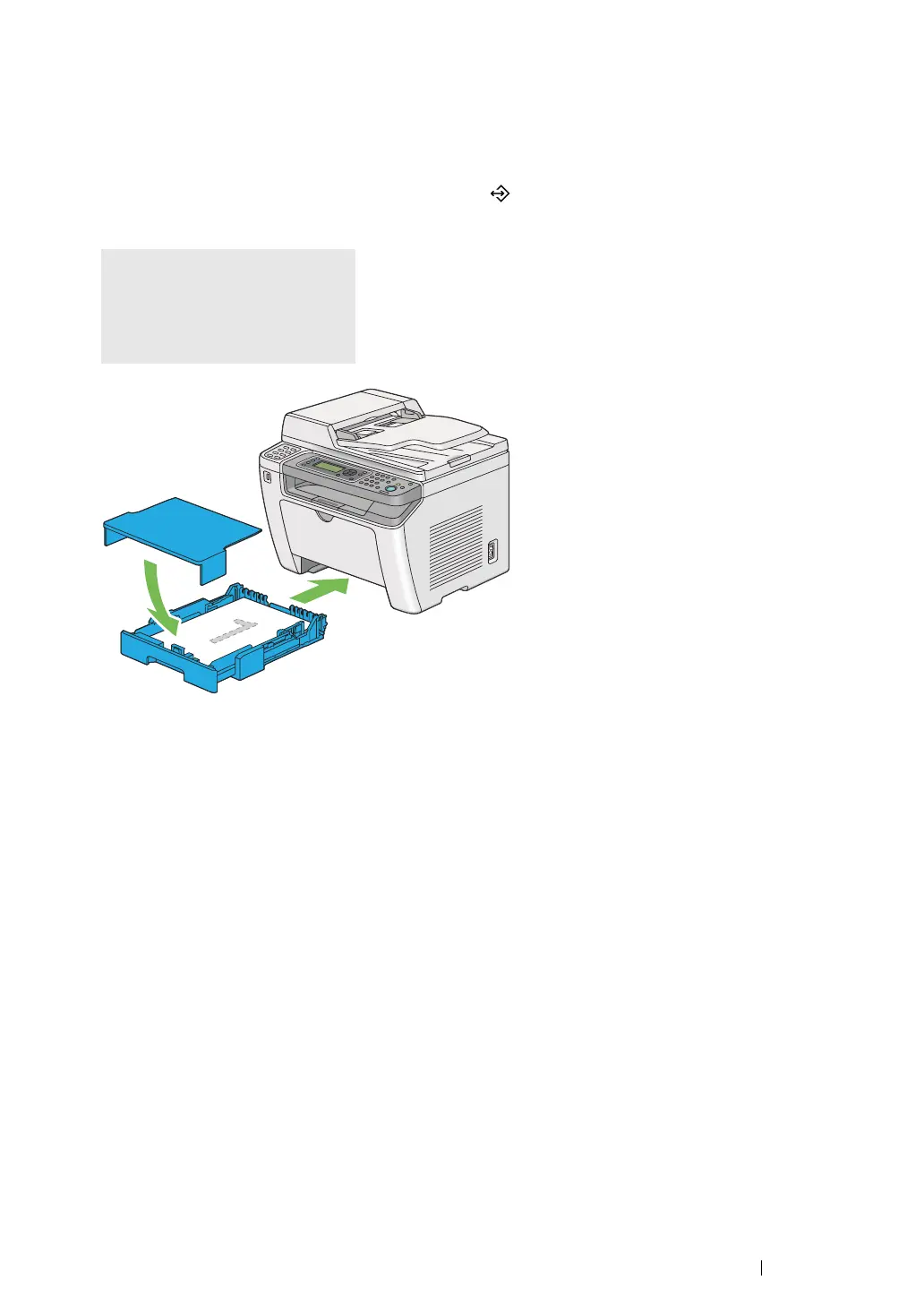Printing Basics 163
• Loading Print Media in the Paper Tray
1 First print the even pages (rear sides).
For a six page document, rear sides are printed in the order of page 6, page 4, then page 2.
When printing of the even pages is complete, the (Data) LED lights and the LCD panel shows
the following:
2 After the even pages are printed, pull out the paper tray and remove the paper tray cover.
See also:
• "Loading Print Media in the Paper Tray" on page 144
3 Remove the paper stack from the center output tray and load it into the paper tray with the blank
surface facing up.
NOTE:
• Warped or curled prints can cause paper jams. Straighten them before setting them.
075-921 Printer
Insert Output to Tray
Press [OK] Button to
Continue Printing
