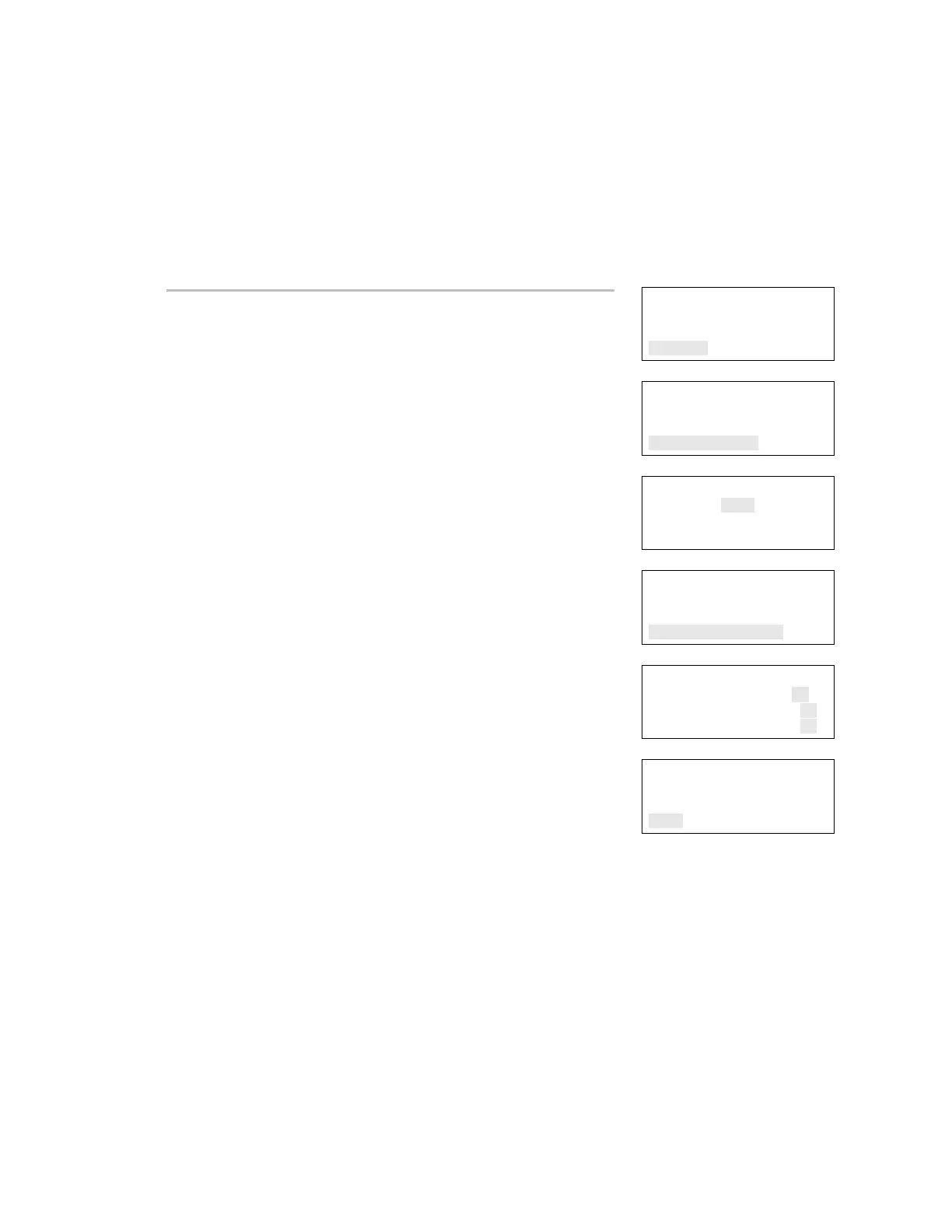Chapter 3: Programming
EST iO64 and iO500 Technical Reference Manual 93
Setting daylight saving time
The panel has the ability to recognize and operate in daylight saving
time. The daylight saving time options determine how much the
system clock is adjusted for daylight saving time. You can set the
month, week, day, and hour start time and end time.
Reports
Test
Control
Program
⇩
Program
Auto Program
Advanced Program
Date and Time
⇩
Enter Password
0000
⇩
Date and Time
Date 01/01/2007
Time 00:00
Daylight Savings
⇩
Daylight Savings
Enabled No>
Month Start 03
Month End.... ....11
⇩
To set daylight saving time:
1. Press the Menu button.
2. Choose Program.
3. Choose Date and Time.
4. Enter your password (the minimum of a level one password is
required).
5. Choose Daylight Savings.
6. Set daylight saving to:
Yes: The panel recognizes daylight saving time
No: The panel does not recognize daylight saving time
7. Set the Month Start (01 to 12).
8. Set the Month End (01 to 12).
9. Set the Week Start (1 to 5, five being the last week of the
month).
10. Set the Week End (1 to 5, five being the last week of the month).
11. Set the Weekday Start (1 to 7, Sun-Sat).
12. Set the Weekday End (1 to 7, Sun-Sat).
13. Set the Hour Start (00 to 23).
14. Set the Hour End (00 to 23).
15. Set the Minutes Offset (0 to 255). This is how many minutes you
want the system clock adjusted when daylight saving time
begins and ends. The default is 60 minutes.
16. Press Enter.
17. Choose Save.
18. Continue programming your system or press Menu to exit menu
mode.
Date and Time
Time 00:00
Daylight Savings
Save
Programming example
If you want daylight saving time to start on March 11 at 2:00 a.m.
and end on November 4 at 2:00 a.m. and change by 60 minutes (1
