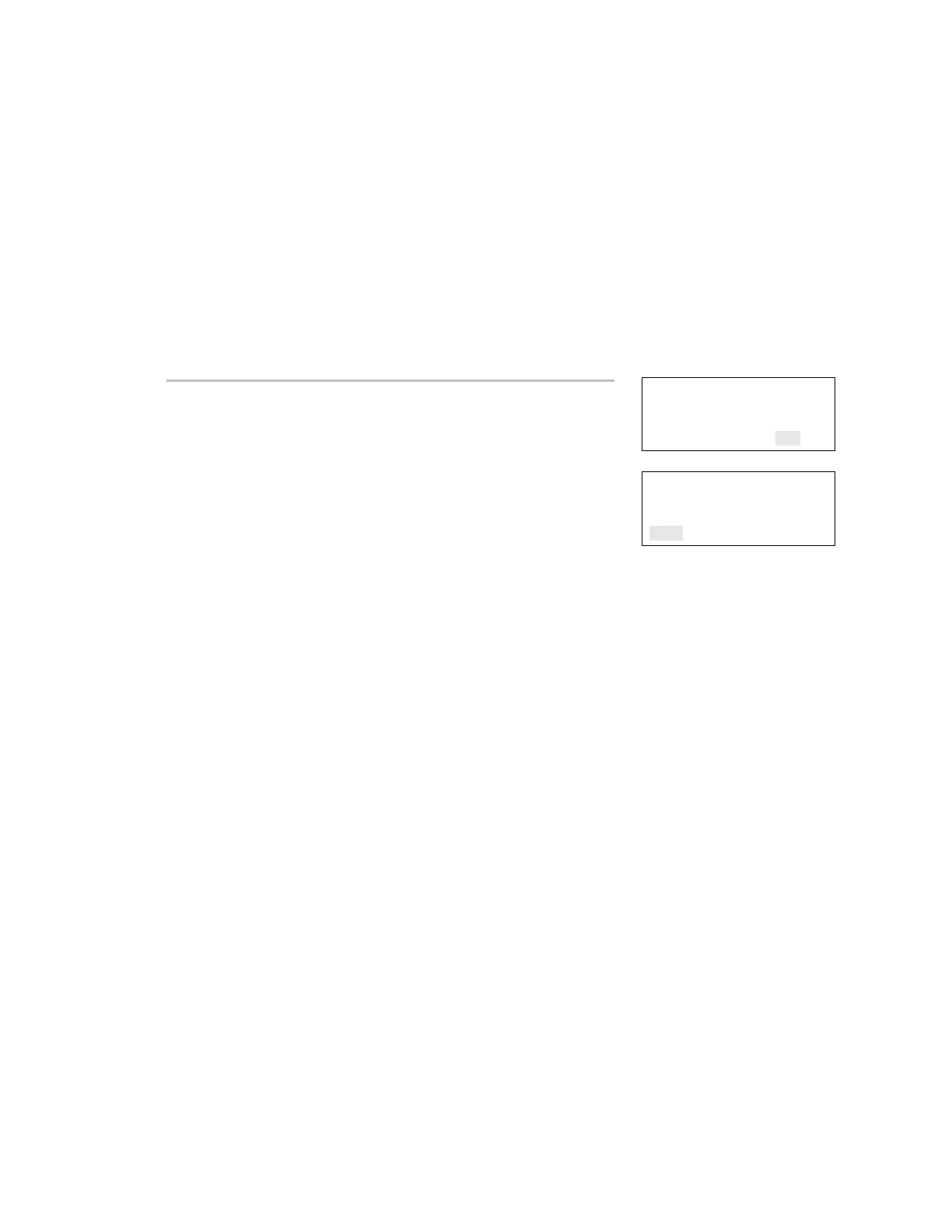Chapter 3: Programming
EST iO64 and iO500 Technical Reference Manual 145
Lock remote read programming
Lock remote read controls incoming TCP/IP communications when a
network card is installed and it is connected to a LAN or WAN. It
restricts Telnet, ping, and CU read requests at the panel so that
unwanted access to the panel is restricted, almost like a firewall.
Note: Lock remote read is active when no one is logged onto the
panel or if someone with a level one password is logged on. When
you log onto the panel with a level two password, all
communication options are available and there are no restrictions.
Panel Configuration
MSK 255.255.255.000
GWY 000.000.000.000
Lock Rmt Read Yes<>
⇩
Panel Configuration
GWY 000.000.000.000
Lock Rmt Read Yes<>
Save
To program lock remote read:
1. Access the panel configuration options menu. See "Panel
configuration options."
2. Choose Lock Rmt Read.
3. Select either:
Yes: Telnet, ping, and CU read access to the panel are restricted.
No: Telnet is restricted, but ping and CU read access to the
panel are allowed.
4. Program other panel configuration options or choose Save if
you're finished.
5. Continue programming your system or press Menu to exit menu
mode.
