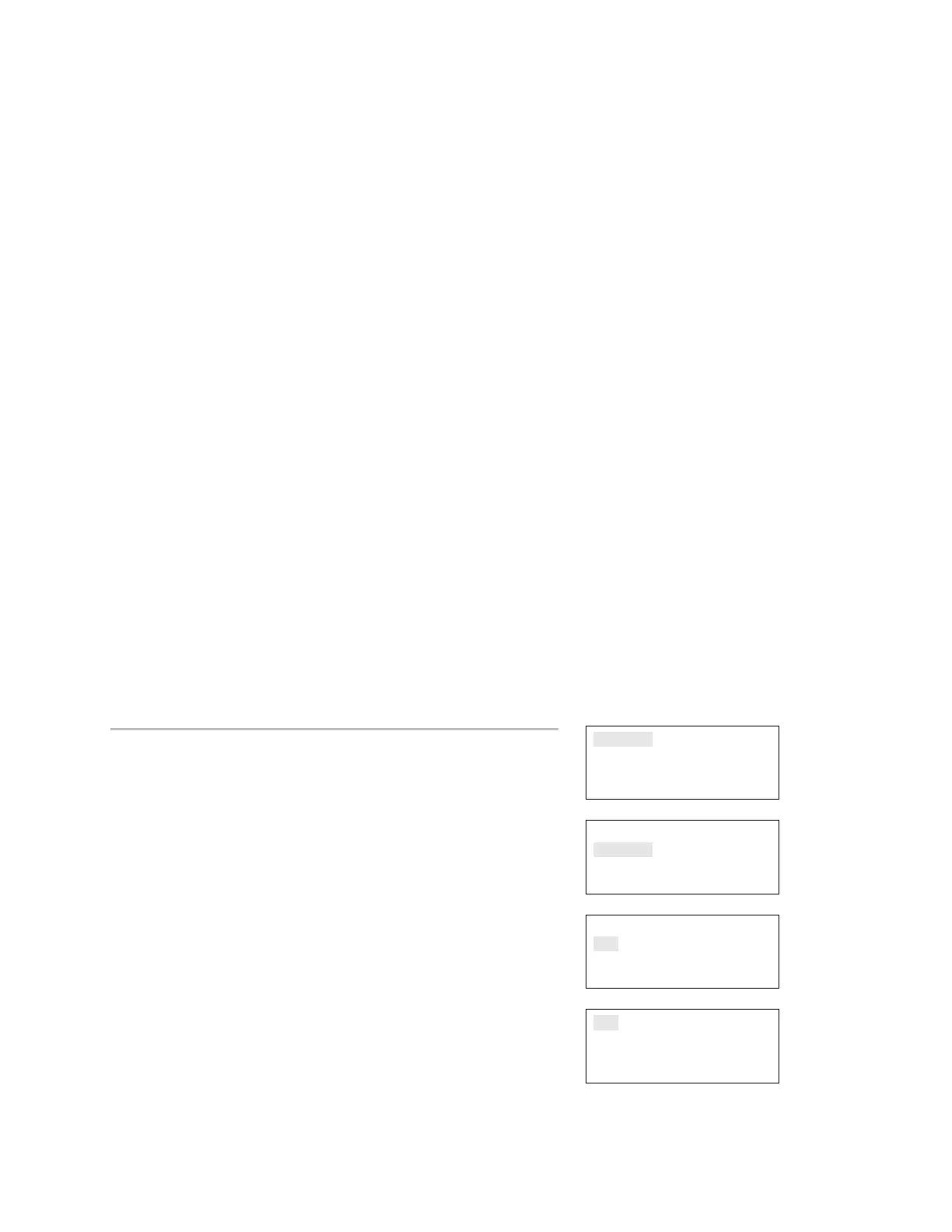Chapter 4: Reports
168 EST iO64 and iO500 Technical Reference Manual
History report
The panel maintains 1,000 system or user events. The event record
contains the event time, the event type, the event state, and the
device address (for device events). The event time is the time and
date of the event activation or restoration. The event types are
alarm, trouble, supervisory, monitor, and test activations or disable.
The event state is either activation or restoration. The device
address is the address for the device that caused the event. Some
events do not have a device address listed, such as the type of
events listed in the "Event ID numbers and descriptions" topic. These
are "pseudo" type events. History reports can be viewed on the LCD
display or printed.
There are three types of history reports you can generate:
• All: All events are displayed in the report
• Alarm: Only alarm events are displayed in the report
• Date forward: Allows you to enter a starting date for the report.
From that date forward, all events are displayed in the report.
Notes
• You must have a printer connected to your panel to print a
report.
• Requesting a report while another report is being printed or
displayed on the LCD display stops the current report (even if it
has not finished) and starts the new report that you requested.
Reports
Test
Control
Program
⇩
Reports
History
Walk Test
Device Maintenance
⇩
History
All
Alarm
Date Forward
⇩
To view an All or Alarm History report:
1. Press the Menu button.
2. Choose Reports.
3. Choose History.
4. Choose either All or Alarm.
5. Choose either:
LCD: The report is displayed on the LCD display.
— or —
Printer: The report is printed on the connected printer. If you do
not have a printer, this option is not available.
6. If you selected LCD, when finished viewing the report, press
Cancel twice to return to the reports menu.
7. Choose another report to view or to exit menu mode, press the
Menu button.
LCD
Printer
