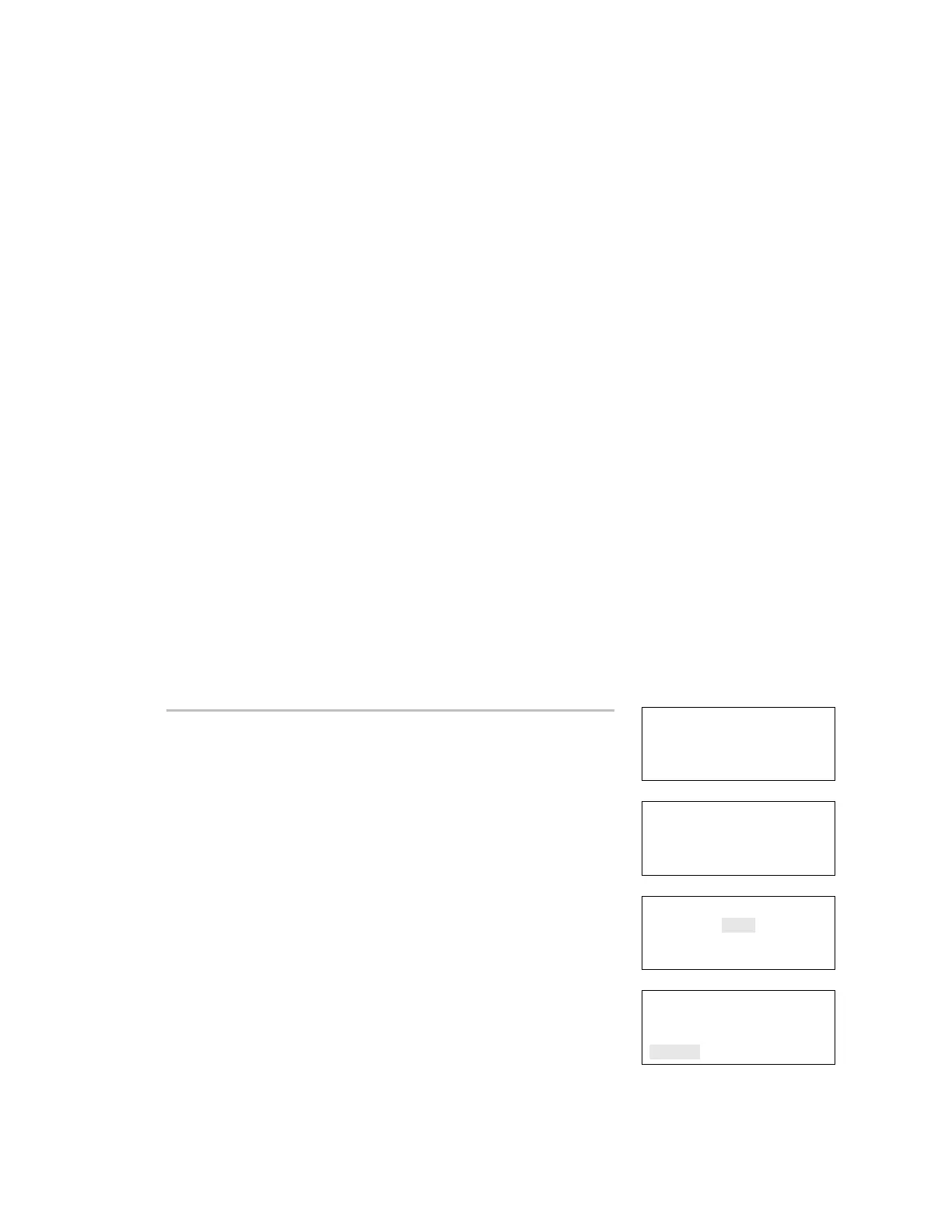Chapter 3: Programming
EST iO64 and iO500 Technical Reference Manual 127
Mapping (map mismatch)
You can work with maps using the front panel or by using the
configuration utility. Accepting a map refers to saving the map in
the control panel's database either from the front panel or through
the configuration utility.
Using the control panel
When mapping is enabled, the control panel stores two maps in
memory, a map in RAM and a map in the database. When these two
maps do not match, a map mismatch is generated at the front
panel.
There are several reasons why the maps may not match. For
example, if you just enabled mapping, the panel maps the devices
on the system and stores the map in panel RAM, but because there
is no map in the panel database, you get a map mismatch.
On the map mismatch screen, you have the ability to save the map
in the panel database, which syncs the two maps and removes the
map fault from the system.
Another way to get a map mismatch is by adding a new device to
your system. The panel sees the device and generates a new map in
RAM. This map is not the same as the map in the panel database, so
a map mismatch is generated. From the map mismatch screen, you
can save the map in the panel database, which syncs the two maps
and removes the map mismatch from the system.
00:00:00 A001 D001
001 Trouble
Loop 1 Map Mismtch
⇩
Loop x Device xxx
⇩
Enter Password
0000
⇩
To accept a map:
1. On the loop map mismatch event screen, press Enter.
The details screen is displayed.
2. Press Enter.
The Enter Password screen is displayed if you are not logged on.
If you are already logged on, the Accept Map screen is
displayed.
3. Enter a level two password.
The Accept Map screen is displayed.
4. Press Enter to save the map in the control panel database.
Once the map is saved, the RAM map and database map match
and the map mismatch clears.
Accept Map
<-Save <Cancel
