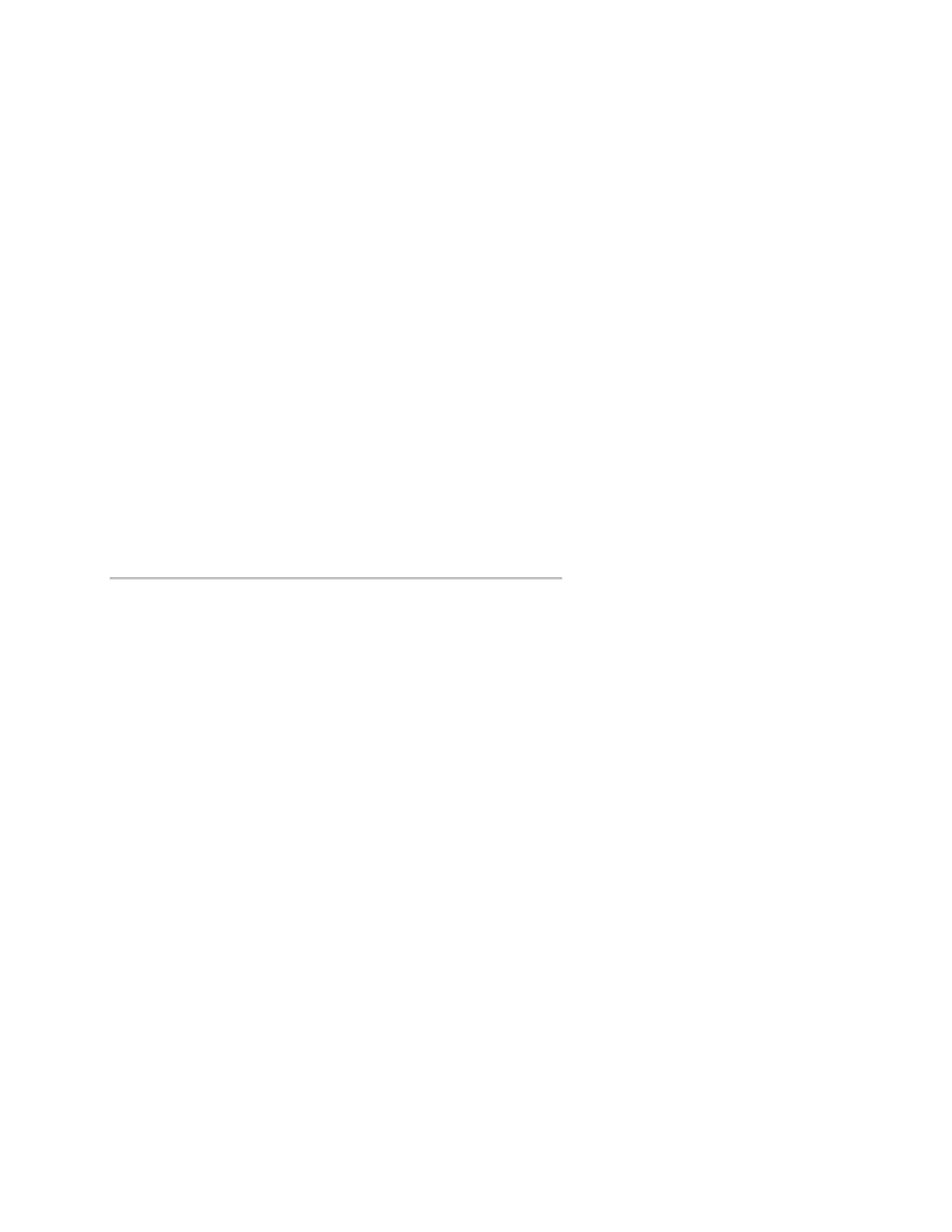Chapter 5: Diagnostics, maintenance, and testing
198 EST iO64 and iO500 Technical Reference Manual
Using HyperTerminal
Note: To use HyperTerminal, you must have the optional SA-232 RS-
232 Interface Card installed in the control panel. To avoid getting a
printer trouble, set the panel's printer option for Unsupervised
before connecting your computer to the SA-232 card.
HyperTerminal is a useful tool for gathering information from the
control panel through an RS-232 port connection in order to
troubleshoot system faults. The information gathered can be saved
as a plain text file (TXT extension) and submitted electronically to
technical support for evaluation.
HyperTerminal comes with your Windows operating system as an
installable option. HyperTerminal, if installed, is typically found on
the Accessories menu (Start > All Programs > Accessories >
Communications).
Setting up a HyperTerminal connection
Before you can gather information from the control panel you must
set up a HyperTerminal connection.
To set up a HyperTerminal connection:
1. Start HyperTerminal.
2. In the Connection Description dialog box, type a name for the
connection in the Name box then click OK.
3. In the Connect To dialog box, select the COM port you are using
to connect your laptop computer to the control panel then click
OK.
4. In the COM port’s Properties dialog box, set the port settings as
described below then click OK.
Bits per second: 9600
Data bits: 8
Parity: None
Stop bits: 1
Flow control: None
5. On the File menu, click Save to save your connection settings.
Capturing a report
The history report provides useful information for troubleshooting
system faults. You should always have this information available
before calling technical support.
