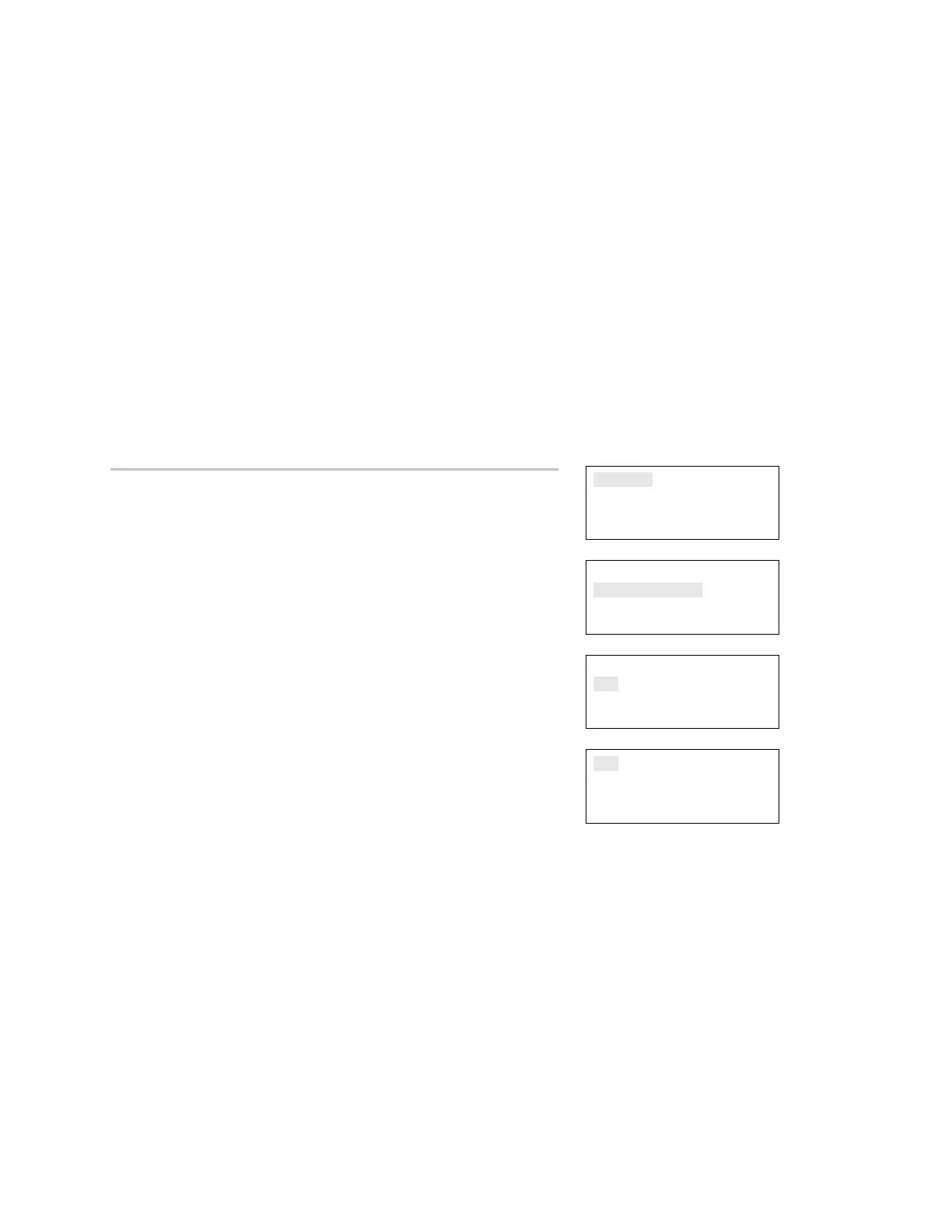Chapter 4: Reports
172 EST iO64 and iO500 Technical Reference Manual
System Status report
The panel provides a System Status report for all active points in the
system. The report can include: all active points, all alarm points, all
supervisory points, all trouble points, all disabled points, or all other
points. System status reports can be viewed on the LCD display or
printed.
Notes
• You must have a printer connected to your panel to print a
report.
• Requesting a report while another report is being printed or
displayed on the LCD display stops the current report (even if it
has not finished) and starts the new report that you requested.
Reports
Test
Control
Program
⇩
Reports
System Status
Correlation Groups
Zone
⇩
System Status
All
Alarm
Supervisory
⇩
To view a System Status report:
1. Press the Menu button.
2. Choose Reports.
3. Choose System Status.
4. Choose either All, Alarm, Supervisory, Trouble, Disable, or Other.
5. Choose either:
LCD: The report is displayed on the LCD display.
— or —
Printer: The report is printed on the connected printer. If you do
not have a printer, this option is not available.
6. If you selected LCD, when finished viewing the report, press
Cancel twice to return to the reports menu.
7. Choose another report to view or to exit menu mode, press the
Menu button.
LCD
Printer
