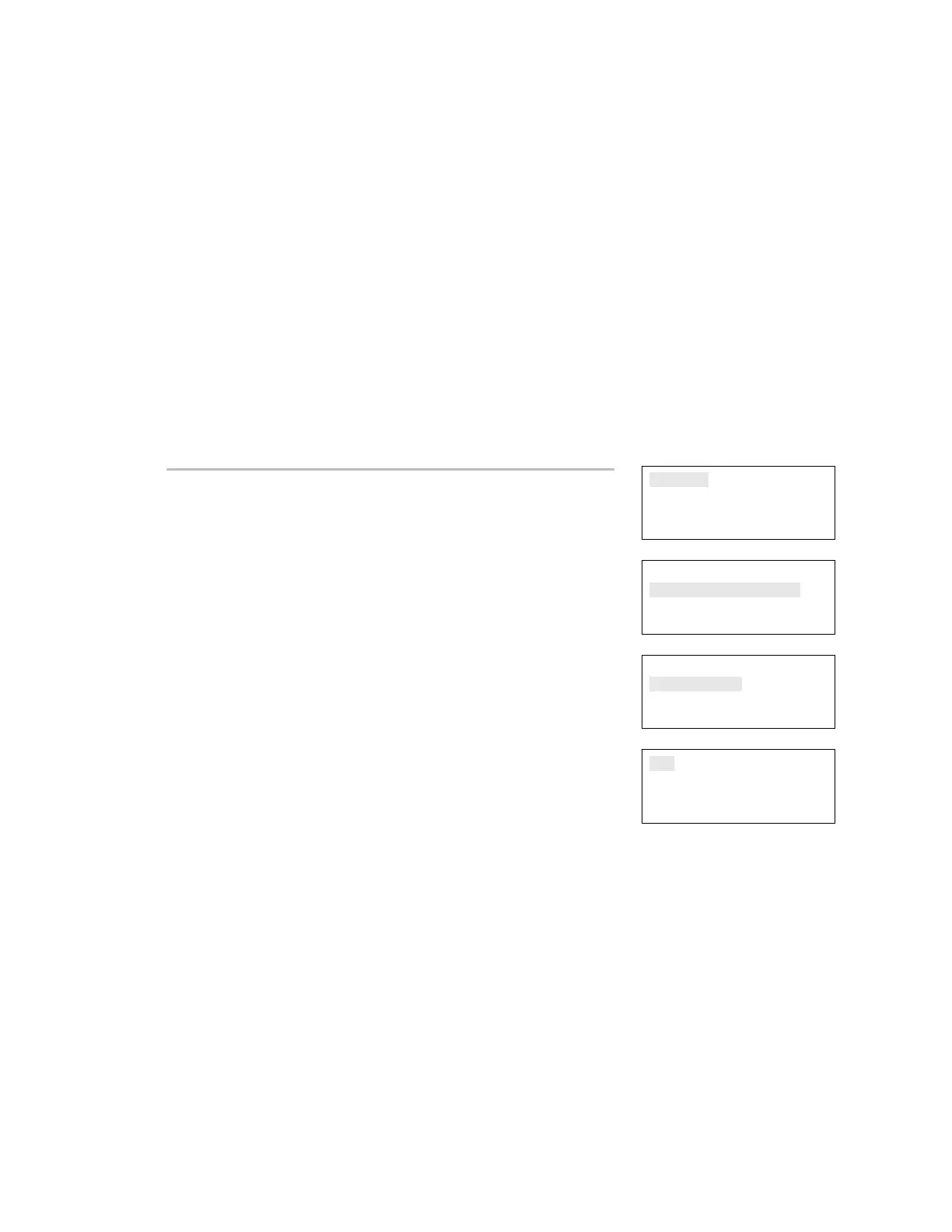Chapter 4: Reports
EST iO64 and iO500 Technical Reference Manual 171
Device Maintenance report
The panel provides a Device Maintenance report of all detectors in
the system. The report can include: all detectors, all detectors over
20% dirty, or all detectors over 80% dirty. The report displays the
device, its dirty percentage, and its sensitivity setting. Device
Maintenance reports can be viewed on the LCD display or printed.
Notes
• You must have a printer connected to your panel to print a
report.
• Requesting a report while another report is being printed or
displayed on the LCD display stops the current report (even if it
has not finished) and starts the new report that you requested.
Reports
Test
Control
Program
⇩
Reports
Device Maintenance
System Status
Correlation Groups
⇩
Device Maintenance
All Devices
Devices >= 20% Dirty
Devices >= 80% Dirty
⇩
To view a Device Maintenance report:
1. Press the Menu button.
2. Choose Reports.
3. Choose Device Maintenance.
4. Choose either All Devices, Devices >= 20% Dirty, or Devices
>= 80% Dirty.
5. Choose either:
LCD: The report is displayed on the LCD display.
— or —
Printer: The report is printed on the connected printer. If you do
not have a printer, this option is not available.
6. If you selected LCD, when finished viewing the report, press
Cancel twice to return to the reports menu.
7. Choose another report to view or to exit menu mode, press the
Menu button.
LCD
Printer
