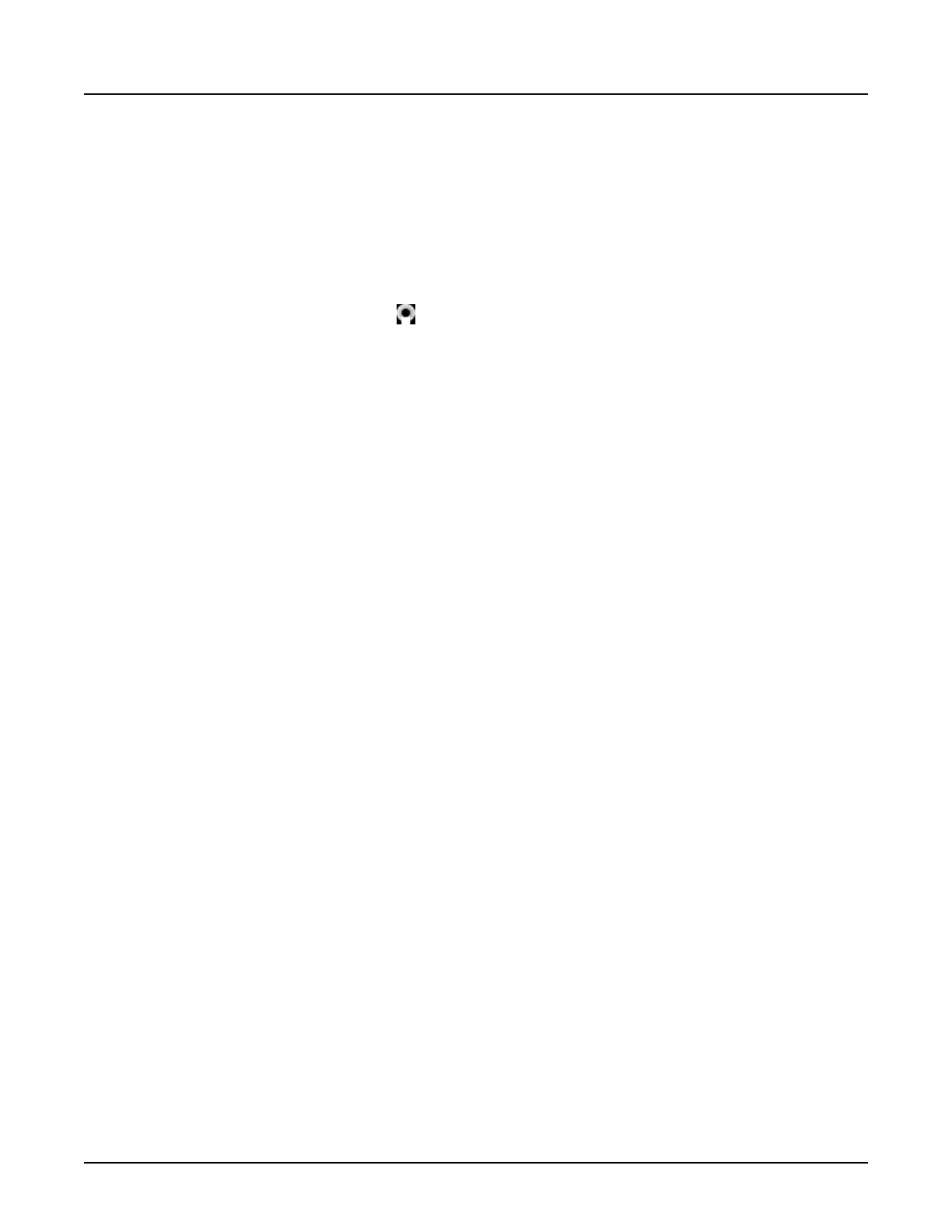3 Set the Dose Check AV Exceeding User Role
NOTE: Refer to the
Access Controls
chapter for instructions on setting local users, an
enterprise server, and defining local or enterprise groups.
The AV Exceeding User role is assigned at the group level. Users assigned to a group with this
role can approve scanning when an AV value has been exceeded. We recommend that only
one user be assigned to the AV Exceeding User group after having discussions with the
radiologist, physicist and department managers.
1.
From the image monitor, click
.
2. From the
Mode
menu, click
Access Controls
, then
User Admin Tool
.
3. From the
EA3 Administration
window, enter your username and password
NOTE: The user should be someone with administrative privileges.
4.
Click the
Local Users
tab.
5. From the
Local Users
tab, click [Add Local User].
6. From the
Add User
window, enter the following:
○
User ID
○
Full Name
○
Password
○
Confirm Password
NOTE:
The
User ID
must be unique from others used on the system.
7. Click [Add User].
8. Click the
Groups
tab.
9. From the
Groups
tab, click [Add Local Group].
NOTE: Alternately, the system can be configured for enterprise groups if enterprise
authentication has been enabled. Refer to the
Access Controls
chapter for
information on configuring enterprise authentication.
10. From the
Add Local Group
window, type a unique group name.
11. Click [Add Group].
○
The group is highlighted in the
Local Groups
list.
○
All information and buttons in the center panel refer to the highlighted group.
12. From the
Roles
area, select
Dose Check AV Exceeding User
and click [Apply Roles].
○
A green label confirms the applied roles.
○
An error message displays if it is unsuccessful.
Revolution CT User Manual
Direction 5480385-1EN, Revision 1
Chapter 7 Dose Check 141
