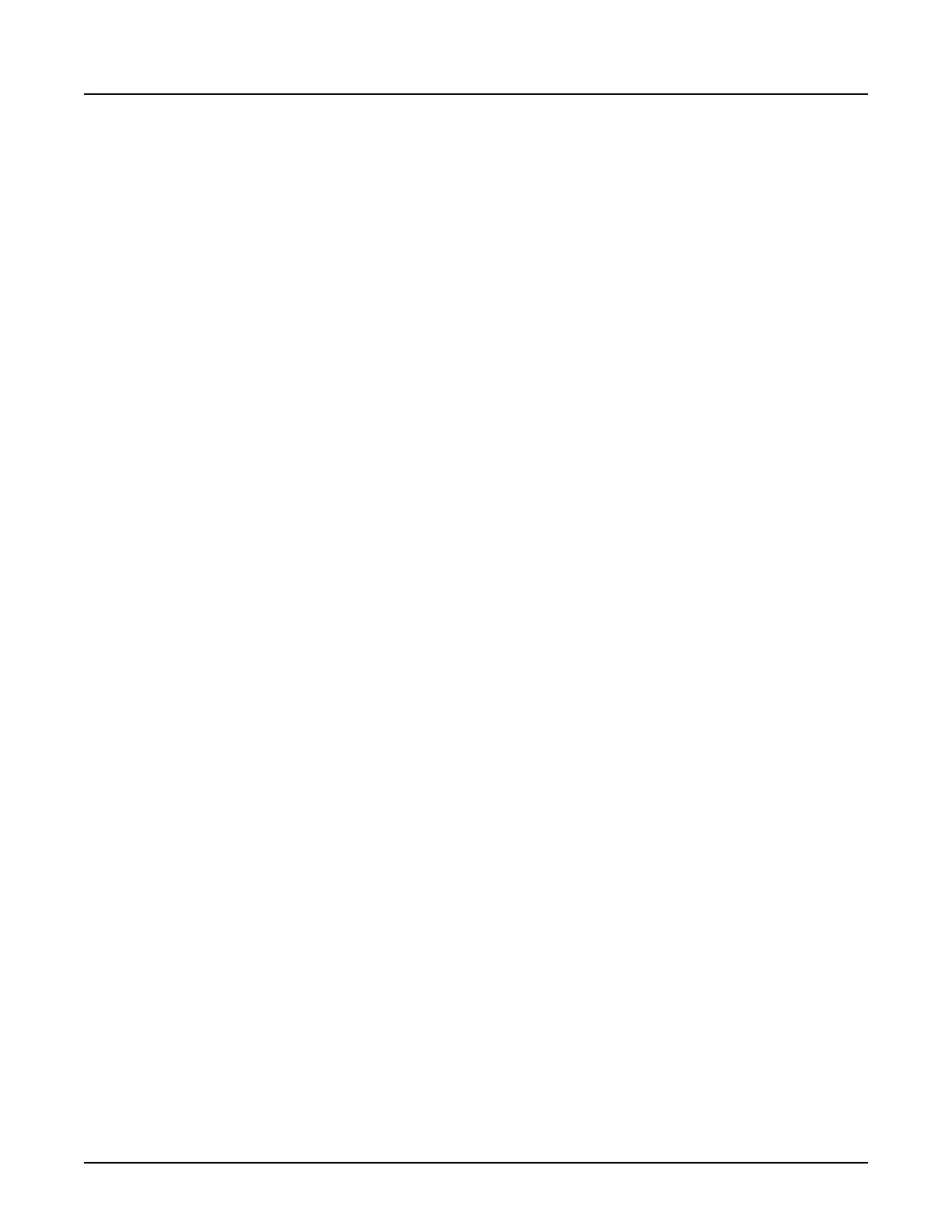6 Cardiac Recon
6.1 Cardiac QC Recon
QC images will be generated for every Cardiac acquisition. The reconstruction phase is the
center of the first acquisition window. The Cardiac QC images will not be auto-transferred.
6.2 Primary Recon
The Primary Recon is prescribed in the
Scan Settings
window on the scan monitor. The
available recon options are the same as those for pre-scan Secondary Recons.
6.3 Recon Link to Auto Gating
Pre-scan Secondary Recons can be linked or unlinked to Auto Gating.
When Auto Gating is “On” and a recon is linked to Auto Gating, the phase prescription method
and SnapShot Freeze (SSF) recon flag will be set by Auto Gating and it can not be edited.
6.4 Prescribing Basic Cardiac Secondary Recons
Use this procedure to prescribe cardiac secondary reconstructions pre-scan or post-scan.
•
Cardiac Axial acquisitions allow reconstruction during a portion of the R-to-R interval. The
amount of data acquired is controlled by cardiac phases prescribed in the acquisition.
•
See
Create new images from scan data
for retrospective management details.
1. From the image monitor, in the
Reconstruction and Imaging Processing
area, select the
secondary recon task and click [Add Recon].
2.
The window displays all of the recon settings available for the secondary reconstruction.
3.
Optional:
Type the Start and End locations that fall within the range of the selected group. Add an S
(+) or I (-) prefix to the location.
4.
Optional:
Click
Thickness
and enter a thickness that populates all groups.
○
If you only need to change the thickness for one group, or only one of multiple groups,
select the thickness area for that group.
○
The original detector configuration at which the patient was scanned affects how you can
change the slice thickness. The thickness in black is available for reconstruction.
5. Optional:
Click
DFOV
and type a DFOV value.
The system defaults to the DFOV used for the scan acquisition.
6. Optional:
Click
R/L Center
and select an individual or all groups. Type an offset value. Use one of the
following methods to determine the offset value:
Revolution CT User Manual
Direction 5480385-1EN, Revision 1
362 6 Cardiac Recon
