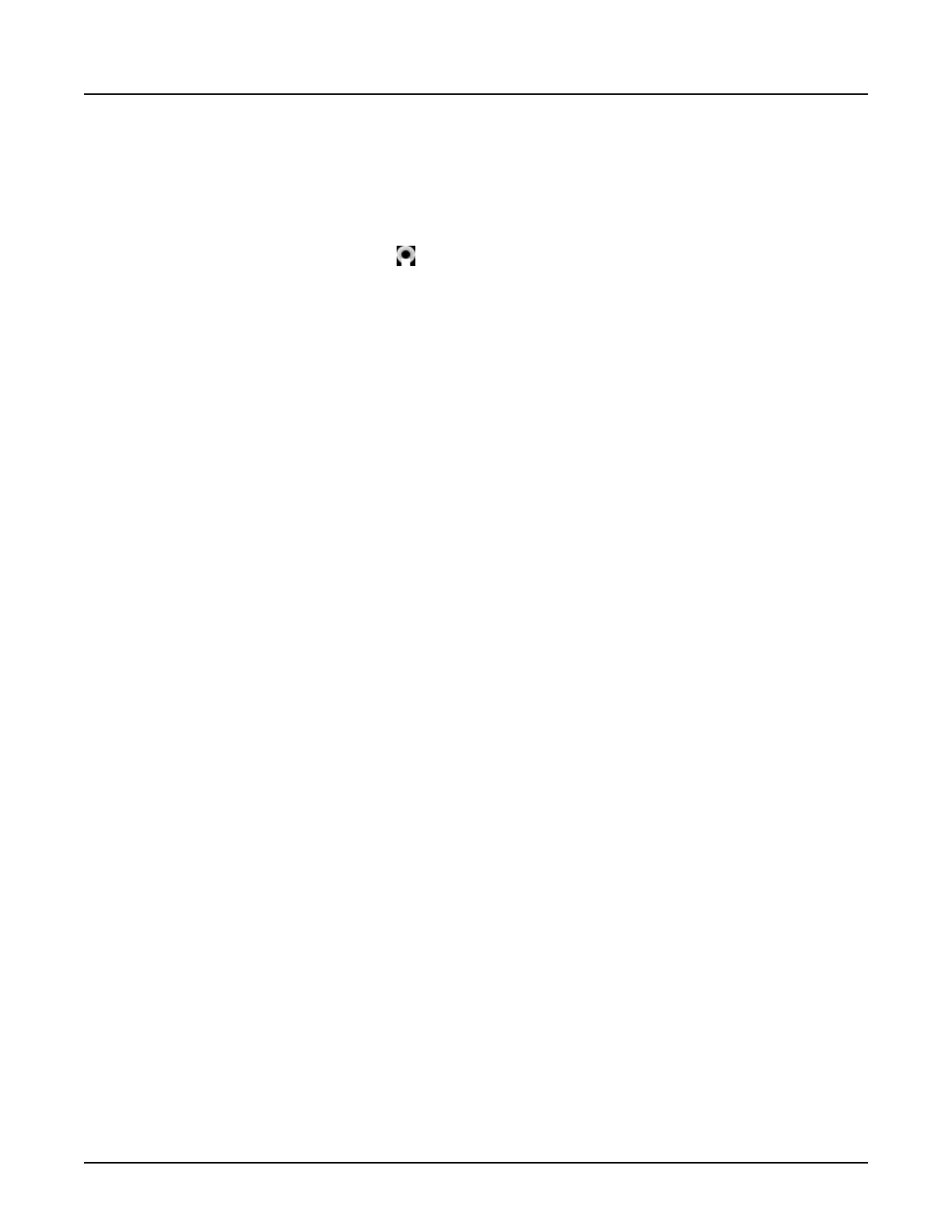2.2.1 Adjust ECG Trigger Device Settings
2.2.1.1 User Console
The user console allows you to select an internal or external ECG trigger device, and adjust the
internal ECG trigger device settings.
1.
From the image monitor, click .
2. Click
System Preferences
.
3.
From the
System Preferences
window, click the
ECG
tab.
4. Make any adjustments or changes.
Internal ECG trigger device settings:
○
Active Lead: lead I, lead II, lead III or auto
○
ECG Waveform Filter: enabled or disabled
○
ECG Simulator: enabled or disabled; if enabled, the heart rate is simulated
○
ECG Waveform: gain level or auto
○
Pacer Detection: enabled or disabled
2.2.1.2 Gantry Display
The gantry display allows you to select an internal or external ECG trigger device and adjust the
internal ECG trigger device settings.
1.
Using the back, forward and enter keys on the gantry, select the ECG settings icon on the
gantry display.
2.
Select the ECG trigger device, and adjust the ECG settings as needed.
Internal ECG trigger device settings that can be edited include:
○
Active Lead: lead I, lead II, lead III or auto
○
ECG Waveform Auto Display: enabled or disabled
NOTE: If the external ECG trigger device is selected, all other menu options are disabled.
See accompanying user documentation for instructions.
2.2.1.3 External ECG Trigger Device
For information on the external ECG trigger device settings, see accompanying user
documentation for instructions.
2.2.2 Check Electrode Impedance
You may initiate an ECG electrode impedance check from the system if the internal ECG trigger
device is selected. For information and instructions on checking electrode impedance using an
external ECG trigger device, see accompanying user documentation for instructions.
Revolution CT User Manual
Direction 5480385-1EN, Revision 1
Chapter 13 Cardiac 337
